Computer Associates BABWBN2900E20 VMWare Guide - Page 33
Developer's Setup Guide for VMware, Infrastructure SDK 2.5, your backup operations. For example
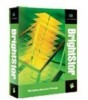 |
UPC - 757943261059
View all Computer Associates BABWBN2900E20 manuals
Add to My Manuals
Save this manual to your list of manuals |
Page 33 highlights
Set Up Backing Up ESX Server Systems Using a Backup Proxy System 7. On the backup proxy system, open the Windows Registry Editor and access the following registry key: HKEY_LOCAL_MACHINE\SOFTWARE\ComputerAssociates\CA ARCserve Backup\ClientAgent\Parameters Create a new String Value and specify the following Value Name: VMwareAgentBaseMountPath Modify the Value Data for the string so that it specifies the path where you want the agent to temporarily mount the VM during the backup operation as in the following example: c:\mnt Important! Mount paths that contain non-English, multibyte characters may not display properly. Note: If you do not create this key value pair, the agent creates it for you when the VMware Backup job runs. The agent specifies the default installation path for the Client Agent for Windows as the mount path for your backup operations. For example: C:\Program Files\CA\ARCserve Backup Client Agent for Windows Important: To perform Raw (full VM) level backups of VMs, you must ensure there is sufficient free disk space in the volume specified as the mount path for your backup operations. 8. Execute the ARCserve VMware Configuration Tool to populate the CA ARCserve Backup database with information about your VMware environment. Optionally, you can populate the ARCserve database using the ca_vcbpopulatedb command line utility. Important! The VMs in the ESX Server system must be in a running state when you execute this utility. If the VMs are not in a running state, this utility will not populate the CA ARCserve Backup database with information about the VMs. All the VMs must have a host name and IP address assigned and the latest VMware tools installed. For more information, see the Developer's Setup Guide for VMware Infrastructure SDK 2.5 on the VMware web site. Chapter 2: Installing and Configuring the Agent 33















