Computer Associates BABWBN2900E20 VMWare Guide - Page 34
Con the Agent to Perform Full Backups in Full VM (Raw) Mode and Daily Incremental and Differential Backups in File Mode
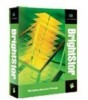 |
UPC - 757943261059
View all Computer Associates BABWBN2900E20 manuals
Add to My Manuals
Save this manual to your list of manuals |
Page 34 highlights
Configure the Agent to Perform Full Backups in Full VM (Raw) Mode and Daily Incremental and Differential Backups in File Mode Configure the Agent to Perform Full Backups in Full VM (Raw) Mode and Daily Incremental and Differential Backups in File Mode The CA ARCserve Backup for Windows Agent for VMware r12 Service Pack 1 supports the capability to perform mixed mode backups. With a mixed mode backup, you can perform GFS and rotation backup jobs that consist of weekly full backups in full VM (raw) mode and daily incremental and differential backups in file mode in a single backup job. Rotation and GFS rotation jobs are advantageous in that they contain backup data that provides you with daily protection (file level backups) and disaster recovery protection (raw, full VM backups) in a single backup job. To configure the agent to perform full backups in full VM (raw) mode and daily incremental and differential backups in file mode 1. From the Windows Start menu on the CA ARCserve Backup server, click Start, Run. The Run dialog opens. 2. In the Open field, type regedit and click OK. The Registry Editor opens. 3. Browse to the following registry key: HKEY_LOCAL_MACHINE\SOFTWARE\ComputerAssociates\CA ARCServe Backup\Base\Task\Backup Right-click Backup and select New, DWORD Value from the pop-up menu. In the Name field, specify the following: EnableVMWareMixBackupMode The DWORD value is created. Important! This registry setting only affects Windows-based VM backups submitted in full VM (raw) mode with GFS or rotation scheduling. 4. Double-click value name and set the value data to 1. The DWORD value data is set. 5. Close the Registry Editor. You can now submit VMware-based, full, raw VM backups with GFS or rotation scheduling that will be performed in mixed mode backup. 34 Agent for VMware Guide















