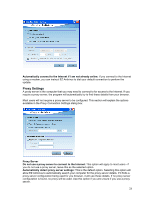Computer Associates ETRAVE7025BPME User Guide - Page 26
Tray Out of Date Warning, Tray Tasks
 |
UPC - 757943264531
View all Computer Associates ETRAVE7025BPME manuals
Add to My Manuals
Save this manual to your list of manuals |
Page 26 highlights
Tray Out of Date Warning EZ Antivirus also monitors the age of the Virus Updates, so that users are automatically warned if the software has not been updated for some time. This prevents vulnerability to new viruses and ensures a current version is installed at all times. If the software has not performed a Virus Update for 7 days, the exclamation mark tray icon will be displayed: If the software has not performed a Virus Update for one month, the cross icon will be displayed: If you hover your mouse over these icons, the warning will be summarized. Tray Tasks To launch EZ Antivirus, double-click the tray icon. The EZ Antivirus program window will be displayed. If you right-click the tray icon, a number of easy access options become available. These include: • EZ Antivirus - This option also launches the program • Update Antivirus - Quickly and easily download and install the latest Virus Update. • Protection Status - Displays the status of the real-time protection, and the date of the last update. • Product Info - Provides version information and expiry date. Also provides links to common my-eTrust.com websites. • Snooze Antivirus Protection - Allows you to disable EZ Antivirus for a set period of time. • Remove From Tray - Remove the EZ Antivirus tray icon. 26