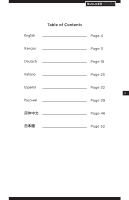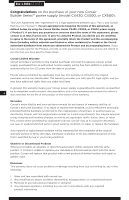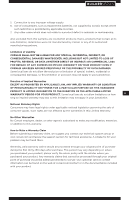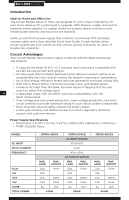Corsair CMPSU-1050HX User Manual - Page 8
Step B, Warning
 |
View all Corsair CMPSU-1050HX manuals
Add to My Manuals
Save this manual to your list of manuals |
Page 8 highlights
B U I L D E R S E R I E S™ 1. Disconnect the AC power cord from your wall outlet or UPS and from the existing power supply. 2. Disconnect all the power cables from your video card, motherboard and all other peripherals. 3. Follow the directions in your chassis manual and uninstall your existing power supply. 4. Proceed to Step B. Step B: Installing the Corsair Builder Series power supply 1. Make sure the power supply's AC power cable is not connected. 2. Follow the directions in your chassis manual and install the power supply with the screws provided. 3. Connect the main 24-pin power cable. The main 24-pin power cable has a detachable 4-pin mechanism in order to support either a 24-pin or a 20-pin socket on the motherboard. a. If your motherboard has a 24-pin socket, you may connect the 24-pin main power cable from the power supply directly to your motherboard. b. If your motherboard has a 20-pin socket, you must detach the four-pin cable 8 from the 24-pin connector, and then plug the 20-pin cable onto your motherboard without connecting the four-pin connector. 4. Connect the eight-pin +12V (EPS12V) cable. a. If your motherboard has an eight-pin +12V socket, connect the eight-pin cable directly to your motherboard. b. If your motherboard has a four-pin socket, detach the four-pin from the eight-pin cable, and then plug this four-pin cable directly to your motherboard. Warning: The detachable four-pin from the 24-pin main connector is not a "P4" or "+12V" connector. Serious damage can be caused if you use it in place of a "P4" or "+12V" connector. 5. Connect the peripheral cables, PCI-Express cables, and SATA cables. a. Connect the peripherals cables to your hard drive and CD-ROM/DVD-ROM power sockets. b. Connect the SATA cables to your SATA SSD or hard drive's power sockets. c. Connect the PCI-Express cables to the power sockets of your PCI-Express video cards if required d. Connect the peripheral cables to any peripherals requiring a small 4-pin connector. e. Make sure all the cables are tightly connected. 6. Connect the AC power cord to the power supply and turn it on by pushing the switch to the ON position (marked with "I").