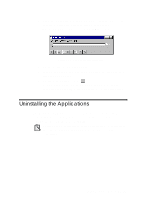Creative AWE64 User Manual - Page 18
Installing the Applications, Testing the Installation - dos driver
 |
View all Creative AWE64 manuals
Add to My Manuals
Save this manual to your list of manuals |
Page 18 highlights
u If the Install From Disk dialog box appears 1. Insert the installation CD-ROM into your CD-ROM drive and select the drive. 2. Click the Browse button and look for a .INF file in the root directory. If you cannot find it, select the folder Language\WIN95\DRIVERS, where Language is the language of the software that you want to install. 3. Click the OK button. The required files are copied to your hard disk. Installing the Applications To install your audio card's applications from the CD-ROM supplied with your package: 1. Ensure your CD-ROM drive is installed and working properly. Refer to the documentation that comes with it for more details. 2. Insert the installation CD-ROM into your CD-ROM drive. The CD-ROM supports Windows 95 AutoPlay mode and starts running automatically. If it does not, see Appendix D, "Troubleshooting". 3. Follow instructions on the screen to complete the installation. Testing the Installation After the applications are installed, you can use Windows 95 Media Player to test if your audio card is working properly. If you do not have Media Player, follow the instructions below to install it. To install the Media Player: 1. Click the Start button, point to Settings, and then click Control Panel. 2. In the Control Panel window, double-click the Add/Remove Programs icon. Installing Software in Windows 95 2-3