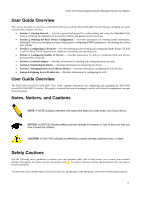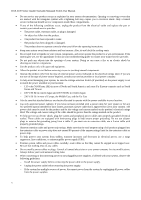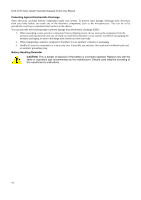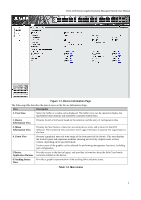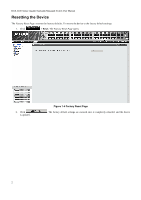D-Link 3100 48 User Manual - Page 14
Description, Tree View, Device, Information View, Zoom View, Application Buttons, Stacking Status - d link manual
 |
UPC - 790069304866
View all D-Link 3100 48 manuals
Add to My Manuals
Save this manual to your list of manuals |
Page 14 highlights
DGS-3100 Series Gigabit Stackable Managed Switch User Manual Figure 1-1. Device Information Page The following table describes the main 6 areas on the Device Information Page: View Description 1. Tree View Select the folder or window to be displayed. The folder icons can be opened to display the hyperlinked menu buttons and subfolders contained within them. 2. Device Information View Presents Switch information based on the selection and the entry of configuration data 3. Menu Information View Presents the Save button, a menu for accessing device tools, and a menu for Stack ID selection. The current Up Time and current User Loggin information is reported. The Logout button is also here. 4. Zoom View Presents a graphical near real-time image of the front panel of the Switch. This area displays the Switch's ports and expansion modules, showing port activity, duplex mode, or flow control, depending on the specified mode. Various areas of the graphic can be selected for performing management functions, including port configuration 5 Device Provides access to the device logout, and provides information about the Safe Guard mode Application Buttons currently enabled on the device. 6 Stacking Status View Provides a graphic representation of the stacking links and ports status. Table 1-2. Main Areas 2