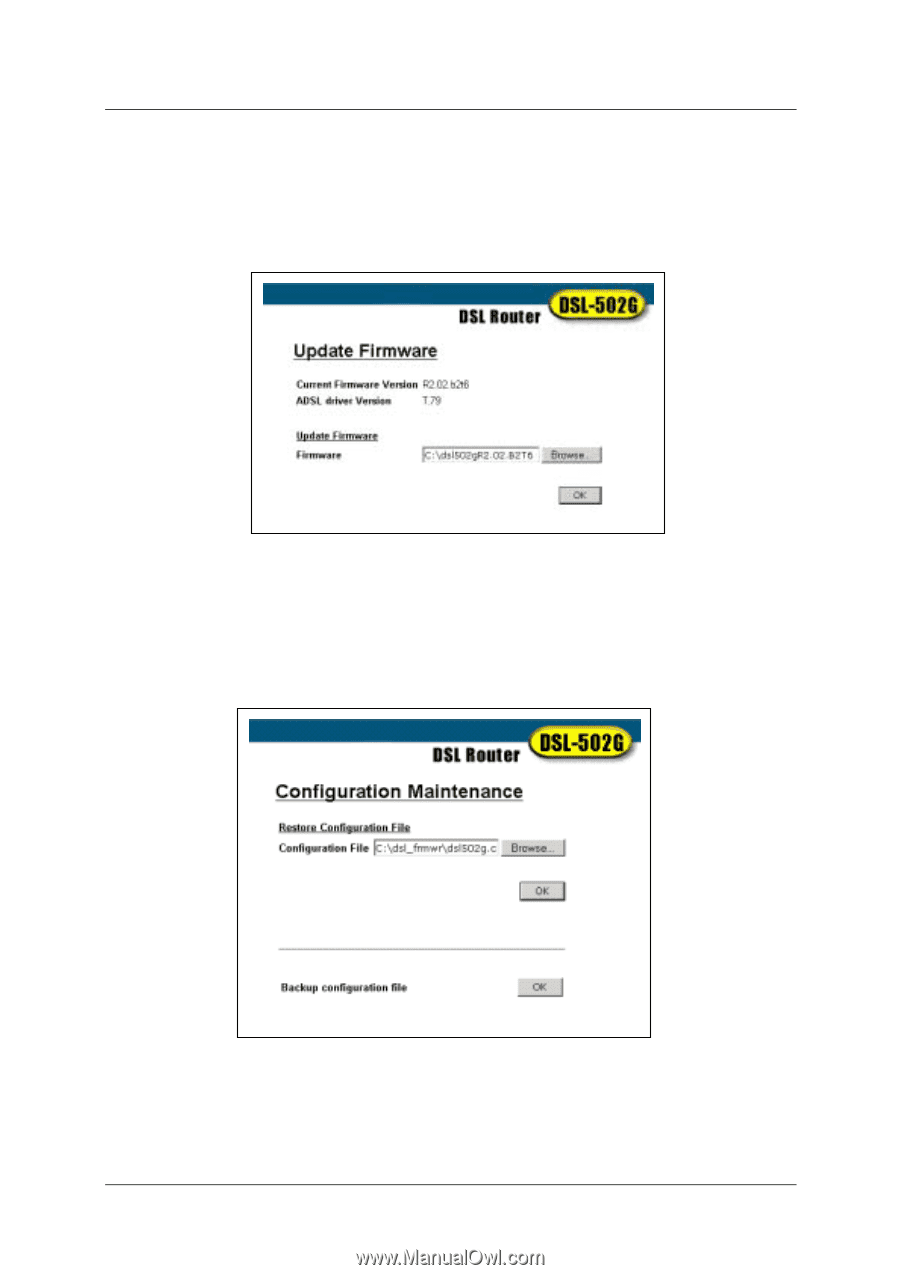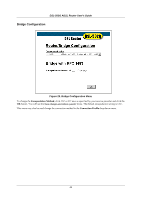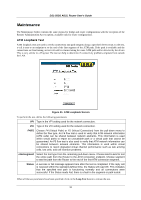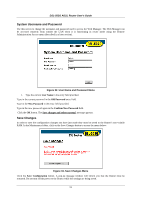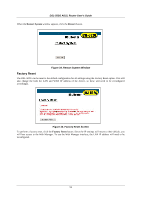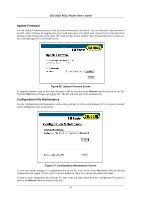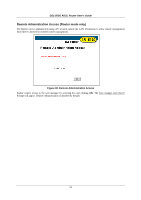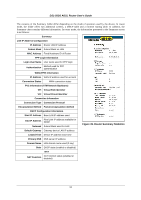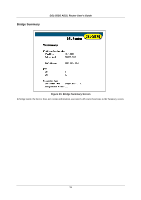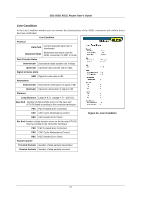D-Link 502G User Guide - Page 65
Update Firmware, Configuration File Maintenance - firmware dsl
 |
View all D-Link 502G manuals
Add to My Manuals
Save this manual to your list of manuals |
Page 65 highlights
DSL-502G ADSL Router User's Guide Update Firmware Use the Update Firmware feature to load the latest firmware for the device. You can obtain the latest version of the DSL-502G firmware by logging onto the D-Link web site at www.dlink.com. Access the D-Link web site by clicking on the D-Link logo in the upper left corner of the browser window. Save the latest firmware version to a file on the Manager PC or accessible server. Figure 36. Update Firmware Screen To upgrade firmware, type in the name and path of the file or click on the Browse button to search for the file. Click the OK button to begin copying the file. The file will load and restart automatically. Configuration File Maintenance Use the Configuration File Maintenance store current settings to a file on the Manager PC or to load previously saved configuration files on the device. Figure 37. Configuration Maintenance Screen To save the current settings to a configuration file on the PC, click on the lower OK button, after the Backup configuration file option. The file will be saved as dslRouter.cfg or you can specify another file name. To load a saved configuration file form the PC, type in the full name and path in the Configuration File space or click on the Browse button to search for the file. 53