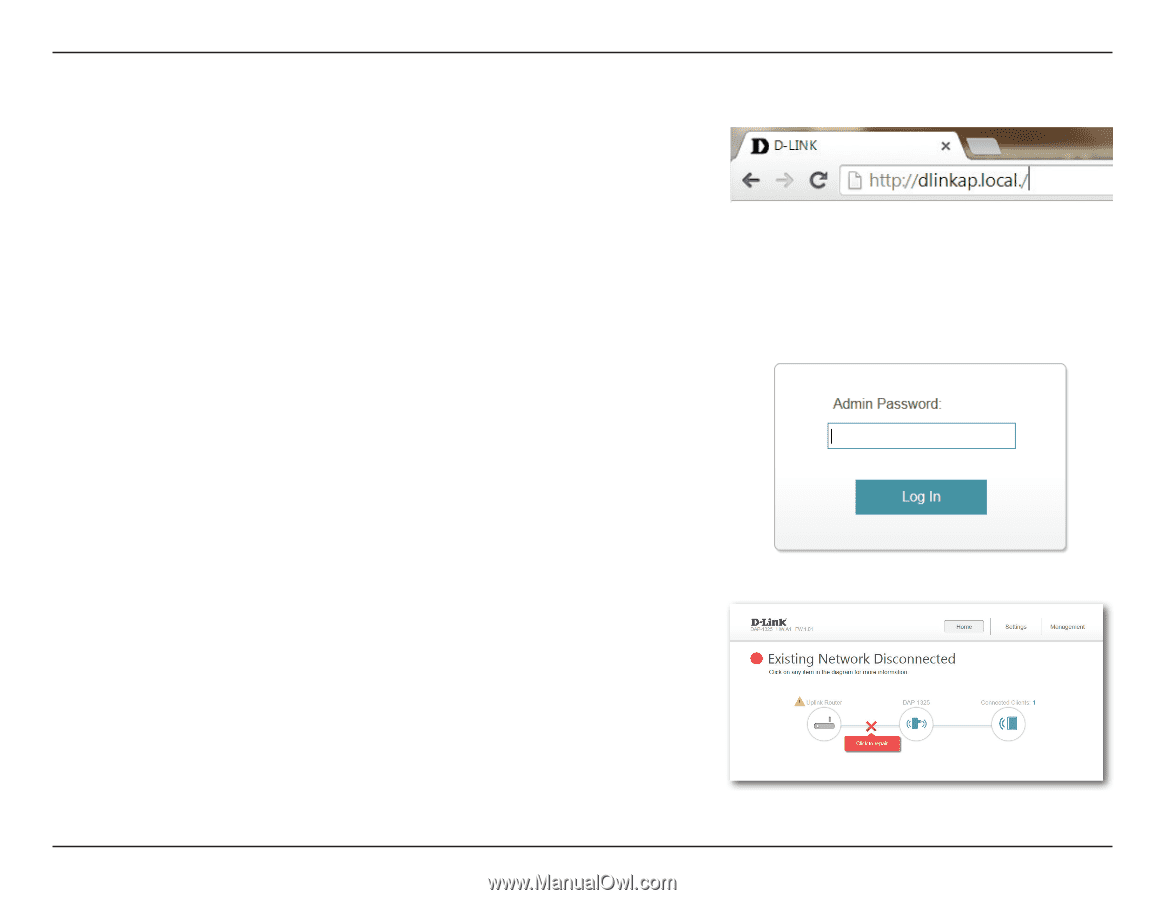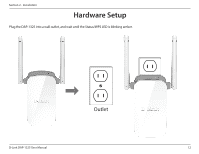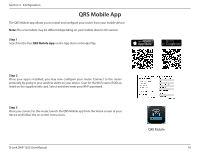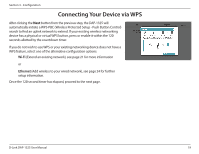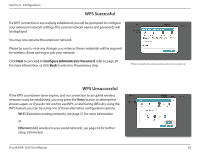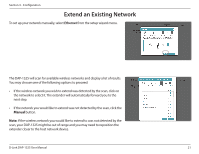D-Link DAP-1325 User Manual - Page 21
Web-based Setup - default ip
 |
View all D-Link DAP-1325 manuals
Add to My Manuals
Save this manual to your list of manuals |
Page 21 highlights
Section 3 - Configuration Web-based Setup To access the setup utility for the DAP-1325 AC1200 Wi-Fi Range Extender with Power Passthrough on your PC, first connect to the DAP-1325 wirelessly using the Wi-Fi name (SSID) and password located on your Wi-Fi Configuration Card. Then open a web browser and enter http://dlinkap.local./ in your browser's URL field. You may also enter the IP address* of the DAP-1325. Note: Web browser configuration is not supported for Android Devices. Please use the QRS Mobile Application to configure your device. * The default IP address is 192.168.0.50. Once your DAP-1325 connects to the host network, it will be assigned a new IP address based on your network's DHCP settings. You will need to log in to your router to see what IP address is assigned to your DAP-1325. For multiple DAP-1325s, go to http://dlinkapxxxx.local. as shown on the included Wi-Fi Configuration Card, with "xxxx" being the last four digits of the DAP-1325's MAC address. Enter your password. By default, Admin is the username and cannot be changed, and by default, the password is blank. The configuration interface will open, and you can configure the various settings for the DAP-1325. If you have not yet configured an uplink network, the home screen will show that there is no connection between the DAP-1325 and the uplink router. D-Link DAP-1325 User Manual 17