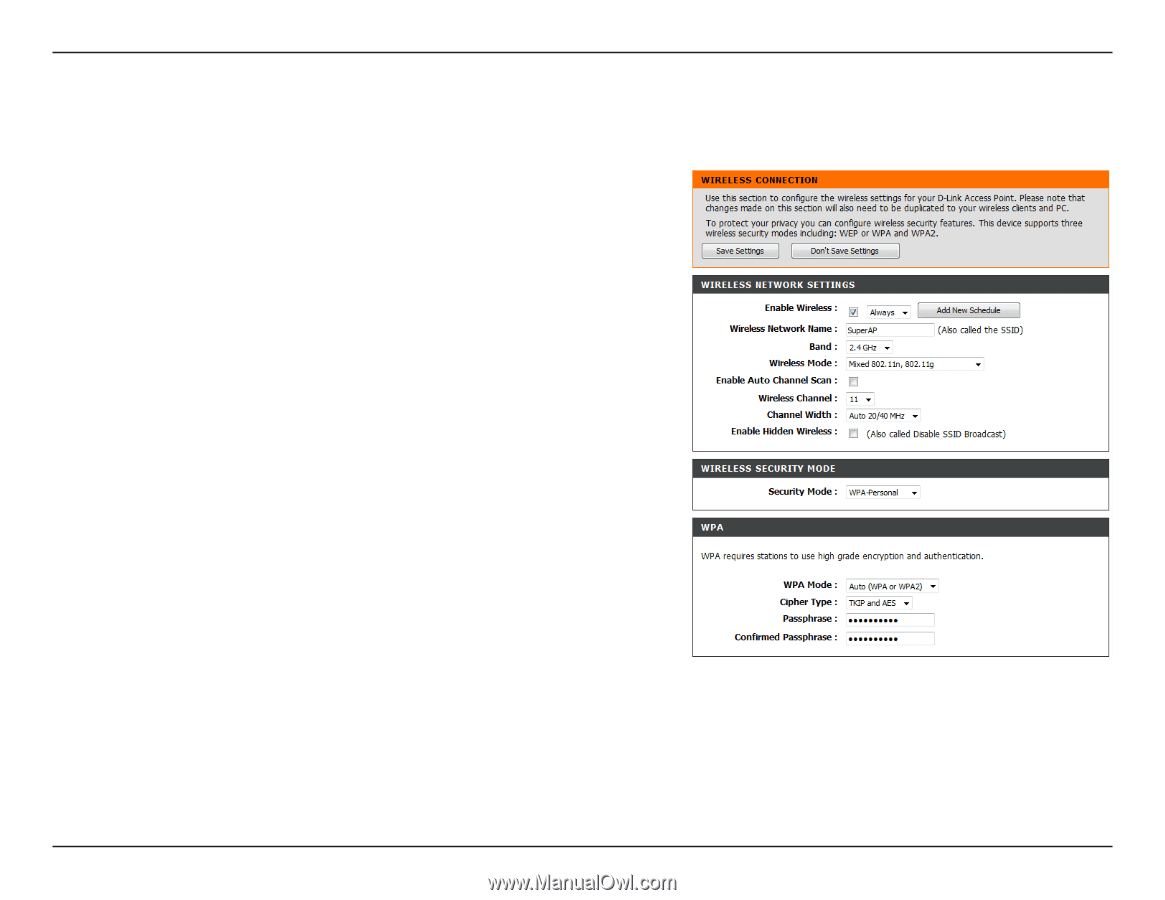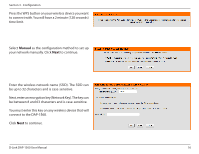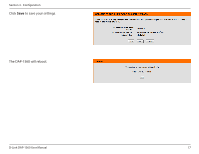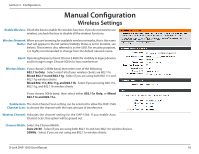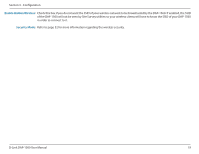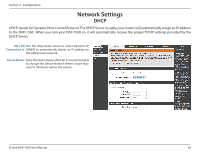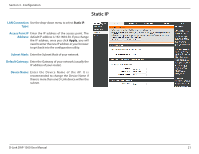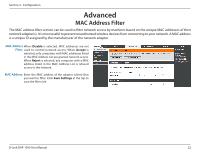D-Link DAP-1562 Product Manual - Page 18
Manual Configuration, Wireless Settings
 |
View all D-Link DAP-1562 manuals
Add to My Manuals
Save this manual to your list of manuals |
Page 18 highlights
Section 3 - Configuration Manual Configuration Wireless Settings Enable Wireless: Check the box to enable the wireless function. If you do not want to use wireless, uncheck the box to disable all the wireless functions. Wireless Network When you are browsing for available wireless networks, this is the name Name: that will appear in the list (unless Visibility Status is set to Invisible, see below). This name is also referred to as the SSID. For security purposes, it is highly recommended to change from the default network name. Band: Operating frequency band. Choose 2.4GHz for visibility to legacy devices and for longer range. Choose 5GHz for least interference. Wireless Mode: If you choose 2.4GHz band, then select one of the following: 802.11n Only - Select only if all of your wireless clients are 802.11n. Mixed 802.11n and 802.11g - Select if you are using both 802.11n and 802.11g wireless clients. Mixed 802.11n, 802.11g, and 802.11b - Select if you are using 802.11n, 802.11g, and 802.11b wireless clients. If you choose 5GHz band, then select either 802.11n Only, or Mixed 802.11n and 802.11a. Enable Auto The Auto Channel Scan setting can be selected to allow the DAP-1560 Channel Scan: to choose the channel with the least amount of interference. Wireless Channel: Indicates the channel setting for the DAP-1560. If you enable Auto Channel Scan, this option will be grayed out. Channel Width: Select the Channel Width: Auto 20/40 - Select if you are using both 802.11n and non-802.11n wireless devices. 20MHz - Select if you are not using any 802.11n wireless clients. D-Link DAP-1560 User Manual 18