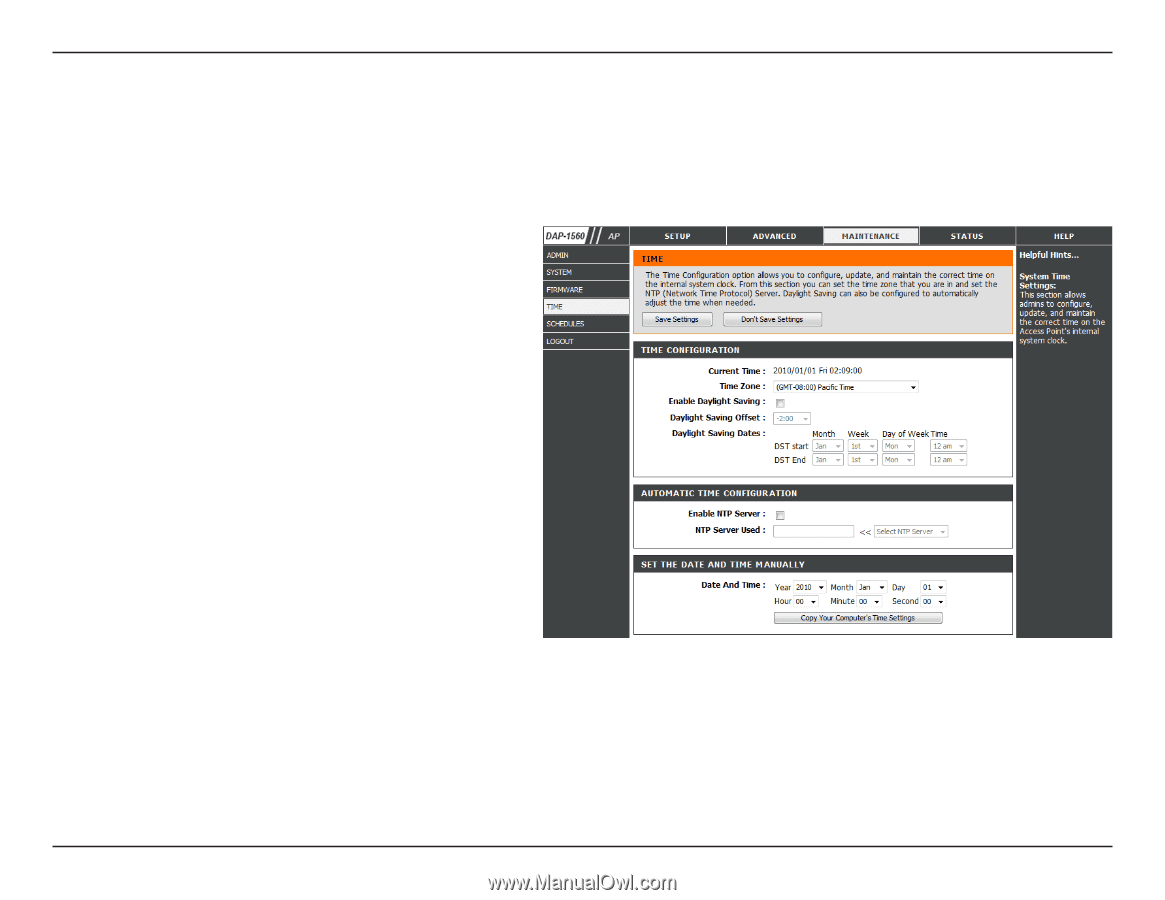D-Link DAP-1562 Product Manual - Page 29
Time, time when needed.
 |
View all D-Link DAP-1562 manuals
Add to My Manuals
Save this manual to your list of manuals |
Page 29 highlights
Section 3 - Configuration Time The Time Configuration option allows you to configure, update, and maintain the correct time on the internal system clock. From this section you can set the time zone that you are in. Daylight Saving can also be configured to automatically adjust the time when needed. Time Zone: Select the Time Zone from the drop-down menu. Daylight To select Daylight Saving time manually, click Saving: the Enable Daylight Saving box. Next, use the drop-down menu to select a Daylight Saving Offset and then enter a start date and an end date for daylight saving time. Enable NTP NTP is short for Network Time Protocol. NTP Server: synchronizes computer clock times in a network of computers. Check this box to use a NTP server. This will only connect to a server on the Internet, not a local server. NTP Server EntertheNTPserverorselectonefromthedrop-down Used: menu. Manual: To manually input the time, enter the values in these fields for the Year, Month, Day, Hour, Minute, and Second and then click Save Settings. You can also click the Copy Your Computer's Time Settings button at the bottom of the screen. D-Link DAP-1560 User Manual 29