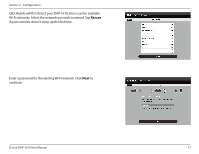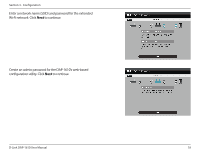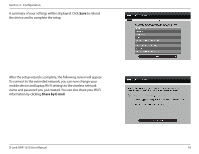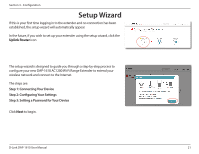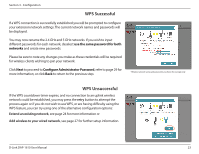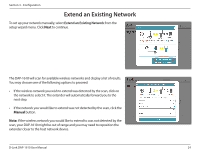D-Link DAP-1610 User Manual - Page 24
Web-based Setup - d link ip
 |
View all D-Link DAP-1610 manuals
Add to My Manuals
Save this manual to your list of manuals |
Page 24 highlights
Section 3 - Configuration Web-based Setup To access the setup utility for the DAP-1610 AC1200 Wi-Fi Range Extender on your PC, first connect to the DAP-1610 wirelessly using the Wi-Fi name (SSID) and password located on your Wi-Fi Configuration Card. Then open a web browser and enter http://dlinkap.local./ in your browser's URL field. You may also enter the IP address* of the DAP-1610. * The default IP address is 192.168.0.50. Once your DAP-1610 connects to the host network, it will be assigned a new IP address based on your network's DHCP settings. You will need to log in to your router to see what IP address is assigned to your DAP-1610. For multiple DAP-1610s, go to http://dlinkapxxxx.local. as shown on the included Wi-Fi Configuration Card, with "xxxx" being the last four digits of the DAP-1610's MAC address. Enter your password. By default, Admin is the username and cannot be changed, and by default, the password is blank. The configuration interface will open, and you can configure the various settings for the DAP-1610. If you have not yet configured an uplink network, the home screen will show that there is no connection between the DAP-1610 and the uplink router. D-Link DAP-1610 User Manual 20