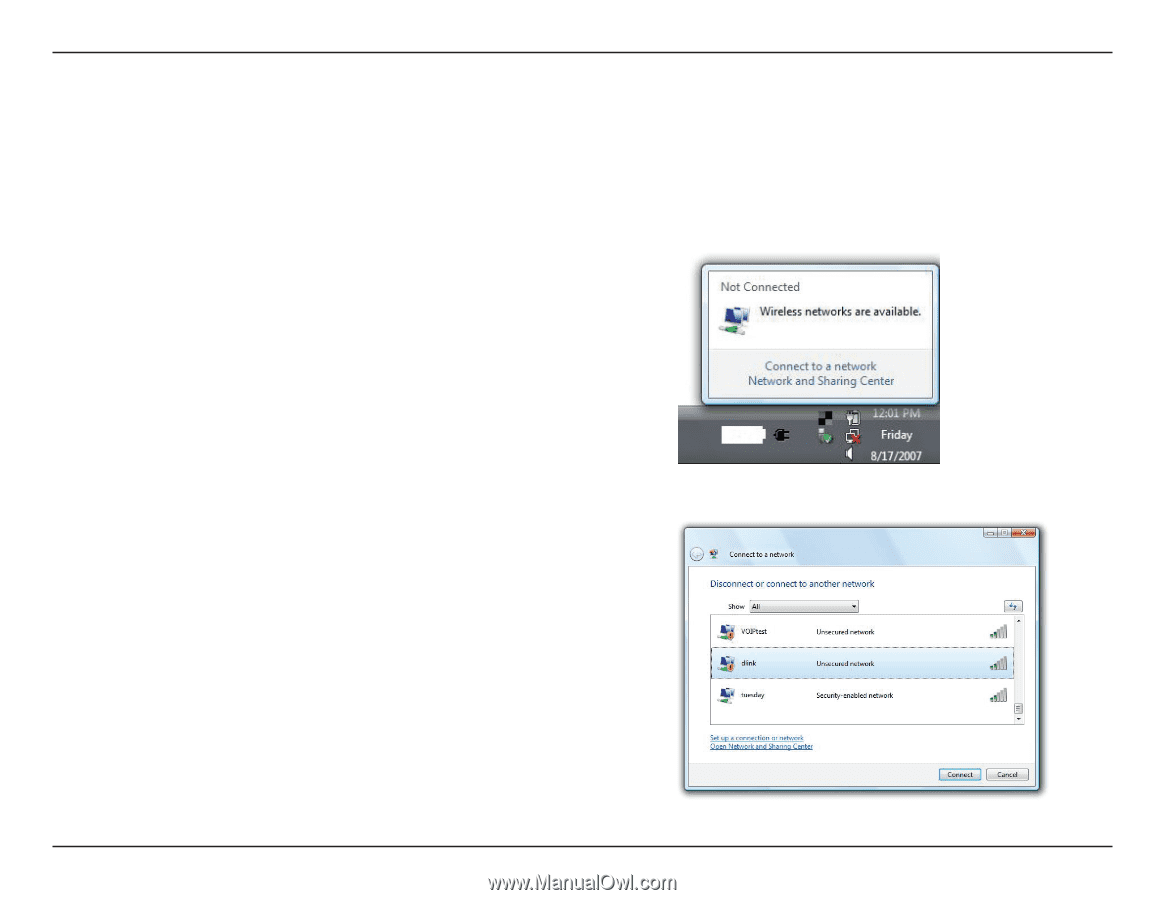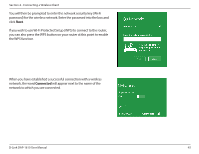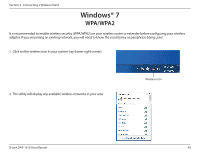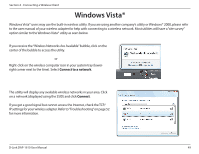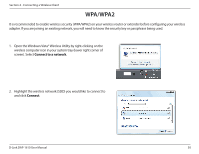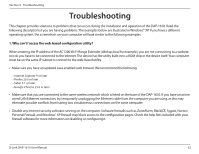D-Link DAP-1610 User Manual - Page 53
Windows Vista
 |
View all D-Link DAP-1610 manuals
Add to My Manuals
Save this manual to your list of manuals |
Page 53 highlights
Section 4 - Connecting a Wireless Client Windows Vista® Windows Vista® users may use the built-in wireless utility. If you are using another company's utility or Windows® 2000, please refer to the user manual of your wireless adapter for help with connecting to a wireless network. Most utilities will have a "site survey" option similar to the Windows Vista® utility as seen below. If you receive the "Wireless Networks Are Available" bubble, click on the center of the bubble to access the utility. or Right-click on the wireless computer icon in your system tray (lowerright corner next to the time). Select Connect to a network. The utility will display any available wireless networks in your area. Click on a network (displayed using the SSID) and click Connect. If you get a good signal but cannot access the Internet, check the TCP/ IP settings for your wireless adapter. Refer to"Troubleshooting"on page 52 for more information. D-Link DAP-1610 User Manual 49