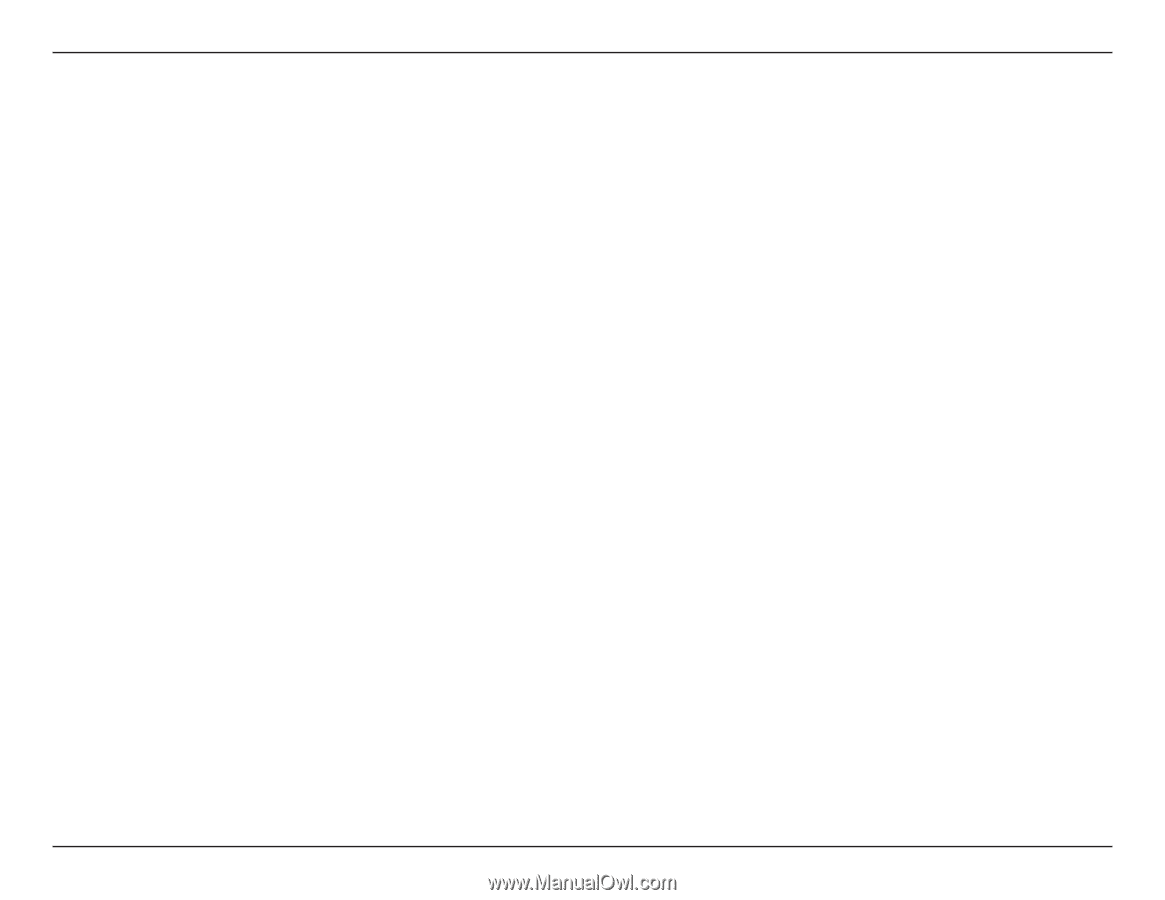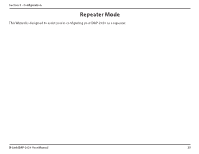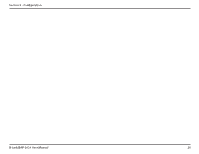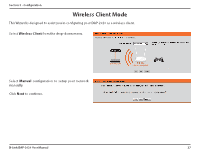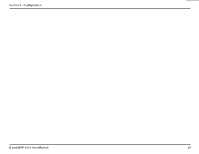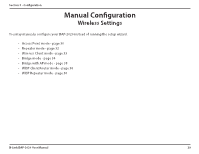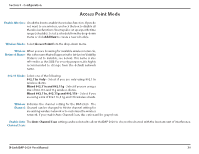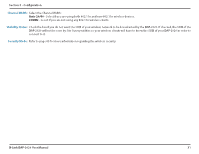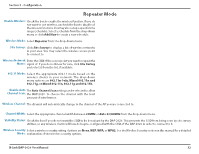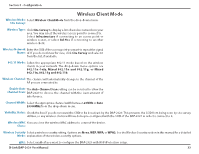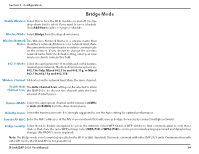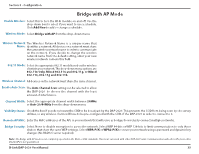D-Link DAP-2020 Manual 1 - Page 30
Enable Wireless, Wireless Mode, Wireless, Network Name, 11 Mode, Channel, Enable Auto, Channel Scan
 |
View all D-Link DAP-2020 manuals
Add to My Manuals
Save this manual to your list of manuals |
Page 30 highlights
Section 3 - Configuration Access Point Mode Enable Wireless: Check the box to enable the wireless function. If you do not want to use wireless, uncheck the box to disable all the wireless functions. You may also set up a specific time range (schedule). Select a schedule from the drop-down menu or click Add New to create a new schedule. DAP-2020 Wireless Mode: Select Access Point from the drop-down menu. Wireless When you are browsing for available wireless networks, Network Name: this is the name that will appear in the list (unless Visibility Status is set to Invisible, see below). This name is also referred to as the SSID. For security purposes, it is highly recommended to change from the default network name. 802.11 Mode: Select one of the following: 802.11n Only - Select if you are only using 802.11n wireless clients. Mixed 802.11n and 802.11g - Select if you are using a mix of 802.11n and 11g wireless clients. Mixed 802.11n, 802.11g and 802.11b - Select if you are using a mix of 802.11n, 11g, and 11b wireless clients. Wireless Indicates the channel setting for the DAP-2020. The Channel: Channel can be changed to fit the channel setting for an existing wireless network or to customize the wireless network. If you enable Auto Channel Scan, this option will be grayed out. Enable Auto The Auto Channel Scan setting can be selected to allow the DAP-2020 to choose the channel with the least amount of interference. Channel Scan: D-Link DAP-2020 User Manual 30