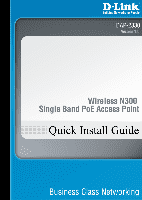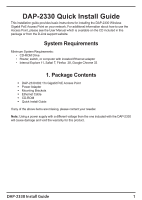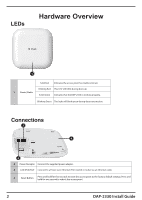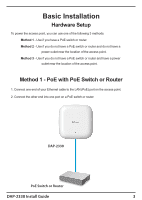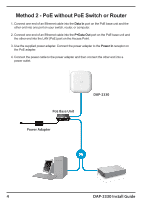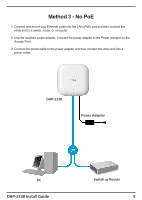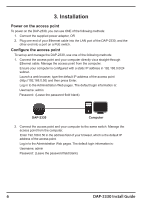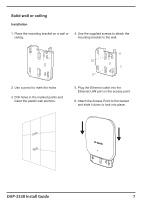D-Link DAP-2330 Quick Install Guide - Page 4
Hardware Overview
 |
View all D-Link DAP-2330 manuals
Add to My Manuals
Save this manual to your list of manuals |
Page 4 highlights
LEDs Hardware Overview 1 Solid Red Indicates the access point has malfunctioned. Blinking Red This LED will blink during boot-up. 1 Power/Status Solid Green Indicates that the DAP-2330 is working properly. Blinking Green This light will blink green during data transmission. Connections 3 4 2 2 Power Receptor Connect the supplied power adapter. 3 LAN (PoE) Port Connect to a Power over Ethernet (PoE) switch or router via an Ethernet cable. 4 Reset Button Press and hold for five seconds to reset the access point to the factory default settings. Press and hold for one second to reboot the access point. 2 DAP-2330 Install Guide
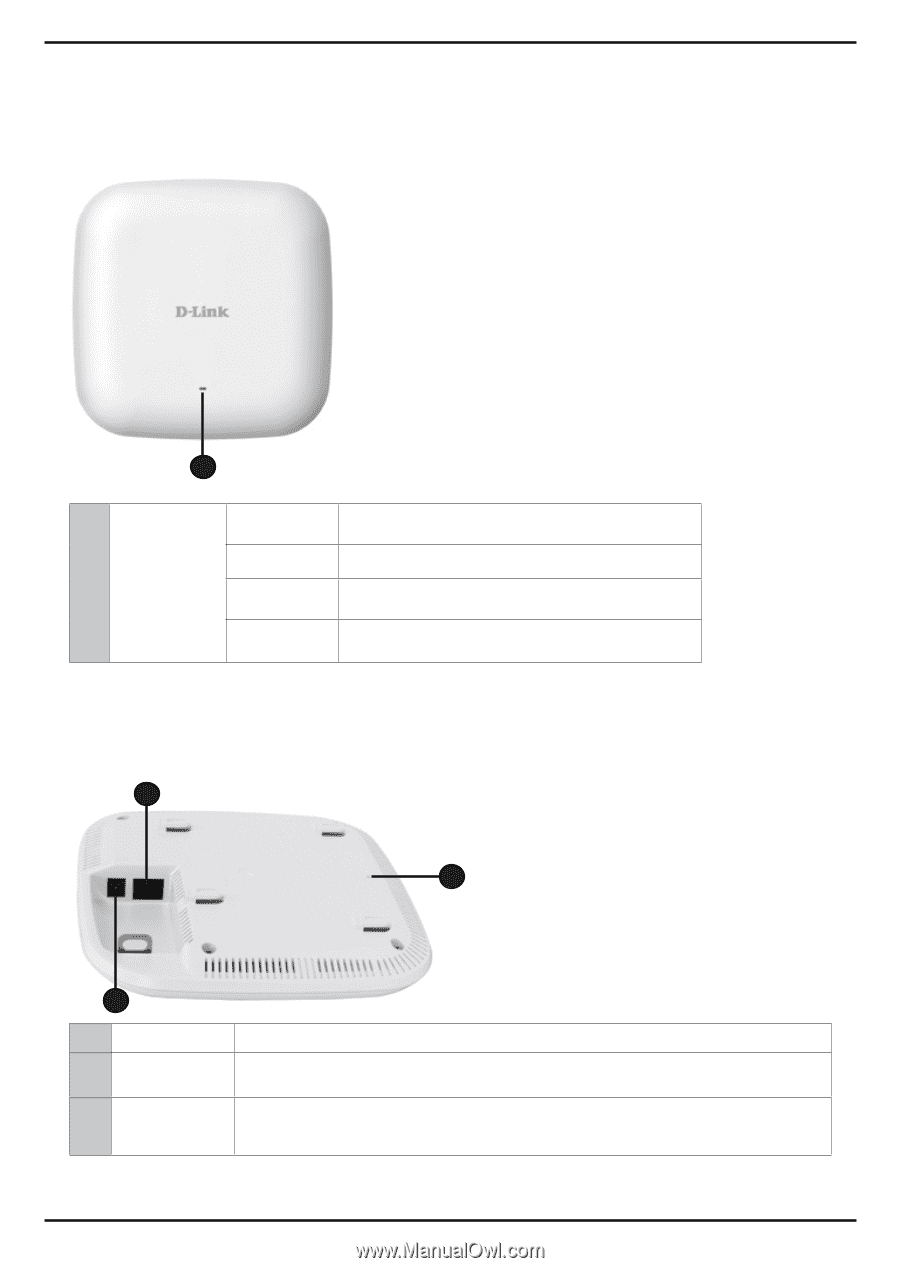
2
DAP-2330 Install Guide
Hardware Overview
LEDs
1
Connections
1
Power/Status
Solid Red
Indicates the access point has malfunctioned.
Blinking Red
This LED will blink during boot-up.
Solid Green
Indicates that the DAP-2330 is working properly.
Blinking Green
This light will blink green during data transmission.
2
Power Receptor
Connect the supplied power adapter.
3
LAN (PoE) Port
Connect to a Power over Ethernet (PoE) switch or router via an Ethernet cable.
4
Reset Button
Press and hold for five seconds to reset the access point to the factory default settings. Press and
hold for one second to reboot the access point.
4
2
3