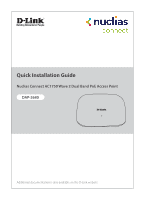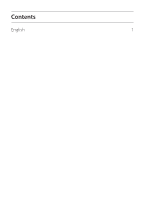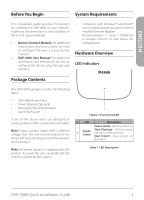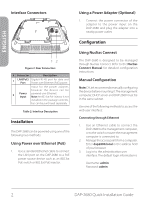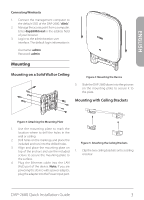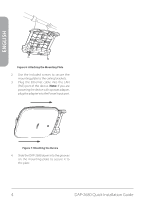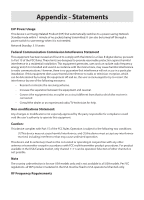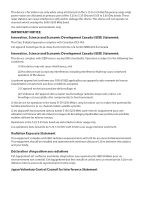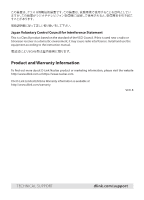D-Link DAP-2680 Quick Install Guide - Page 4
Installation, Configuration - manual
 |
View all D-Link DAP-2680 manuals
Add to My Manuals
Save this manual to your list of manuals |
Page 4 highlights
ENGLISH Interface Connectors 12 Figure 2: Rear Connectors # Connector Description 1 LAN(PoE) Gigabit RJ-45 port for data and Port Power over Ethernet (PoE) power. Input for the power adapter, however the device can be 2 Power powered over Ethernet. Input Note: An 802.3at PoE injector is not included in the package contents, but can be purchased separately. Table 2: Interface Description Installation The DAP-2680 can be powered using one of the following two methods: Using Power over Ethernet (PoE) 1. Use a standard Ethernet cable to connect the LAN port on the DAP-2680 to a PoE power source device such as an 802.3at PoE switch or 802.3at PoE injector. Using a Power Adapter (Optional) 1. Connect the power connector of the adapter to the power input on the DAP-2680 and plug the adapter into a nearby power outlet. Configuration Using Nuclias Connect The DAP-2680 is designed to be managed through Nuclias Connect. Refer to the Nuclias Connect Manual for detailed configuration instructions. Manual Configuration Note: D-Link recommends manually configuring the device before mounting it. The management computer, DHCP server and DAP-2680 must be in the same subnet. Use one of the following methods to access the web user interface: Connecting through Ethernet 1. Use an Ethernet cable to connect the DAP-2680 to the management computer, or to the switch or router the management computer is connected to. 2. Manage the access point from a computer. Enter dap2680.local in the address field of your browser. 3. Log in to the administration user interface. The default login information is Username: admin Password: admin 2 DAP-2680 Quick Installation Guide