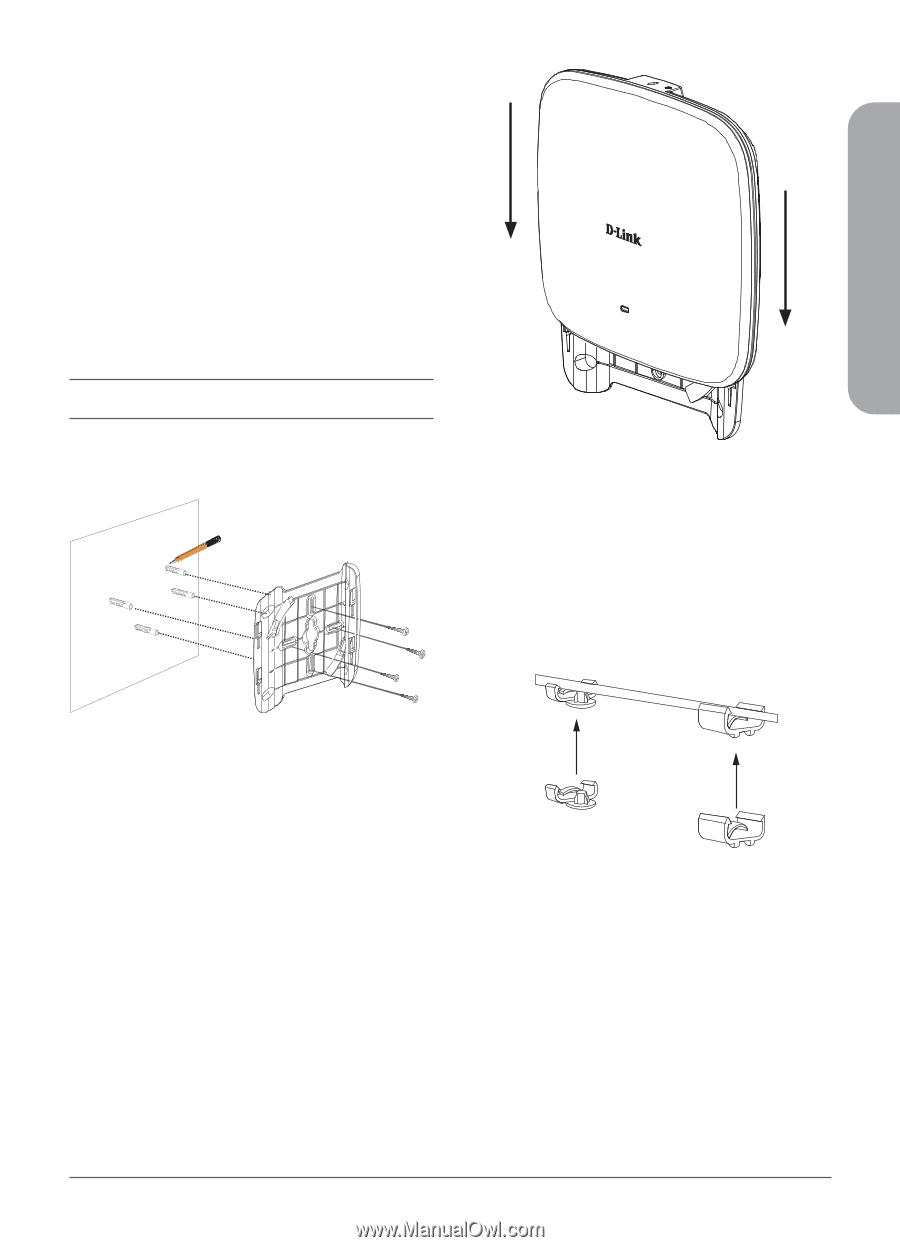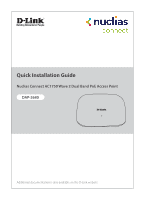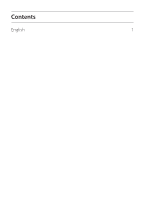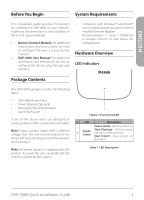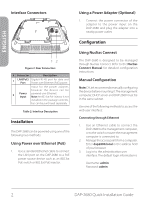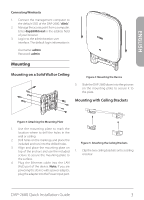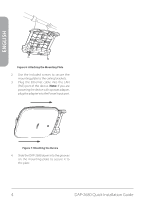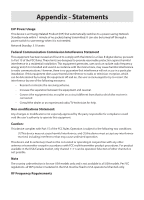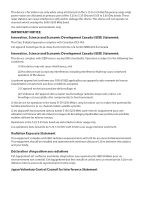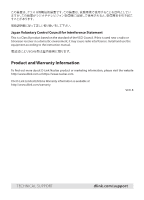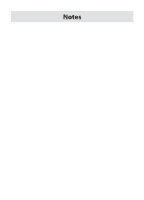D-Link DAP-2680 Quick Install Guide - Page 5
DAP-2680 Quick Installation Guide
 |
View all D-Link DAP-2680 manuals
Add to My Manuals
Save this manual to your list of manuals |
Page 5 highlights
ENGLISH Connecting Wirelessly 1. Connect the management computer to the default SSID of the DAP-2680, "dlink". 2. Manage the access point from a computer. Enter dap2680.local in the address field of your browser. 3. Log in to the administration user interface. The default login information is Username: admin Password: admin Mounting Mounting on a Solid Wall or Ceiling Figure 4: Mounting the Device 5. Slide the DAP-2680 down into the grooves on the mounting plate to secure it to the plate. Mounting with Ceiling Brackets Figure 3: Attaching the Mounting Plate 1. Use the mounting plate to mark the location where to drill the holes in the wall or ceiling. 2. Drill holes on the markings and place the included anchors into the drilled holes. 3. Align and place the mounting plate on top of the anchors and use the included screws to secure the mounting plate to the surface. 4. Plug the Ethernet cable into the LAN (PoE) port of the device. Note: If you are powering the device with a power adapter, plug the adapter into the Power Input port. Figure 5: Attaching the Ceiling Brackets 1. Clip the two ceiling brackets onto a ceiling crossbar. DAP-2680 Quick Installation Guide 3