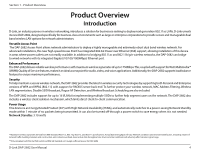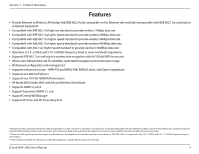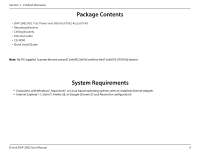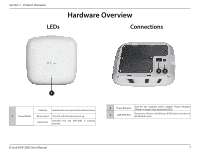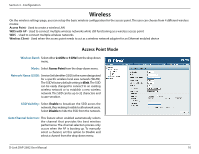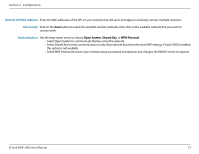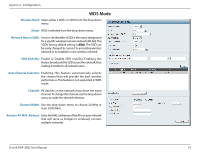D-Link DAP-2682 User Manual - Page 9
Web User Interface
 |
View all D-Link DAP-2682 manuals
Add to My Manuals
Save this manual to your list of manuals |
Page 9 highlights
Section 3 - Configuration Web User Interface The DAP-2682 supports an elaborate web user interface where the user can configure and monitor the device. Launch a web browser, type the IP address of the access point (Default setting is http://192.168.0.50 or https://192.168.0.50) and then press Enter to login. Most of the configurable settings are located in the left menu of the web GUI which contains section called Basic Settings, Advanced Settings and Status. D-Link DAP-2682 User Manual 9

9
D-Link DAP-2682 User Manual
Section 3 - Configuration
Web User Interface
The DAP-2682 supports an elaborate web user interface where the user can configure and monitor the device. Launch a web browser, type the IP
address of the access point (Default setting is http://192.168.0.50 or https://192.168.0.50) and then press Enter to login. Most of the configurable
settings are located in the left menu of the web GUI which contains section called
Basic Settings
,
Advanced Settings
and
Status
.