D-Link DAP-3666 Quick Install Guide - Page 4
Installation, Configuration
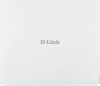 |
View all D-Link DAP-3666 manuals
Add to My Manuals
Save this manual to your list of manuals |
Page 4 highlights
LAN2 LAN1(PoE) ENGLISH 12 Figure 3: Rear Connectors # Connector Description 1 Grounding Connector for the grounding wire. Wire 2 Wall/Pole Mount to connect to the mounting Mount plate on a wall or a pole. Table 3: Interface Description Configuration Using Nuclias Connect The DAP-3666 is designed to be managed through Nuclias Connect. Refer to the Nuclias Connect Manual for detailed configuration instructions. Note: D-Link recommends manually configuring the device before mounting it. Nuclias Connect App Configuration 1. Download the free Nuclias Connect app from the App Store or Google Play by searching for Nuclias Connect or by scanning the QR code below. Installation Using Power over Ethernet (PoE) 1. Use a standard Ethernet cable to connect the LAN1(PoE) port on the DAP-3666 to a PoE power source device such as an 802.3af or 802.3at PoE switch or PoE injector. 2. Open the Nuclias Connect app and follow the onscreen instructions to discover and set up your device. Manual Configuration Note: The management computer, DHCP server and DAP-3666 must be in the same subnet. Use one of the following methods to access the web user interface: Connecting through Ethernet 1. Use an Ethernet cable to connect the DAP-3666 to the management computer, or to the switch or router the management computer is connected to. 2 DAP-3666 Quick Installation Guide













