D-Link DBS-2000-52 User Manual - Page 75
Deleting Multiple Devices, 2.10 Download the Device List
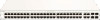 |
View all D-Link DBS-2000-52 manuals
Add to My Manuals
Save this manual to your list of manuals |
Page 75 highlights
1. Navigate to the Configure > Switch > Devices page. 2. From the device list, click the checkbox next to the device you wish to delete. 3. Click Delete. 4. When prompted to confirm, click Yes. Note: Deleted devices are automatically moved to the inventory until they are reassigned by the user. 8.2.9 Deleting Multiple Devices Assigned devices can be unassigned and sent back to the device inventory so they can be reassigned at a later point. 1. Navigate to the Configure > Switch > Devices page. 2. From the device list, click the checkbox next to the devices you wish to delete. 3. Click Delete. 4. When prompted to confirm, click Yes. Note: Deleted devices are automatically moved to the inventory until they are reassigned by the user. 8.2.10 Download the Device List The device list can be exported in a CSV-formatted file and download to the local device. 1. Navigate to the Configure > Switch > Devices page. 2. From the device list, click the Download icon in the top-right. 66















