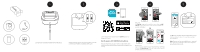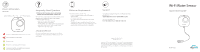D-Link DCH-S161 Quick Install Guide - Page 2
Wi-Fi Water Sensor - mydlink
 |
View all D-Link DCH-S161 manuals
Add to My Manuals
Save this manual to your list of manuals |
Page 2 highlights
Device Information DCH-S161 Action Button / LED Reset Button The device is booting up or has been reset successfully. The device lost its Wi-Fi connection. Ready for setup. The device is connecting to a Wi-Fi network. The device successfully connected to a Wi-Fi network. The LED will turn off shortly after. ? Frequently Asked Questions 1) What can I do if my water sensor is not working properly or I'm having problems setting it up? Reset the water sensor by pressing the Reset button using a paperclip and try setting the water sensor up again. In addition, please verify that: • your Internet connection is working. • your router's wireless is turned on. • the AA batteries are inserted correctly and have power. • your water sensor is on the same network as your mobile device (for initial setup). 2) How do I turn off the siren? Press the Action Button once to turn off the siren. When next time the water sensor detects flooding, the siren will sound again. Minimum Requirements To install this product, you will need: • A 802.11n/g router (a router with a WPS button is recommended) • An Internet connection • An e-mail account (required to register for mydlink service) • The mydlink™ app is available for iPhone®, iPad® and Android™ devices. Please refer to the mobile app's store page to check whether your device is compatible. Support For additional support resources and frequently asked questions, visit: support.dlink.com (USA) or support.dlink.ca (CAN) For technical support, call: 1-877-453-5465 (USA) or 1-800-361-5265 (CAN) Version 1.01 (US)_70x110 October 16, 2018 Copyright ©2018 All rights reserved. D-Link and the D-Link logo are registered trademarks of D-Link Corporation or its subsidiaries. Product specifications, size and shape are subject to change without notice, and actual product appearance may differ from that depicted on the packaging. Visit dlink.com for more details. Wi-Fi Water Sensor Quick Start Guide DCH-S161