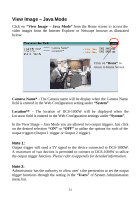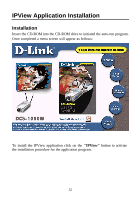D-Link DCS-1000W User Manual - Page 37
Finish, Start > Menu > Programs >, IPView >IPView, admin - log in
 |
View all D-Link DCS-1000W manuals
Add to My Manuals
Save this manual to your list of manuals |
Page 37 highlights
or click on the "Finish" icon to complete the installation procedure After successfully installing the IPView, the application program for DCS1000W is automatically installed to \Programs\Files Directory. To start running the IPView click on windows Start > Menu > Programs > IPView >IPView Once IPView is executed a Login prompt will appear, you must enter the default User Name: admin into the respective field and click on "OK" to log into the application. 36

36
or click on the
“Finish”
icon to complete the installation procedure
After successfully installing the IPView, the application program for DCS-
1000W is automatically installed to \Programs\Files Directory.
To start running the IPView click on windows
Start > Menu > Programs >
IPView >IPView
Once IPView is executed a Login prompt will appear, you must enter the
default User Name:
admin
into the respective field and click on
“OK”
to log
into the application.