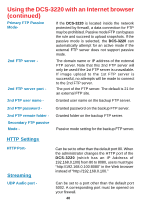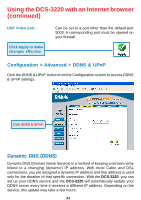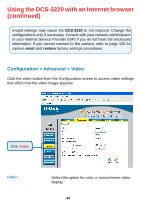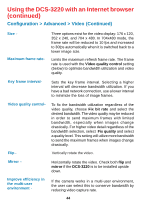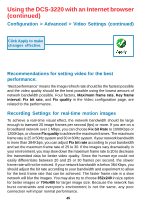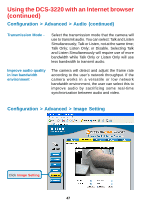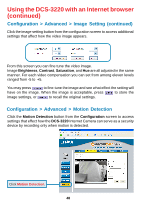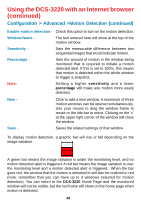D-Link DCS-3220 Product Manual - Page 45
Configuration > Advanced > Video Settings continued
 |
UPC - 790069269516
View all D-Link DCS-3220 manuals
Add to My Manuals
Save this manual to your list of manuals |
Page 45 highlights
Using the DCS-3220 with an Internet browser (continued) Configuration > Advanced > Video Settings (continued) Click Apply to make changes effective. Recommendations for setting video for the best performance: "Best performance" means the image refresh rate should be the fastest possible and the video quality should be the best possible using the lowest amount of network bandwidth possible. Four factors, Maximum frame rate, Key frame interval, Fix bit rate, and Fix quality in the Video configuration page, are related to the performance. Recording Settings for real-time motion images To achieve a real-time visual effect, the network bandwidth should be large enough to transmit 20 image frames per second (fps) or more. If you are on a broadband network over 1 Mbps, you can choose Fix bit Rate to 1000Kbps or 1200Kbps, or choose Fix quality to achieve the maximum frames. The maximum frame rate is 25 in 50Hz system and 30 in 60Hz system. If your network bandwidth is more than 384Kbps, you can adjust Fix bit rate according to your bandwidth and set the maximum frame rate of 25 to 30. If the images vary dramatically in your environment, you may slow down the maximum frame rate to 20 to decrease the transmitted data for better video quality. Since the human eye could not easily differentiate between 20 and 25 or 30 frames per second, the slower frame rate will not be noticed. If your network bandwidth is below 384 Kbps, you should adjust the bit rate according to your bandwidth and experiment to allow for the best frame rate that can be achieved. The faster frame rate in a slow network will blur the images. You may also try to choose 352x240 in size option for better images or 704x480 for larger image size. Because the network has burst constraints and everyone's environment is not the same, any poor connection will impair normal performance. 45