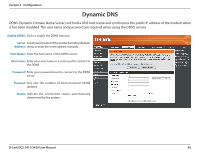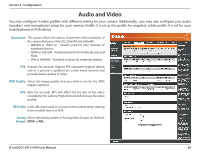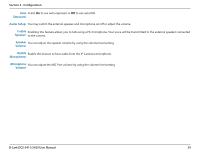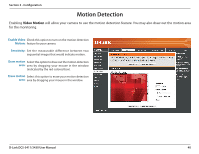D-Link DCS-3411 Product Manual - Page 35
Wireless Setup (DCS-3430 only
 |
View all D-Link DCS-3411 manuals
Add to My Manuals
Save this manual to your list of manuals |
Page 35 highlights
Section 3 - Configuration Wireless Setup (DCS-3430 only) This sections allows you to setup and configure the wireless settings for your camera. Enable Wireless: Select to enable wireless configuration. Site Survey: Select the wireless connection you would like to use from the pull-down menu. SSID: Enter the name of you wireless network. Wireless Mode: Use the dropdown box to select the mode of the wireless network you wish to connect to. Infrastructure is normally used to connect to an access point or router. Ad-Hoc is usually used to connect directly to another computer. Channel: If you are using Ad Hoc mode, select the channel of the wireless network you wish to connect to, or select Auto. Authentication: Select the authentication you use on your wireless network - Open, Shared (WEP), WPA-PSK, or WPA-PSK2. Encryption: If you use WPA-PSK or WPA-PSK2 authentication, you will need to specify whether your wireless network uses TKIP or AES encryption. If you use Open or Shared authentication, this setting will be automatically set for you. Key: If you use WEP, WPA-PSK, or WPA-PSK2 authentication, enter the Key (also known as password) used for your wireless network. Signal: Indicates the strength of the wirelss signal between the camera and the access point. D-Link DCS-3411/3430 User Manual 35