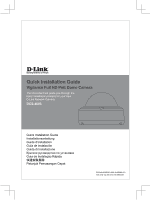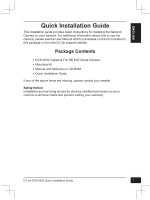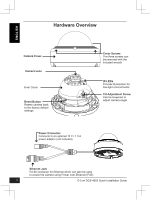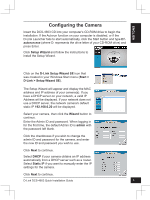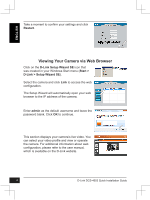D-Link DCS-4603 Quick Install Guide - Page 5
Configuring the Camera
 |
View all D-Link DCS-4603 manuals
Add to My Manuals
Save this manual to your list of manuals |
Page 5 highlights
s can h the tion for ments Screw d to ngle Configuring the Camera Insert the DCS-4603 CD into your computer's CD-ROM drive to begin the installation. If the Autorun function on your computer is disabled, or if the D-Link Launcher fails to start automatically, click the Start button and type D:\ autorun.exe (where D: represents the drive letter of your CD-ROM drive) and press Enter. Click Setup Wizard and follow the instructions to install the Setup Wizard. Click on the D-Link Setup Wizard SE icon that was created in your Windows Start menu (Start > D-Link > Setup Wizard SE). The Setup Wizard will appear and display the MAC address and IP address of your camera(s). If you have a DHCP server on your network, a valid IP Address will be displayed. If your network does not use a DHCP server, the network camera's default static IP 192.168.0.20 will be displayed. Select your camera, then click the Wizard button to continue. Enter the Admin ID and password. When logging in for the first time, the default Admin ID is admin with the password left blank. Click the checkboxes if you wish to change the admin ID and password for the camera, and enter the new ID and password you wish to use. Click Next to continue. Select DHCP if your camera obtains an IP address automatically from a DHCP server such as a router. Select Static IP if you want to manually enter the IP settings for the camera. Click Next to continue. D-Link DCS-4603 Quick Installation Guide 3 ENGLISH