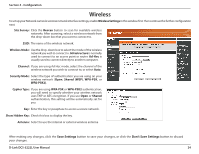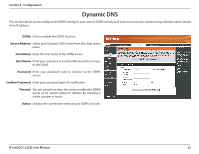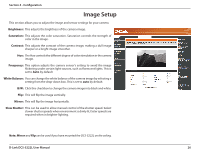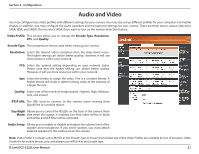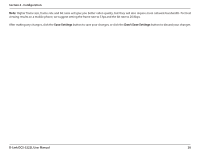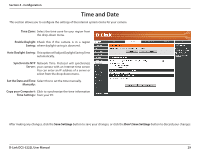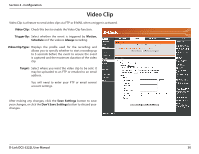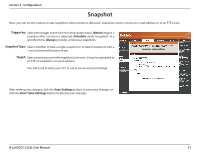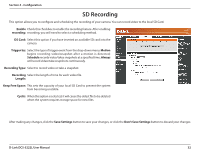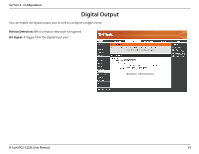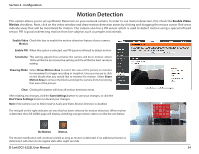D-Link DCS-5222L User Manual - Page 35
Time and Date - ip address
 |
View all D-Link DCS-5222L manuals
Add to My Manuals
Save this manual to your list of manuals |
Page 35 highlights
Section 4 - Configuration Time and Date This section allows you to configure the settings of the internal system clocks for your camera. Time Zone: Select the time zone for your region from the drop-down menu. Enable Daylight Check this if the camera is in a region Saving: where daylight saving is observed. Auto Daylight Saving: This option will adjust Daylight Saving Time automatically. Synchronize NTP Network Time Protocol will synchronize Server: your camera with an Internet time server. You can enter an IP address of a server or select from the drop-down menu. Set the Date and Time Select this to set the time manually. Manually: Copy your Computer's Click to synchronize the time information Time Settings: from your PC. After making any changes, click the Save Settings button to save your changes, or click the Don't Save Settings button to discard your changes. D-Link DCS-5222L User Manual 29