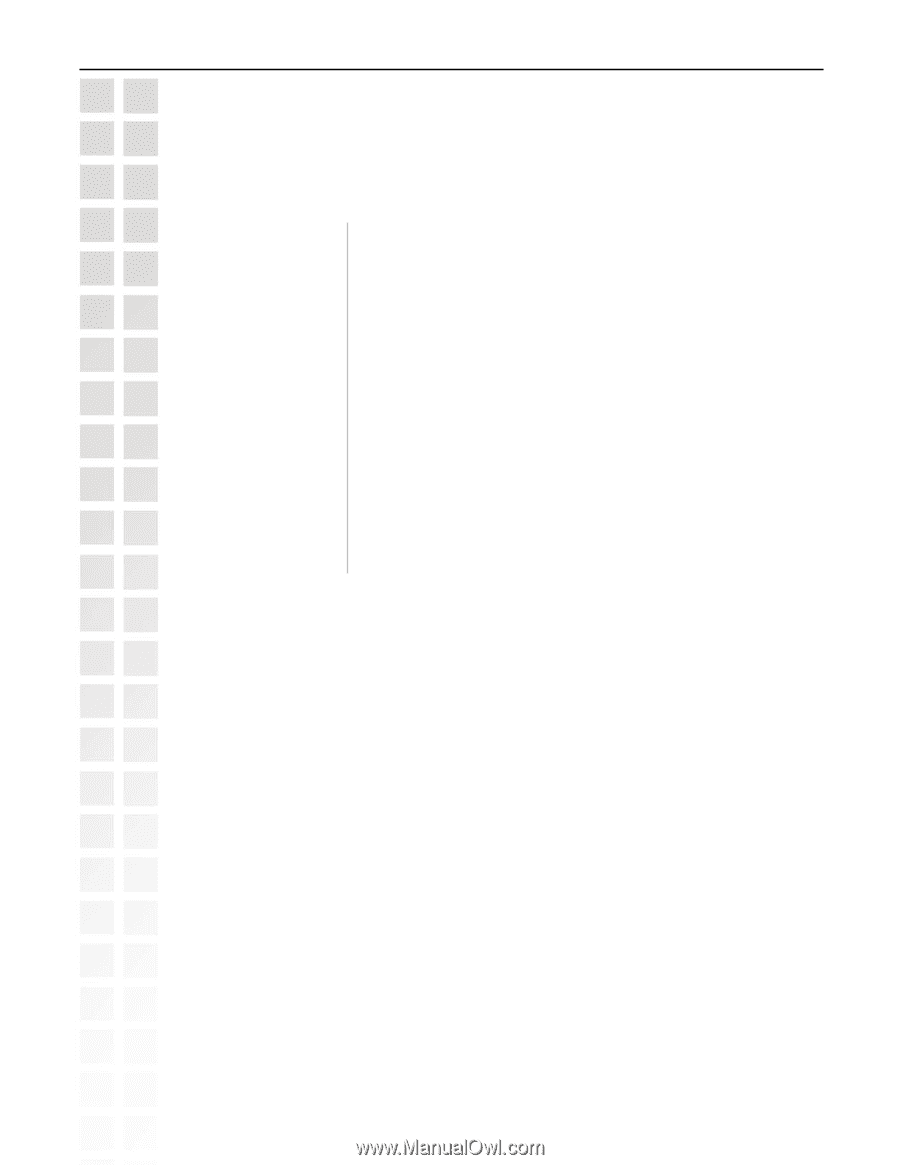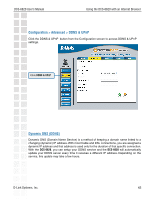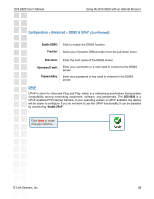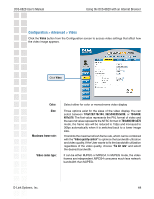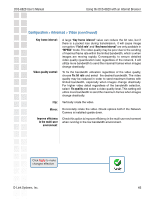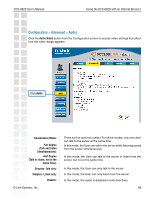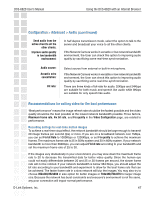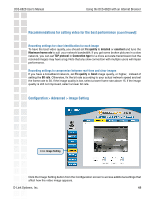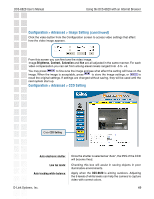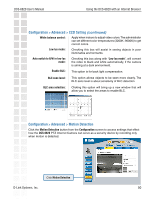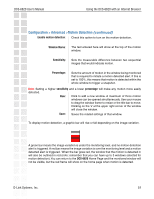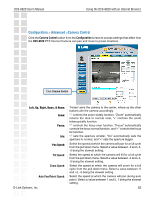D-Link DCS-6620 Product Manual - Page 47
Recommendations for setting video for the best performance, Configuration > Advanced > Audio
 |
UPC - 790069277078
View all D-Link DCS-6620 manuals
Add to My Manuals
Save this manual to your list of manuals |
Page 47 highlights
DCS-6620 User's Manual Using the DCS-6620 with an Internet Browser Configuration > Advanced > Audio (continued) Send audio from the active client to all the other clients: Improve audio quality in low bandwidth environment: In half duplex transmission mode, select the option to talk to the server and broadcast your voice to all the other clients. If the Network Camera works in versatile or low network bandwidth environment, the User can check this option to improving audio quality by sacrificing some real-time synchronization. Audio source: Acoustic echo cancellation: Bit rate: Select source from external or built-in microphone. If the Network Camera works in versatile or low network bandwidth environment, the User can check this option to improving audio quality by sacrificing some real-time synchronization. There are three kinds of bit-rate for audio. 32Kbps and 24Kbps are suitable for both music and speech like audio while 8Kbps are suitable for only speech like audio. Recommendations for setting video for the best performance: "Best performance" means the image refresh rate should be the fastest possible and the video quality should be the best possible at the lowest network bandwidth possible. Three factors, Maximum frame rate, Fix bit rate, and Fix quality in the Video Configuration page, are related to performance. Recording settings for real-time motion images To achieve a real-time visual effect, the network bandwidth should be large enough to transmit 20 image frames per second (fps) or more. If you are on a broadband network over 1Mbps, you can set Fix bit Rate to 1000Kbps or 1200Kbps, or set Fix quality to achieve the maximum frames. The maximum frame rate is 25 in 50Hz system and 30 in 60Hz system. If your network bandwidth is more than 384Kbps, you can adjust Fix bit rate according to your bandwidth and set the maximum frame rate of 25 to 30. If the images vary dramatically in your environment, you may slow down the maximum frame rate to 20 to decrease the transmitted data for better video quality. Since the human eye could not easily differentiate between 20 and 25 or 30 frames per second, the slower frame rate will not be noticed. If your network bandwidth is below 384 Kbps, you should adjust the bit rate according to your bandwidth and experiment to allow for the best frame rate that can be achieved. The faster frame rate in a slow network will blur the images. You may also try to choose 352x240/352x288 in size option for better images or 704x480/704x576 for larger image size. Because the network has burst constraints and everyone's environment is not the same, any poor connection will impair normal performance. D-Link Systems, Inc. 47