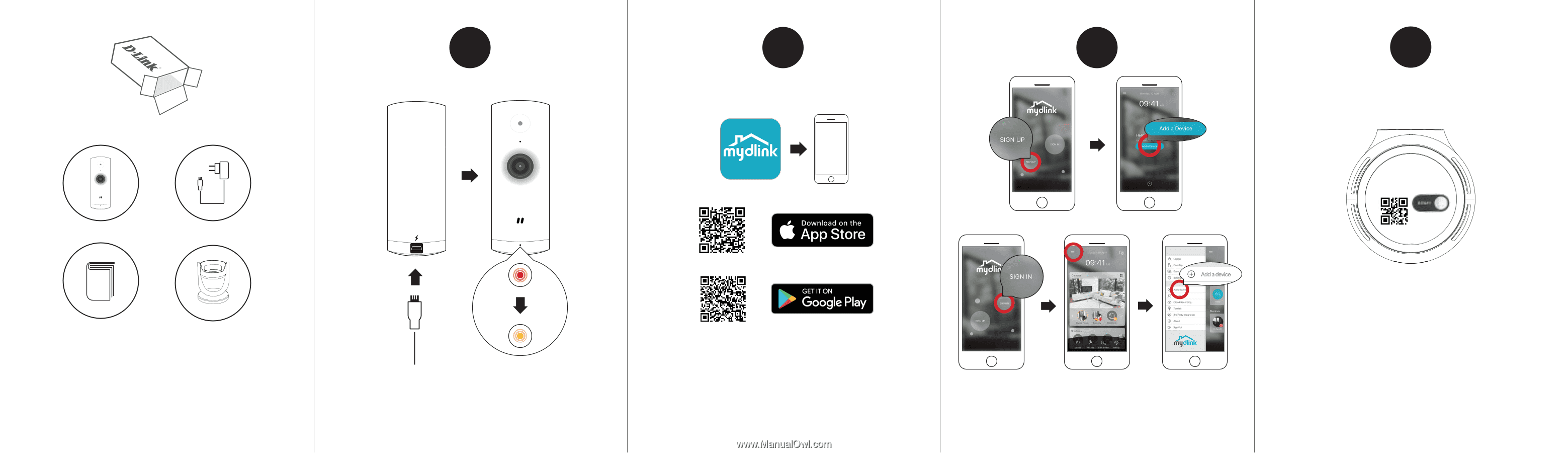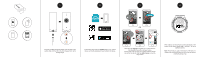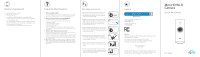D-Link DCS-8000LH Quick Install Guide - Page 1
D-Link DCS-8000LH Manual
 |
View all D-Link DCS-8000LH manuals
Add to My Manuals
Save this manual to your list of manuals |
Page 1 highlights
1 2 3 4 OR DCS-8000LH PIN Code: XXXXXX mydlink No.: XXXXXXX MAC ID: XXXXXXXXXXXX Endpoint: DCS-8000LH-XXXX H/W Ver.:A1 F/W Ver.:XXX Plug the included USB Power Adapter into the back of the camera. Wait until the LED at the front changes from red to blinking orange. To download and install the mydlink app on your mobile device, scan the QR code above for your Android or iOS device. New users: Tap Sign Up to register for a mydlink account, then tap Add a Device to install your camera. Existing users: Sign In using your mydlink account and tap the icon at the top left, then tap Add a Device to start the setup wizard. When asked to scan the QR code, use the code found on the bottom of the camera. Repeat steps 1 through 4 to set up additional cameras. Note: The QR and pin code on the bottom of the device is unique to the camera itself. Please be sure to scan each camera individually during set up.