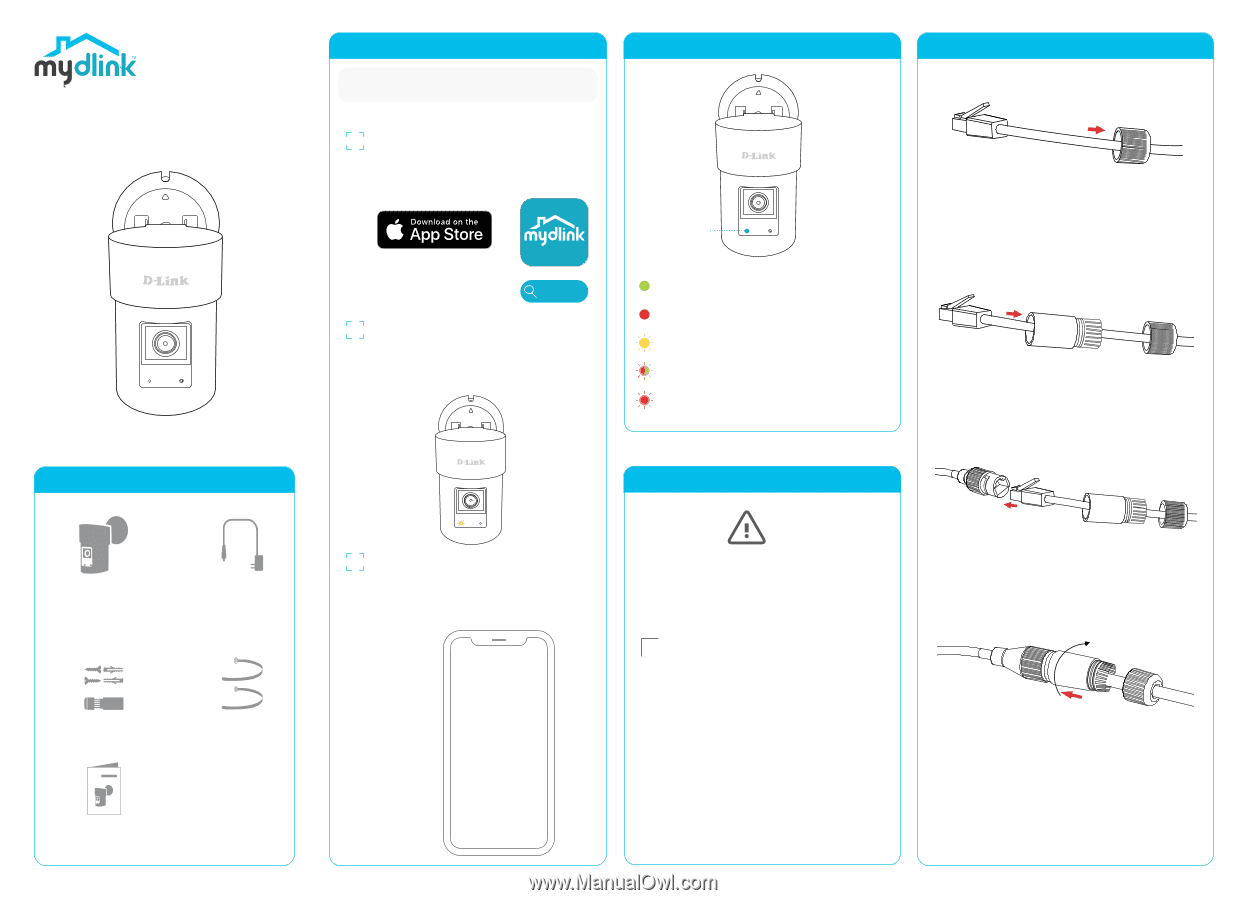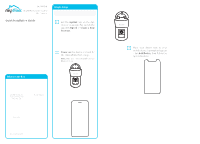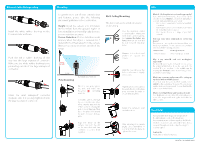D-Link DCS-8635LH Quick Install Guide - Page 1
D-Link DCS-8635LH Manual
 |
View all D-Link DCS-8635LH manuals
Add to My Manuals
Save this manual to your list of manuals |
Page 1 highlights
DCS-8635LH 2K QHD Pan & Zoom Outdoor Wi-Fi Camera Quick Installation Guide Simple Setup Note: Please set up your device before mounting it. 1 Get the mydlink app on the App Store or on Google Play. Launch the app, then Sign In or Create a New Account. LED Behavior Status LED Ethernet Cable Waterproofing Thread the Ethernet connector through the small waterproof connector, with the inner threads facing towards the RJ-45 connector. mydlink 2 Power on the device and wait for the Status LED to flash orange. Note: Make sure that your mobile device's Bluetooth is on. Connected to the network and mydlink Booting up Ready for setup Firmware being updated - do not power off Timeout for setup - please power cycle the device Thread the Ethernet connector through the large waterproof connector as shown. What's in the Box 2K QHD Pan & Zoom Outdoor Wi-Fi Camera (DCS-8635LH) Power Adapter Setup Code 3 Place your device next to your mobile device. A prompt will appear - tap Add Device, then follow the app instructions. This is a backup of your device's Setup Code. Please keep it as future reference for your device. Insert the Ethernet connector into the Ethernet plug securely. Accessories Cable Ties Quick Installation Guide Insert the Ethernet plug into the large waterproof connector, then twist the large waterproof connector clockwise to snap it in place.