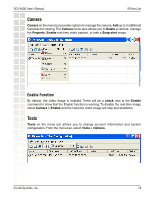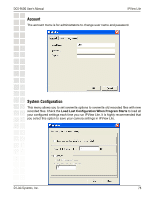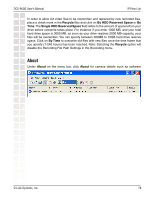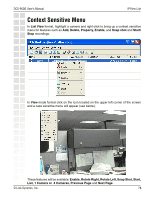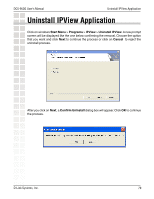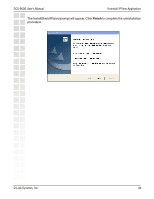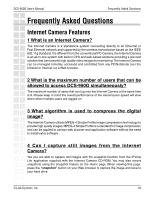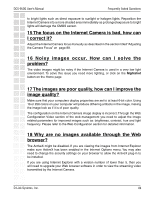D-Link DCS-950G Product Manual - Page 79
Uninstall IPView Application
 |
UPC - 790069270703
View all D-Link DCS-950G manuals
Add to My Manuals
Save this manual to your list of manuals |
Page 79 highlights
DCS-950G User's Manual Uninstall IPView Application Uninstall IPView Application Click on windows Start Menu > Programs > IPView > Uninstall IPView. A new prompt screen will be displayed like the one below confirming the removal. Choose the option that you want and click Next to continue the process or click on Cancel to reject the uninstall process. After you click on Next, a Confirm Uninstall dialog box will appear. Click OK to continue the process. D-Link Systems, Inc. 79
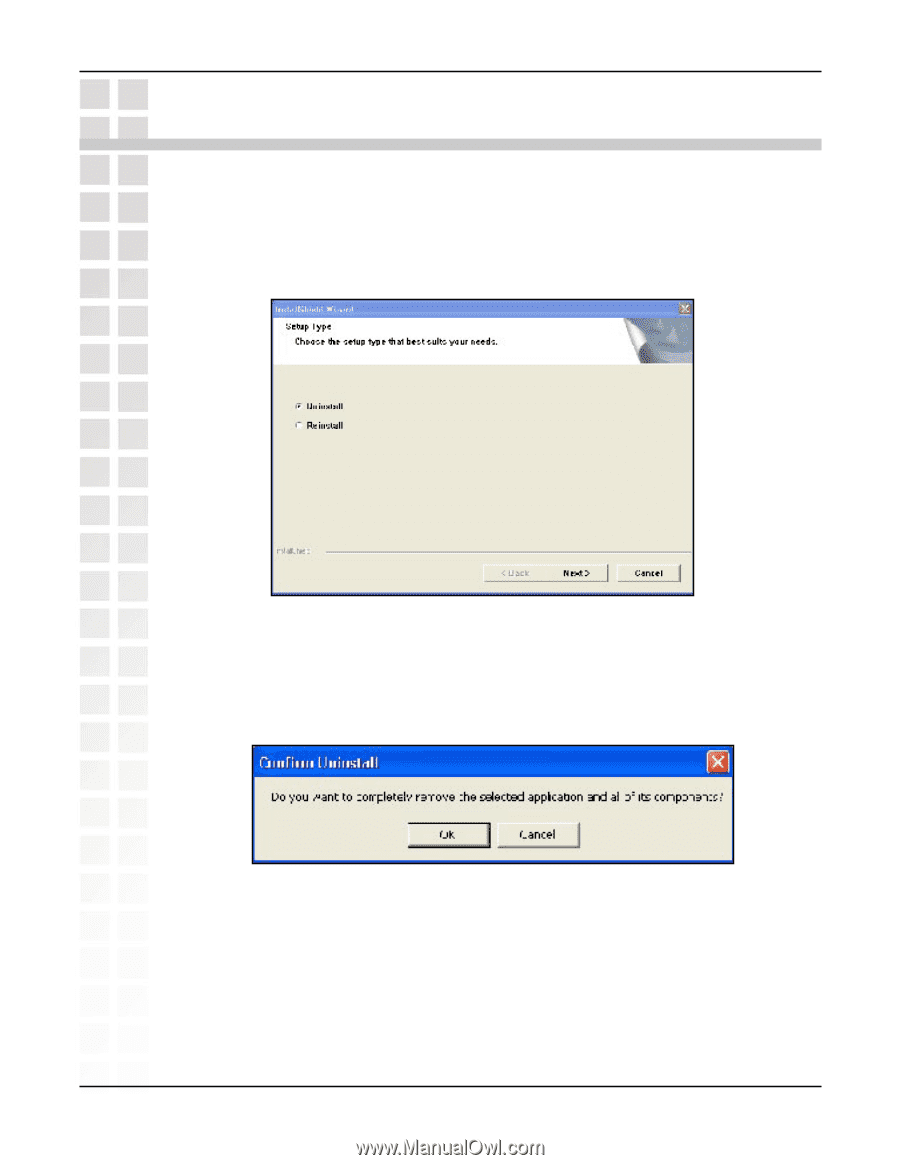
79
DCS-950G User’s Manual
D-Link Systems, Inc.
Uninstall IPView Application
After you click on
Next
, a
Confirm Uninstall
dialog box will appear. Click
OK
to continue
the process.
Uninstall IPView Application
Click on windows
Start Menu
>
Programs
>
IPView
>
Uninstall IPView
. A new prompt
screen will be displayed like the one below confirming the removal. Choose the option
that you want and click
Next
to continue the process or click on
Cancel
to reject the
uninstall process.