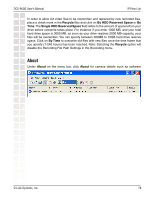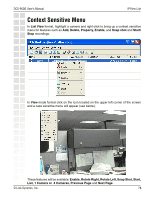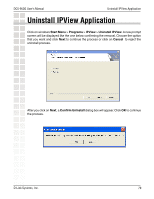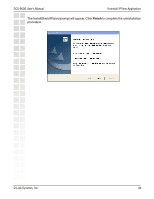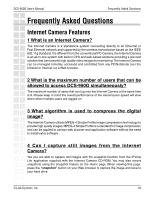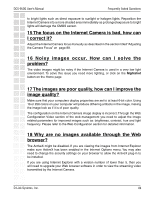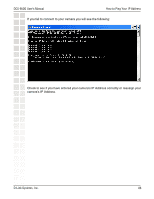D-Link DCS-950G Product Manual - Page 81
Frequently Asked Questions - internet monitor
 |
UPC - 790069270703
View all D-Link DCS-950G manuals
Add to My Manuals
Save this manual to your list of manuals |
Page 81 highlights
DCS-950G User's Manual Frequently Asked Questions Frequently Asked Questions Internet Camera Features 1 What is an Internet Camera? The Internet Camera is a standalone system connecting directly to an Ethernet or Fast Ethernet network and supported by the wireless transmission based on the IEEE 802.11g standard. It is different from the conventional PC Camera, the Internet Camera is an all-in-one system with built-in CPU and web-based solutions providing a low cost solution that can transmit high quality video images for monitoring. The Internet Camera can be managed remotely, accessed and controlled from any PC/Notebook over the Intranet or Internet via a Web browser. 2 What is the maximum number of users that can be allowed to access DCS-950G simultaneously? The maximum number of users that can log onto the Internet Camera at the same time is 8. Please keep in mind the overall performance of the transmission speed will slow down when multiple users are logged on. 3 What algorithm is used to compress the digital image? The Internet Camera utilizes MPEG-4 Simple Profile image compression technology to provide high quality images. MPEG-4 Simple Profile is a standard for image compression and can be applied to various web browser and application software without the need to install extra software. 4 Can I capture still images from the Internet Camera? Yes you are able to capture still images with the snapshot function from the IPView Lite application supplied with the Internet Camera CD-ROM. You may also record snapshots using the snapshot feature on the Home page. When viewing this page, press the "snapshot" button on your Web browser to capture the image and save to your hard drive. D-Link Systems, Inc. 81