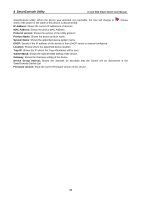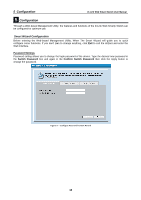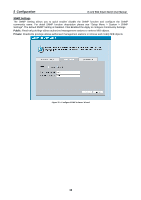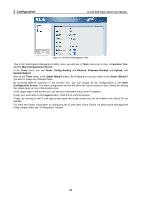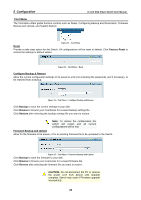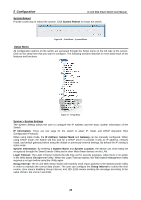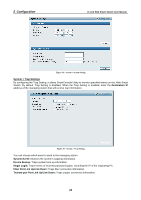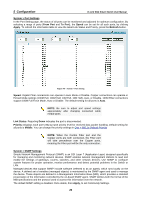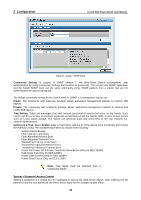D-Link DES-1228 Product Manual - Page 25
Main Configuration Screen, Firmware Backup - ip address
 |
UPC - 790069293504
View all D-Link DES-1228 manuals
Add to My Manuals
Save this manual to your list of manuals |
Page 25 highlights
5 Configuration D-Link Web Smart Switch User Manual Figure 31 - Web-based Management Utility This is the Web-based Management Utility. Here you will see a Tools menu bar on top, a Function Tree, and the Main Configuration Screen. In the Tools menu, you can Reset, Config Backup and Restore, Firmware Backup and Upload, and System Reboot. Next to the Tools menu is the Smart Wizard button. By clicking this you can return to the Smart Wizard if you wish to make any changes there. By choosing different functions in the function tree, you can change all the configurations in the Main Configuration Screen. The main configuration screen will show the current status of your Switch by clicking the model name on top of the function tree. At the upper right of the screen you can see your username and current IP address. Under your username is the Logout button. Click this to end this session. Finally, by clicking on the D-Link logo at the upper left of the screen you will be linked to the official D-Link website. For learn the further information to configuring the D-Link Web Smart Switch via Web-based Management Utility, please check the "Configuration" section. 21