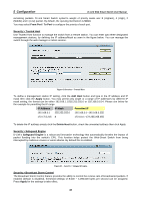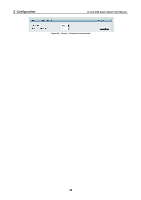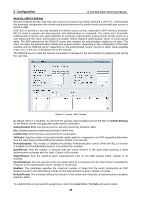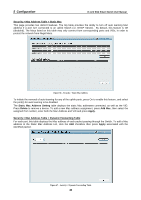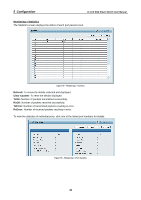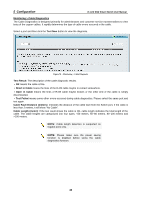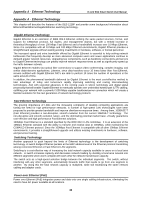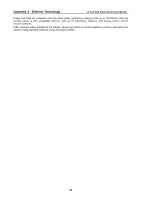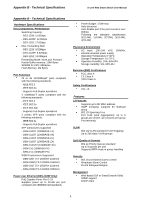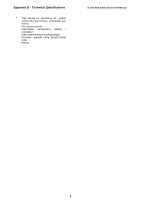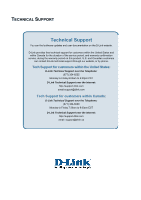D-Link DES-1228P Product Manual - Page 46
Monitoring > Cable Diagnostics
 |
UPC - 790069298707
View all D-Link DES-1228P manuals
Add to My Manuals
Save this manual to your list of manuals |
Page 46 highlights
5 Configuration D-Link Web Smart Switch User Manual Monitoring > Cable Diagnostics The Cable Diagnostics is designed primarily for administrators and customer service representatives to view tests of the copper cables. It rapidly determines the type of cable errors occurred in the cable. Select a port and then click the Test Now button to view the diagnosis. Figure 70 - Monitoring > Cable Diagnostic Test Result: The description of the cable diagnostic results. ‧OK means the cable is fine. ‧Short in Cable means the lines of the RJ45 cable maybe in contact somewhere. ‧Open in Cable means the lines of RJ45 cable maybe broken or the other end of the cable is simply disconnected. ‧Test Failed means some other errors occurred during cable diagnostics. Please select the same port and test again. Cable Fault Distance (meters): Indicates the distance of the cable fault from the Switch port, if the cable is less than 2 meters, it will show "No Cable". Cable Length (meter): If the test result shows the cable is OK, cable length indicates the total length of the cable. The cable lengths are categorized into four types: 100 meters. NOTE: Cable length detection is supported on Gigabit ports only. NOTE: Please make sure the power saving function is disabled before using the cable diagnostics function. 42