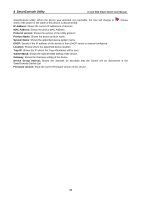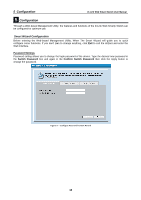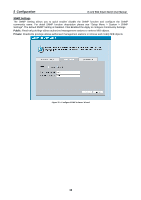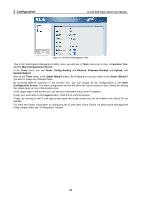D-Link DES-1252 Product Manual - Page 20
Add(+), Delete(-) and Discover the device, Device List, Web Access, Add+, Discovery, Monitor - default ip address
 |
UPC - 790069293580
View all D-Link DES-1252 manuals
Add to My Manuals
Save this manual to your list of manuals |
Page 20 highlights
4 SmartConsole Utility D-Link Web Smart Switch User Manual Web Access Select a switch from the Device List, then clicking this icon an internet browser will pop up (default is Internet Explorer). Here you can configure the Switch through the Web-based Management Utility. You may also get into the Web-based Management Utility by double clicking the device in the device list. Add(+), Delete(-) and Discover the device By pressing the Discovery button, all the Web-Smart devices locate in the same domain with the management PC are listed in the Device List. Click the + and insert the device IP address to add a device into Discover List, or select a device and click the - button to remove it. Figure 24 - SmartConsole Add device Figure 25 - SmartConsole Delete device Device List This is the list where all Web-Smart devices on the network are discovered. Figure 26 - SmartConsole Device List Definitions of the Device List features: Monitor: Check the Monitor box, and the SmartConsole will collect the trap and log data from the device. The in the monitor means the device was discovered by SmartConsole, by single click the icon it will become , which means this device will keep updating the information such as system log or trap to the 16