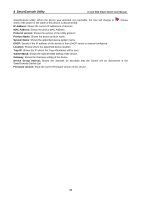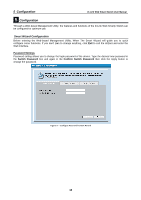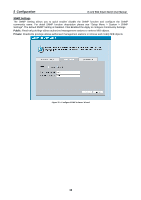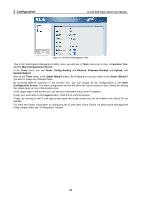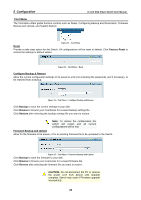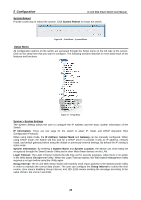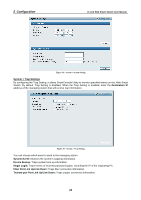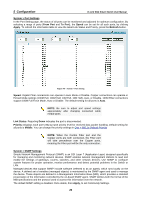D-Link DES-1252 Product Manual - Page 24
System Settings, Identify Web-based Management Utility - default ip
 |
UPC - 790069293580
View all D-Link DES-1252 manuals
Add to My Manuals
Save this manual to your list of manuals |
Page 24 highlights
5 Configuration D-Link Web Smart Switch User Manual System Settings By selecting Static and clicking Apply you can manually change the system IP Address, Subnet Mask, and Gateway address. You can further configure and read more about the above settings in the "Setup Menu > System > System Settings". The default setting of System IP address is DHCP. Figure 29 - Configure System IP address in Smart Wizard NOTE: Changing the system IP address will disconnect you from your internet connection, please enter the correct IP address in the Web browser and make sure your PC is in the same subnet with the switch. See Login Web-based Management Utility for detail description. If you want to change the IP settings, click YES and start a new web browser. Figure 30 - Confirm the changes of IP address in Smart Wizard Identify Web-based Management Utility After clicking the Exit button in Smart Wizard you will see the screen below: 20