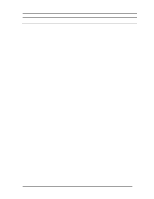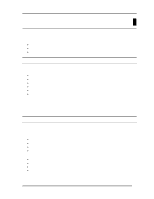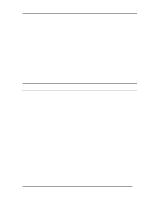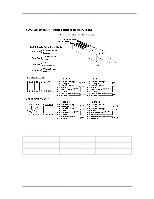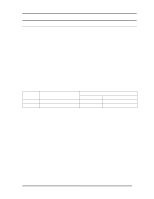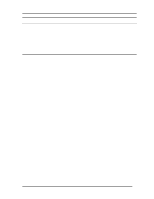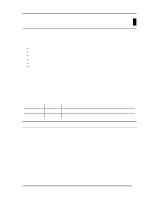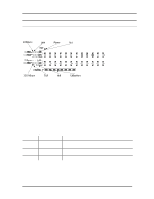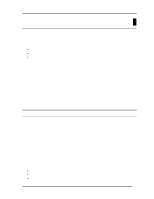D-Link DES-3224 Product Manual - Page 20
Ports
 |
UPC - 790069223334
View all D-Link DES-3224 manuals
Add to My Manuals
Save this manual to your list of manuals |
Page 20 highlights
10/100 Auto Negotiation Switch User's Guide Ports There are three types of ports on the DES-3224: MDI-II Uplink, MDI-X and RS-232. The difference between the MDI-II Uplink port and the MDI-X ports is the internal pin arrangement. MDI-II Port An MDI-II port is a straight through port. The pin arrangement is the same as the pin arrangement of a straight through cable. MDI-X Port MDI-X ports are crossover ports. The pin arrangement is the same as the arrangement in a crossover cable. The advantage of an MDI-X port is that you can connect a device with an MDI-II port without using a crossover cable. Just make a straight cable, plug it into the MDI-II port and plug the other end into another device. Table 3: Cable Connections, displays the proper cable to use when connecting to various devices. Table 3: Cable Connections DES-3224 MDI-II MDI-X Workstation with MDI-II Port Crossover Straight Other device MDI-X Straight Crossover MDI Crossover Straight The steps for connecting the DES-3224 to 10 Mbps devices or 100 Mbps devices are the same. All the ports will auto negotiate the proper speed and duplex mode. The DES-3224 has two rows of 12 MDI-X ports. Follow these steps to connect cables to the DES-3224: 1. Check for the appropriate cable configuration for each device. 2. Plug one end of the cable into the MDI-II Uplink port, if appropriate, or any of the MDI-X ports. 3. Plug the other end into the appropriate port on the other device. 4. Verify that the LED indicates connection at the proper speed and duplex mode. RS-232 Port The RS-232 Port is located at the rear of the DES-3224. The RS-232 port is a female port that is used for serial communication. By connecting the DES-3224 and a PC you can configure the DES-3224 and check its status and configurations even when the network is down. Use the RS-232 cable provided to connect the DES-3224 and a PC. Connecting the DES-3224 to the Network 10