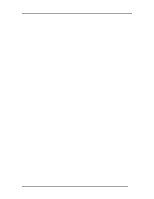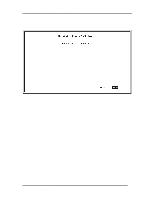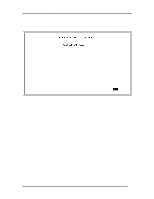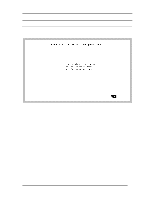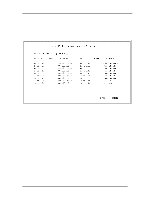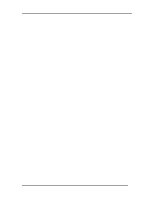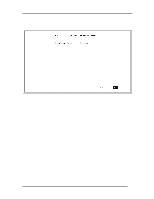D-Link DES-5016FX Product Manual - Page 84
Select the ports you want to include in the TrunkGroup and toggle the space bar
 |
View all D-Link DES-5016FX manuals
Add to My Manuals
Save this manual to your list of manuals |
Page 84 highlights
Fast Ethernet Switching System User's Guide a TrunkGroup. All ports will have a status of available on this panel, even after they have been selected as part of a TrunkGroup. There is nothing on this panel that indicates the port is already part of a TrunkGroup. Follow these steps to create a TrunkGroup: 1. Enter the name of the TrunkGroup. 2. Select the ports you want to include in the TrunkGroup and toggle the space bar to change the status from Available to Selected. 3. Select Save and press Enter. Managing the DES-5016 76

Fast Ethernet Switching System User’s Guide
Managing the DES-5016
76
a TrunkGroup. All ports will have a status of available on this panel, even after they have
been selected as part of a TrunkGroup. There is nothing on this panel that indicates the
port is already part of a TrunkGroup.
Follow these steps to create a TrunkGroup:
1.
Enter the name of the TrunkGroup.
2.
Select the ports you want to include in the TrunkGroup and toggle the space bar to
change the status from Available to Selected.
3.
Select Save and press Enter.