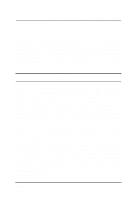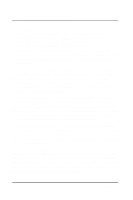D-Link DFE-660TX Product Manual - Page 10
Step 1, Insert the DFE-660TX, Hold the DFE-660TX
 |
View all D-Link DFE-660TX manuals
Add to My Manuals
Save this manual to your list of manuals |
Page 10 highlights
DFE-660TX Fast Ethernet PC Card User's Guide In the event that any item is missing, or if you find any mismatch or damage, promptly contact your dealer for correction. Hardware Installation Follow these four steps to install the DFE-660TX: Step 1 Insert the DFE-660TX Under the PC Card standard and the corresponding Japanese JEIDA standard, PC Cards may safely be "hot swapped" -- it is not necessary to switch the computer's power off before installing or removing the DFE-660TX, or any other PC Card. Find/select an open Type II or Type III PC Card slot on your notebook computer's side or rear panel. Hold the DFE-660TX with the colorful D-Link splash label upward. Notice that the splash label features a yellow triangle or "arrow," which points to the front end of the PC Card. Insert the front end of the PC Card into the CardBus slot, and slide the PC Card all the way into the slot until it reaches a firm stop. Type II or Type III PC Card slot(s) D-Link color-splash label facing up NOTE: Many notebook PCs feature a stacked pair of PC Card slots, logically (but not physically) designated as Slot 1 and Slot 2. 8 Hardware Installation