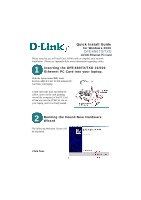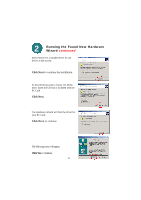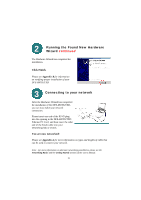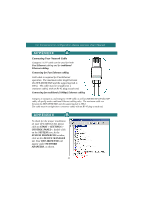D-Link DFE-680TX Quick Installation Guide
D-Link DFE-680TX Manual
 |
View all D-Link DFE-680TX manuals
Add to My Manuals
Save this manual to your list of manuals |
D-Link DFE-680TX manual content summary:
- D-Link DFE-680TX | Quick Installation Guide - Page 1
Quick Install Guide for Windows 2000 DFE-680TX/TXD 10/100 Ethernet PC Card Please note that you will need Cat5, RJ-45 cable to complete your network installation. Please see Appendix B for more information regarding cables. 1 Inserting the DFE-680TX/TXD 10/100 Ethernet PC Card into your laptop. With - D-Link DFE-680TX | Quick Installation Guide - Page 2
the Found New Hardware Wizard continued Select Search for a suitable driver for my device at this screen. PCI Ethernet Controller Click PC Card. Click Next. The Hardware Wizard will find the driver for your PC Card. Click Next, to continue. The following screen will appear. Click Yes to continue - D-Link DFE-680TX | Quick Installation Guide - Page 3
Wizard has completed the installation of the DFE-680TX/TXD, you can now make your network connection. Please insert one end of the RJ-45 plug into the opening in the DFE-680TX/TXD Ethernet PC Card, and then insert the the Networking Basics and the Getting Started sections of the User's Manual. 11 - D-Link DFE-680TX | Quick Installation Guide - Page 4
supporting hub is 300 ft. The cable must be straight (not a crossover cable) with an RJ-45 plug at each end. APPENDIX B To check for the proper installation of your DFE-680TX/TXD, please click on START > SETTINGS > CONTROL PANEL>, double click on the SYSTEM icon. At the SYSTEM PROPERTIES window
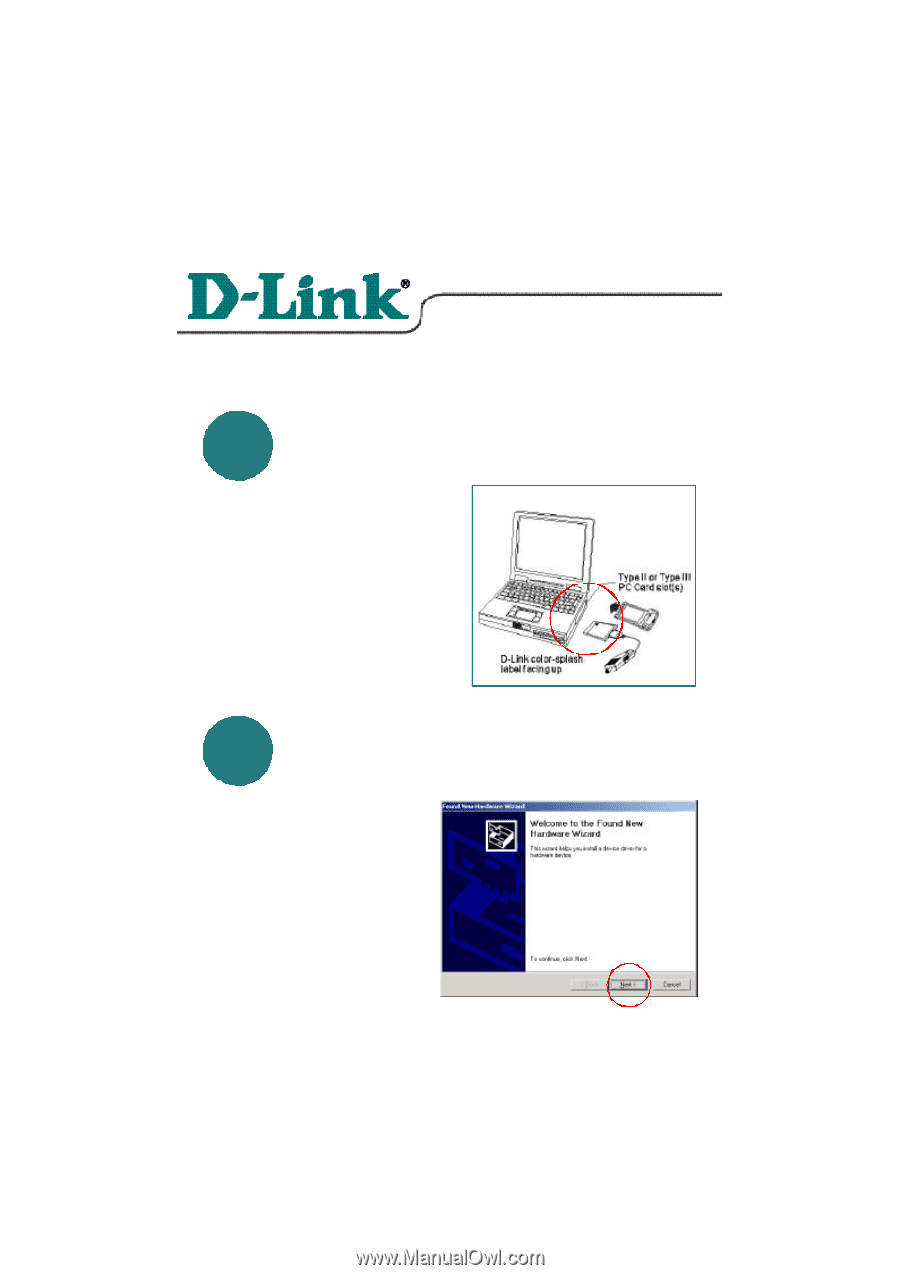
DFE-680TX/TXD
10/100 Ethernet PC Card
Quick Install Guide
for Windows 2000
Please note that you will need Cat5, RJ-45 cable to complete your network
installation.
Please see Appendix B for more information regarding cables.
1
Inserting the DFE-680TX/TXD 10/100
Ethernet PC Card into your laptop.
With the laptop turned
ON
, insert
the DFE-680TX/TXD 10/100 Ethernet PC
Card into your laptop.
Gently insert the front end (with the
yellow arrow on the card pointing
toward the computer) of the PC Card
all the way into the PCMCIA slot on
your laptop, until it is firmly seated.
2
Click Next.
Running the Found New Hardware
Wizard
The following Welcome. Screen will
be displayed.
9