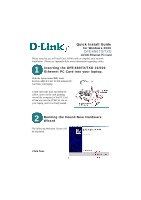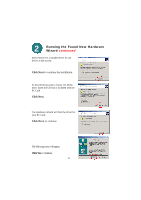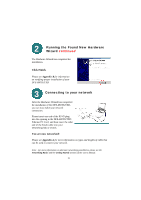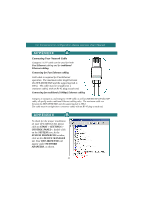D-Link DFE-680TX Quick Installation Guide - Page 3
Connecting to your network, Running the Found New Hardware, Wizard - manual
 |
View all D-Link DFE-680TX manuals
Add to My Manuals
Save this manual to your list of manuals |
Page 3 highlights
2 Running the Found New Hardware Wizard continued The Hardware Wizard has completed the installation. Click Finish. Please see Appendix B for information on verifying proper installation of your DFE-680TX/TXD. 3 Connecting to your network After the Hardware Wizard has completed the installation of the DFE-680TX/TXD, you can now make your network connection. Please insert one end of the RJ-45 plug into the opening in the DFE-680TX/TXD Ethernet PC Card, and then insert the other end of the RJ-45 cable into your networking hub or switch. You are now networked! Please see Appendix A for more information on types and lengths of cable that can be used to connect your network. Note: For more information on alternate networking possibilities, please see the Networking Basics and the Getting Started sections of the User's Manual. 11