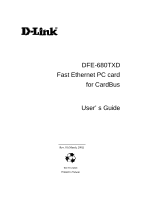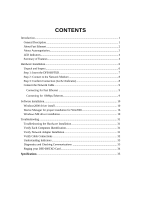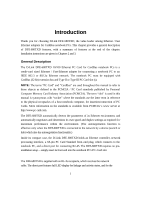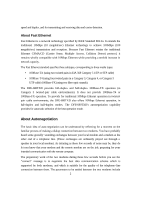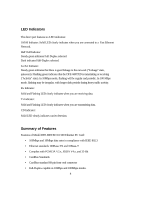D-Link DFE-680TXD User Guide
D-Link DFE-680TXD Manual
 |
View all D-Link DFE-680TXD manuals
Add to My Manuals
Save this manual to your list of manuals |
D-Link DFE-680TXD manual content summary:
- D-Link DFE-680TXD | User Guide - Page 1
DFE-680TXD Fast Ethernet PC card for CardBus User's Guide Rev. 01 (March, 2001) RECYCLABLE Printed in Taiwan - D-Link DFE-680TXD | User Guide - Page 2
8 Connect the Network Cable 9 Connecting for Fast Ethernet 9 Connecting for 10Mbps Ethernet 9 Software Installation...10 Windows2000 driver install 10 Device Manager for proper installation for Win2000 16 Windows ME driver installation 19 Troubleshooting ...31 Troubleshooting the Hardware - D-Link DFE-680TXD | User Guide - Page 3
. Installation instructions are given in Chapters 2 and 3. General Description The D-Link DFE-680TXD 10/100 Ethernet PC Card for CardBus notebook PCs is a credit-card sized Ethernet / Fast-Ethernet adapter for connecting a notebook PC to an IEEE 802.3 or 802.3u Ethernet network. The notebook PC must - D-Link DFE-680TXD | User Guide - Page 4
duplex ,and for transmitting and receiving data and carrier detection. About Fast Ethernet Fast Ethernet is a network technology specified by IEEE Standard 802.3u. It extends the traditional 10Mbps (10 megabit/sec) Ethernet technology to achieve 100Mbps (100 megabit/sec) transmission and reception - D-Link DFE-680TXD | User Guide - Page 5
PC's network software is loaded. As soon as those conditions are satisfied, the preparatory process of auto-negotiation between the DFE-680TXD and its supporting device begins and proceeds automatically. If the supporting switch or hub has autonegotiation functionality, then it and the DFE680TXD - D-Link DFE-680TXD | User Guide - Page 6
data. CD Indicator: Solid LED clearly indicates carrier detection. Summary of Features Features of Model DFE-680TXD 10/100 Ethernet PC Card: • 100Mbps and 10Mbps data rates in compliance with IEEE 802.3 • Ethernet standards 100Base-TX and 10Base-T • Complies with PCMCIA V2.x, JEIDA V4.x, and 32-Bit - D-Link DFE-680TXD | User Guide - Page 7
steel case • Software support: Diagnostic Program NetWare DOS ODI NetWare Lite Personal NetWare Windows 95 OSR2 Windows NT 3.51 Windows NT 4.0 Packet Driver for NCSA Packet Driver for FTP PC/TCP Packet Driver for IPX Packet Driver for Winsock Windows 98 Windows 98SE Windows ME Windows 2000 5 - D-Link DFE-680TXD | User Guide - Page 8
shipping carton and carefully remove all items. You have: • One DFE-680TXD 10/100 Ethernet PC Card • One plastic storage bag for the DFE-680TXD • One D-Link DFE-680TXD Software CD-ROM • One Quick Installation Guide DFE-680TXD 10/100 Ethernet PC Card Figure 1 In the event that any item is missing, or - D-Link DFE-680TXD | User Guide - Page 9
there are exceptions. In the subsequent procedure for DFE-680TXD software installation, it might be useful for you to know whether your DFE-680TXD is installed in Slot 1 or Slot 2. Under Windows 95, you can check by opening the Control Panel / PC Card display. Under DOS it is also possible to make - D-Link DFE-680TXD | User Guide - Page 10
. Review the following section titled "Remove the DFE-680TXD," then remove the DFE-680TXD from its slot. Repeat the procedures of the above Step 1, "Insert the DFE-680TXD," taking care to ensure that the DFE680TXD is right side up and front-end first, and that it seats firmly in a suitable PC Card - D-Link DFE-680TXD | User Guide - Page 11
Category 5 UTP cable is required for Fast Ethernet operation. The maximum length of cable between the DFE-680TXD and the supporting hub is 300 ft. The cable must be " straight" (not a"crossover" cable), with an RJ-45 plug at each end. Make the network connection by plugging one end of the cable - D-Link DFE-680TXD | User Guide - Page 12
Software Installation Windows2000 driver install Figure1- Insert DFE-680TXD into notebook, new hardware device should prompt. Select Next. 10 - D-Link DFE-680TXD | User Guide - Page 13
Figure2- Select Next to continue installation. 11 - D-Link DFE-680TXD | User Guide - Page 14
Figure3- Ensure that the Specify location box is checked and click Next 12 - D-Link DFE-680TXD | User Guide - Page 15
Figure4- Click Next to continue 13 - D-Link DFE-680TXD | User Guide - Page 16
Figure5- The Digital Signature Not Found window appears. Click Yes to continue. 14 - D-Link DFE-680TXD | User Guide - Page 17
Figure6- Click Finish to complete the DFE-680TXD Ethernet Card installation. 15 - D-Link DFE-680TXD | User Guide - Page 18
Device Manager for proper installation for Win2000 Figure7- Click the Start button > Settings > Control Panel >Then Double Click the System icon and the Systems Properties should appear. 16 - D-Link DFE-680TXD | User Guide - Page 19
Figure8- Select Hardware and then click the Device Manager button Figure9- The Device Manager menu. Double click on the Network Adapters and the 17 - D-Link DFE-680TXD | User Guide - Page 20
D-Link DFE-680TXD CardBus should appear showing proper installation. 18 - D-Link DFE-680TXD | User Guide - Page 21
Windows ME driver installation Figure1- Insert the DFE-680TXD into available PCMCIA slot. Windows should detect Card. The Add New Hardware windows appears, select Next 19 - D-Link DFE-680TXD | User Guide - Page 22
Figure2- Enter CD-ROM drive letter or click on the Browse button and highlight the CD-ROM drive under Drivers. Then Click Next to continue the installation. 20 - D-Link DFE-680TXD | User Guide - Page 23
Figure3- A screen appears telling you that is has located the DFE-680TXD driver in the CD-ROM drive. Then click Next, Windows will copy files to the hard drive. 21 - D-Link DFE-680TXD | User Guide - Page 24
Figure4- Click Finish to complete driver installation. 22 - D-Link DFE-680TXD | User Guide - Page 25
Figure5- Click the start button > Settings > Control Panel > Click the Systembutton > Device Manager > Network Adapters. And D-Link DFE-680TXD CardBus should appear showing proper installation. 23 - D-Link DFE-680TXD | User Guide - Page 26
Windows 98 Driver install Figure1- Select Next. 24 - D-Link DFE-680TXD | User Guide - Page 27
Figure2- Select Next 25 - D-Link DFE-680TXD | User Guide - Page 28
Figure3- Enter CD-ROM drive, or click on the Browse button and select CD-ROM drive. 26 - D-Link DFE-680TXD | User Guide - Page 29
Figure4- Driver file name, select Next. Figure5- Insert 98 CD-ROM then click on OK button. 27 - D-Link DFE-680TXD | User Guide - Page 30
Figure6- Enter CD-ROM drive, then type D:\ Win98 in the box. (Some computers will have the Windows 98 files available in the C:\ Windows\ options\ cabs directory. )After typing in the location. Click OK. 28 - D-Link DFE-680TXD | User Guide - Page 31
Figure7- Finish 29 - D-Link DFE-680TXD | User Guide - Page 32
Figure8- Click the Start button > Setting > Control Panel > Click the System button > Device Manager> Network Adapters . Device Manager will display of proper installation of adapter. 30 - D-Link DFE-680TXD | User Guide - Page 33
the guide and follow these steps for this computer. If you see symbols such as yellow exclamation point or red "X" over the icon adjacent to "D-Link DFE-680TX/TXD CardBus PC Card," your card is not installed properly or may have a problem. Double-click the " D-Link DFE-680TX/TXD CardBus PC Card 31 - D-Link DFE-680TXD | User Guide - Page 34
problem. This information will be helpful if you require technical support from D-Link. Verify Cable Connections Check to see that the computer(s) you are troubleshooting are properly connected. Each computer must be connected from its DFE-680TXD with a Category 5 cables. Examine the network cables - D-Link DFE-680TXD | User Guide - Page 35
"Enter" to start the D-Link PCMCIA Fast Ethernet Adapter Diagnostic Program. 4. Read the follow the instructions on the screen (Press F1 key anytime for additional help.) 5. "Adapter Basic Diagnostic" will determine if any problems exist with DFE680TXD. 6. "Network Diagnostic" will determine if - D-Link DFE-680TXD | User Guide - Page 36
your DFE-680TXD Card Follow these steps to Ping a device: Ping is the acronym for Packet Internet Groper (PING), a utility to determine if a specific IP address is accessible. It works by sending a packet to the specified address and waiting for a reply. Ping is primarily used to troubleshoot - D-Link DFE-680TXD | User Guide - Page 37
IEEE 802.3u standard for 100Mbps baseband CSMA/CD local area network Ethernet 10BASE-T Ethernet IEEE 802.3 standard for 10Mbps baseband CSMA/CD local area network Jumperless Hardware Autonegotiation functionality Media interface: RJ-45 LAN Chip Set: ADMTEK AN985L EMI Certifications: FCC Class - D-Link DFE-680TXD | User Guide - Page 38
• Windows 98 • Windows 98 SE • Windows ME • Windows 2000 • Windows NT 3.51 • Windows NT 4.0 • Packet Driver for NCSA • Packet Driver for IPX • Packet Driver for Winsock • Packet Driver for FTP PC/TCP *Check http://www.dlink.com for newest releases of drivers. D-Link provides free technical support - D-Link DFE-680TXD | User Guide - Page 39
installation. This equipment generates, uses and can radiate radio frequency energy and, if not installed and used in accordance with the instructions, may cause harmful interference to radio communications. However, there is no guarantee that interference will not occur in a particular installation - D-Link DFE-680TXD | User Guide - Page 40
Link or its authorized reseller or distributor. Limited Hardware Warranty: D-Link warrants that the hardware portion of the D-Link products described below ("Hardware") will be free . If a completed Registration Card is not received by an authorized D-Link Service Office within such ninety (90 - D-Link DFE-680TXD | User Guide - Page 41
is given automatically terminates. What You Must Do For Warranty Service: Registration Card. The Registration Card provided at the back of this manual must be completed and returned to an Authorized D-Link Service Office for each D-Link product within ninety (90) days after the product is purchased - D-Link DFE-680TXD | User Guide - Page 42
repair, and shipping costs; Operational adjustments covered in the operating manual for the product, and normal maintenance; Damage that occurs in Any hardware, software, firmware or other products or services provided by anyone other than D-Link. Disclaimer of Other Warranties: EXCEPT FOR THE - D-Link DFE-680TXD | User Guide - Page 43
Some states do not allow exclusion or limitation of incidental or consequential damages, or limitations on how long an implied warranty lasts, so the foregoing limitations and exclusions may not apply. This limited warranty provides specific legal rights and the product owner may also have other - D-Link DFE-680TXD | User Guide - Page 44
, NSW 2069, Australia TEL: 61-2-9417-7100 FAX: 61-2-9417 -1077 TOLL FREE: 1800-177-100 (Australia), 0800-900900 (New Zealand) URL: www.dlink.com.au E-MAIL: [email protected], [email protected] CANADA D-LINK CANADA 2180 Winston Park Drive, Oakville, Ontario L6H 5W1 Canada TEL: 1-905-829
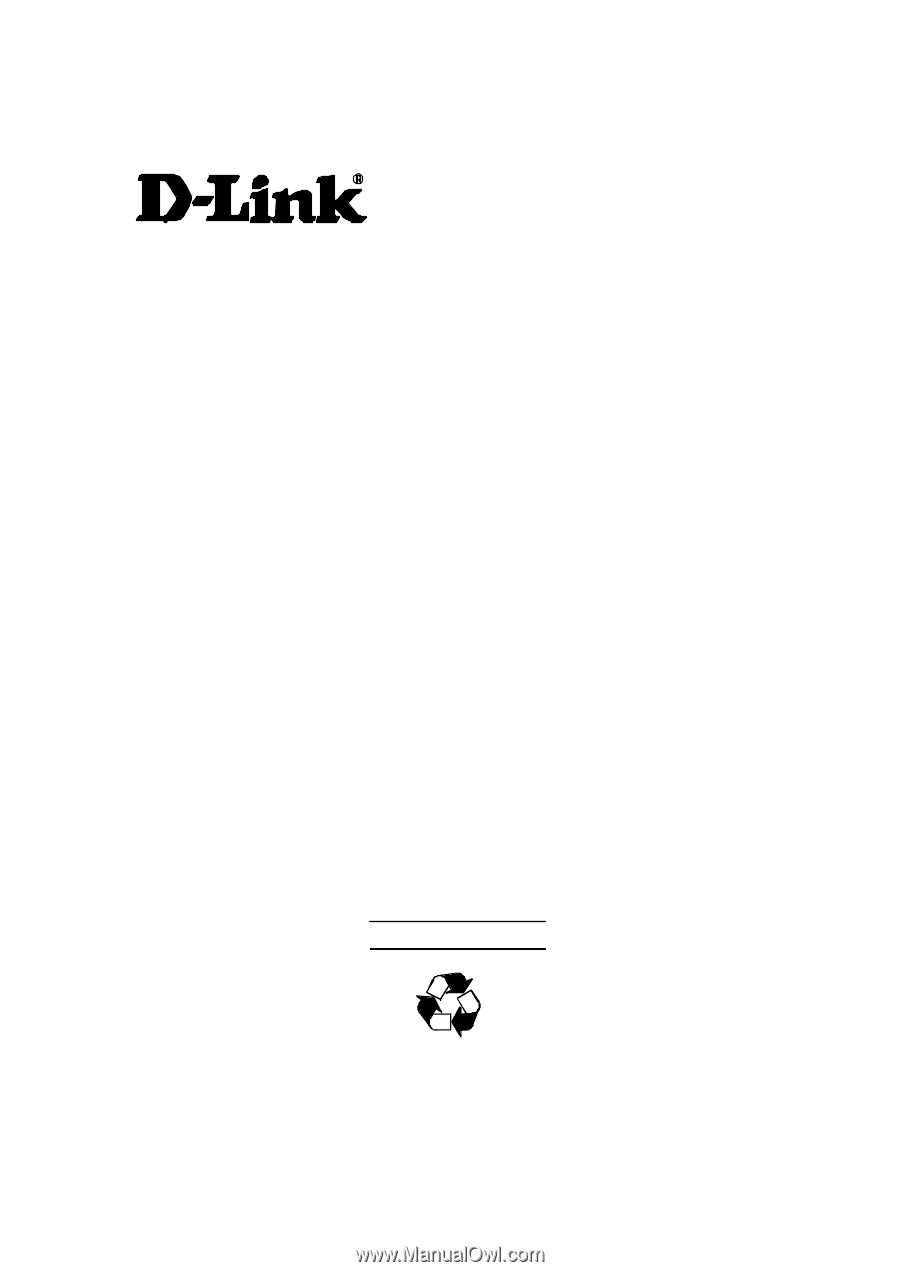
DFE-680TXD
Fast Ethernet PC card
for CardBus
User’s Guide
Rev. 01 (March, 2001)
RECYCLABLE
Printed in Taiwan