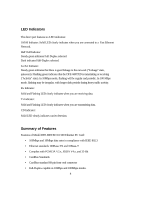D-Link DFE-680TXD User Guide - Page 10
Step 2: Connect to the Network Medium, Step 3: Confirm Connection Ln/Act Indicator - review
 |
View all D-Link DFE-680TXD manuals
Add to My Manuals
Save this manual to your list of manuals |
Page 10 highlights
Step 2: Connect to the Network Medium Make the network connection by running a UTP cable from the supporting switch or hub to your direct port. Simply plug one end (RJ-45 plug) of the cable into an available port of the switch or hub, and plug the other end (RJ-45 plug) into the RJ-45 socket of your direct port coupler. Step 3: Confirm Connection (Ln/Act Indicator) When the notebook computer's power is ON, the DFE-680TXD is firmly seated in the slot connector, the direct port has a good cable connection to the supporting hub, and the supporting hub is power on and functioning properly, then the direct port's Ln/Act LED glows steady green ("Linkage" state). If the Ln/Act LED remains dark without apparent cause, then the most likely fault is poor engagement of the 68-pin front -end plug. Review the following section titled "Remove the DFE-680TXD," then remove the DFE-680TXD from its slot. Repeat the procedures of the above Step 1, "Insert the DFE-680TXD," taking care to ensure that the DFE680TXD is right side up and front-end first, and that it seats firmly in a suitable PC Card slot of your notebook. Repeat the procedures of Steps 2 as necessary get the Ln/Act LED confirmation. NOTE: You might need to wait a few seconds following notebook power up, or following insertion of a PC Card, for the software processing to be completed. The 8