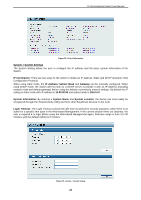D-Link DGS-1100-08 Manual - Page 20
Device List, Monitor, IP Address, Protocol version, Product Name, System Name, Location, Trap IP - snmp
 |
View all D-Link DGS-1100-08 manuals
Add to My Manuals
Save this manual to your list of manuals |
Page 20 highlights
D-Link EasySmart Switch User Manual Figure 27- SmartConsole Delete device Device List This list displays all discovered Web Smart and EasySmart switches on the network. Figure 28- SmartConsole Device List Definitions of the Device List features: Monitor: Check the Monitor box and the SmartConsole will collect the trap and log data from the device. The in the monitor means the device was discovered by SmartConsole. Click the icon to have the device keep updating the information such as system log or trap to the SmartConsole Utility. The icon will become . When the device was detected as not reachable, the icon will change to the cable of this device is disconnected. . Please check if the power or IP Address: Displays the current IP addresses of devices. MAC Address: Displays the device MAC Addresses. Protocol version: Displays the software version of the Utility. Product Name: Displays the device product name. System Name: Displays the appointed device system name. DHCP: Specify if the device gets the IP address from a DHCP server. Location: Displays where the appointed device location. Trap IP: Displays the IP address of host where the Trap information will be sent to. Subnet Mask: Displays the Subnet Mask setting of the device. Gateway: Displays the Gateway setting of the device. Device Group Interval: Displays the intervals (in seconds). This feature is not available for EasySmart switches. Firmware version: Displays the current Firmware version of this device. LLDP: Displays the LLDP (Link Layer Discovery Protocol) status of the device. This feature is available only for PoE models of Web Smart switches. SNMP: Displays the SNMP status of the device. This is not available for EasySmart switches. NOTE: If the devices are marked red in the device list, it means that the devices require upgrading firmware again. 17