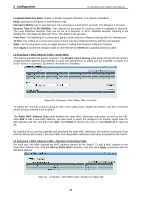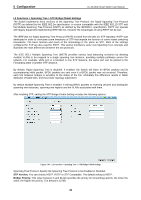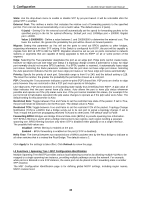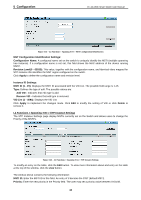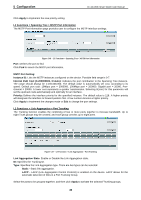D-Link DGS-1500-28 User Manual - Page 45
L2 Functions > MAC Address Table > Static MAC
 |
View all D-Link DGS-1500-28 manuals
Add to My Manuals
Save this manual to your list of manuals |
Page 45 highlights
5 Configuration D-Link Web Smart Switch User Manual Loopback Detection State: Enable or disable loopback detection. The default is Disabled. Mode: Specifies Port-based or VLAN-based mode. Interval (1-32767): Set a Loop detection Interval between 1 and 32767 seconds. The default is 2 seconds. Recover Time (0 or 60-1000000): Time allowed (in seconds) for recovery when a Loopback is detected. The Loop Detection Recover Time can be set at 0 seconds, or 60 to 1000000 seconds. Entering 0 will disable the Loop Detection Recover Time. The default is 60 seconds. From Port: The beginning of a consecutive group of ports may be configured starting with the selected port. To Port: The ending of a consecutive group of ports may be configured starting with the selected port. State: Use the drop-down menu to toggle between Enabled and Disabled. Default is Disabled. Click Apply to implement changes made or click Refresh to refresh the Loopback Detection table. L2 Functions > MAC Address Table > Static MAC This feature provides two distinct functions. The Disable Auto Learning table allows turning off the function of learning MAC address automatically, if a port isn't specified as an uplink port (for example, connects to a DHCP Server or Gateway). By default, this feature is Disabled. Figure 5.40 - L2 Functions > MAC Address Table > Static MAC To initiate the removal of auto-learning for any of the uplink ports, enable this feature, and then select the port(s) for auto learning to be disabled. The Static MAC Address Lists table displays the static MAC addresses connected, as well as the VID. Click Add to add a new MAC address, you also need to select the assigned Port number. Enter both the Mac Address and VID, and then Click Add. Click Delete to remove one entry or click Delete all to clear the list. By disabling Auto Learning capability and specifying the static MAC addresses, the network is protected from potential threats like hackers, because traffic from illegal MAC addresses will not be forwarded by the Switch. L2 Functions > MAC Address Table > Dynamic Forwarding Table For each port, this table displays the MAC address learned by the Switch. To add a MAC address to the Static Mac Address List, click the Add to Static MAC checkbox, and then click Apply associated with the identified address. Figure 5.41 - L2 Functions > MAC Address Table > Dynamic Forwarding Table 40