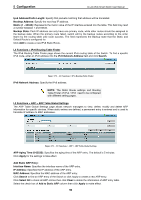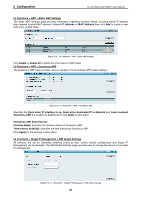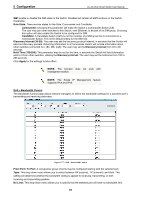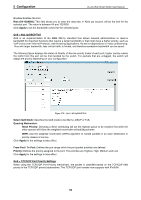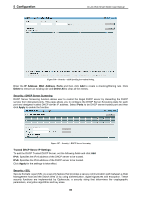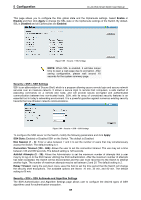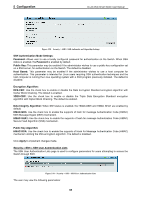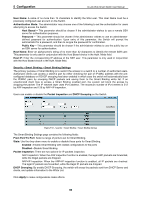D-Link DGS-1500-52 User Manual - Page 69
Security > Traffic Segmentation, to enable or disable this feature.
 |
View all D-Link DGS-1500-52 manuals
Add to My Manuals
Save this manual to your list of manuals |
Page 69 highlights
5 Configuration D-Link Web Smart Switch User Manual lock is enabled. Using the drop-down menu, change Admin State to Enabled, and then click Apply to confirm the setting. Figure 5.82 - Security > Port Security Security > Traffic Segmentation This feature provides administrators to limit traffic flow from a single port to a group of ports on a single Switch. This method of segmenting the flow of traffic is similar to using VLANs to limit traffic, but is more restrictive. Figure 5.83 - Security > Traffic Segmentation Click Apply to enable or disable this feature. To configure traffic segmentation specify a port or All ports from the switch, using the From Port pull-down menu and select To Port then click Apply to enter the settings into the Switch's Traffic Segmentation table. Click Select All button to check all ports or click Clear button to uncheck all ports. 64