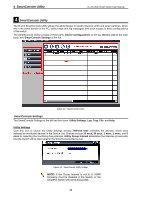D-Link DGS-1500-52 User Manual - Page 22
Add(+), Delete(-) and Discover the device - default ip
 |
View all D-Link DGS-1500-52 manuals
Add to My Manuals
Save this manual to your list of manuals |
Page 22 highlights
4 SmartConsole Utility D-Link Web Smart Switch User Manual Figure 4.9 - Firmware Upgrade CAUTION: Do not disconnect the PC or remove the power cord from the device until the upgrade completes. The software may be corrupted because of the incomplete firmware upgrade. DHCP Refresh: If a DHCP-client enabled switch in the Device List shows the default IP is still used, it means the device did not receive an IPv4 address from the DHCP server successfully. Select that switch and click the DHCP refresh icon. Enter the correct Device Password and then click OK. The device will renew the IPv4 address from the DHCP server. Figure 4.10 - DHCP Refresh Web Access Select a switch from the Device List. Click this icon to launch your Internet browser (eg. The Internet Explorer). Here you can configure the Switch through the Web-based Management utility. You may also get into the Web-based Management by double-clicking the device in the device list. Add(+), Delete(-) and Discover the device Click the Discovery button to display all of the Web-Smart devices located in the same domain with the management PC. Click the + and insert a device IP address to add a device into the Discover List, or select a device and click the - button to remove it. 16