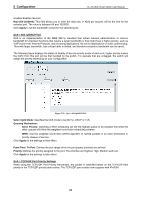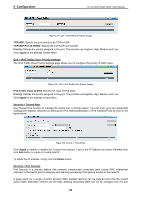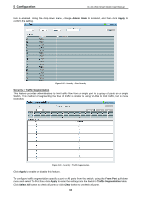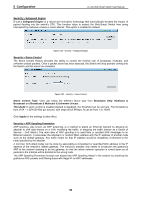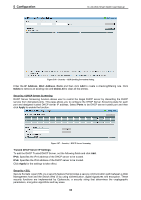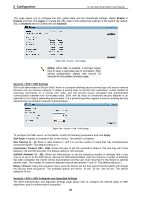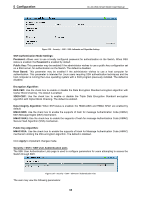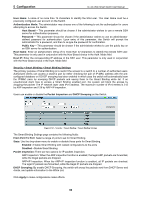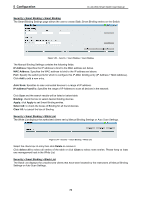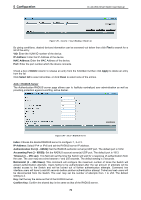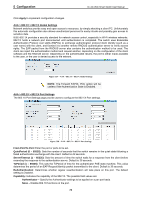D-Link DGS-1500-52 User Manual - Page 73
Security > SSH > SSH Settings, Security > SSH > SSH Authmode and Algorithm Settings
 |
View all D-Link DGS-1500-52 manuals
Add to My Manuals
Save this manual to your list of manuals |
Page 73 highlights
5 Configuration D-Link Web Smart Switch User Manual This page allows you to configure the SSL global state and the Ciphersuite settings. Select Enable or Disable and then click Apply to change the SSL state or the Ciphersuite settings of the Switch. By default, SSL is Disabled and all Ciphersuites are Enabled. Figure 5.88 - Security > SSL Settings NOTE: When SSL is enabled, it will take longer time to open a web page due to encryption. After saving configuration, please wait around 10 seconds for the system summery page. Security > SSH > SSH Settings SSH is an abbreviation of Secure Shell, which is a program allowing secure remote login and secure network services over an insecure network. It allows a secure login to remote host computers, a safe method of executing commands on a remote end node, and will provide secure encrypted and authenticated communication between two non-trusted hosts. SSH, with its array of unmatched security features is an essential tool in today's networking environment. It is a powerful guardian against numerous existing security hazards that now threaten network communications. Figure 5.89 - Security > SSH > SSH Settings To configure the SSH server on the Switch, modify the following parameters and click Apply: SSH State: Enabled or Disabled SSH on the Switch. The default is Disabled. Max Session (1 - 4): Enter a value between 1 and 4 to set the number of users that may simultaneously access the Switch. The default setting is 4. Connection Timeout (120 - 600): Allows the user to set the connection timeout. The use may set a time between 120 and 600 seconds. The default setting is 120 seconds. Authfail Attempts (2 - 20): Allows the Administrator to set the maximum number of attempts that a user may try to log on to the SSH Server utilizing the SSH authentication. After the maximum number of attempts has been exceeded, the Switch will be disconnected and the user must reconnect to the Switch to attempt another login. The number of maximum attempts may be set between 2 and 20. The default setting is 2. Rekey Timeout: Using the pull-down menu uses this field to set the time period that the Switch will change the security shell encryptions. The available options are Never, 10 min, 30 min, and 60 min. The default setting is 60 min. Security > SSH > SSH Authmode and Algorithm Settings The SSH Authentication and Algorithm Settings page allows user to configure the desired types of SSH algorithms used for authentication encryption. 67