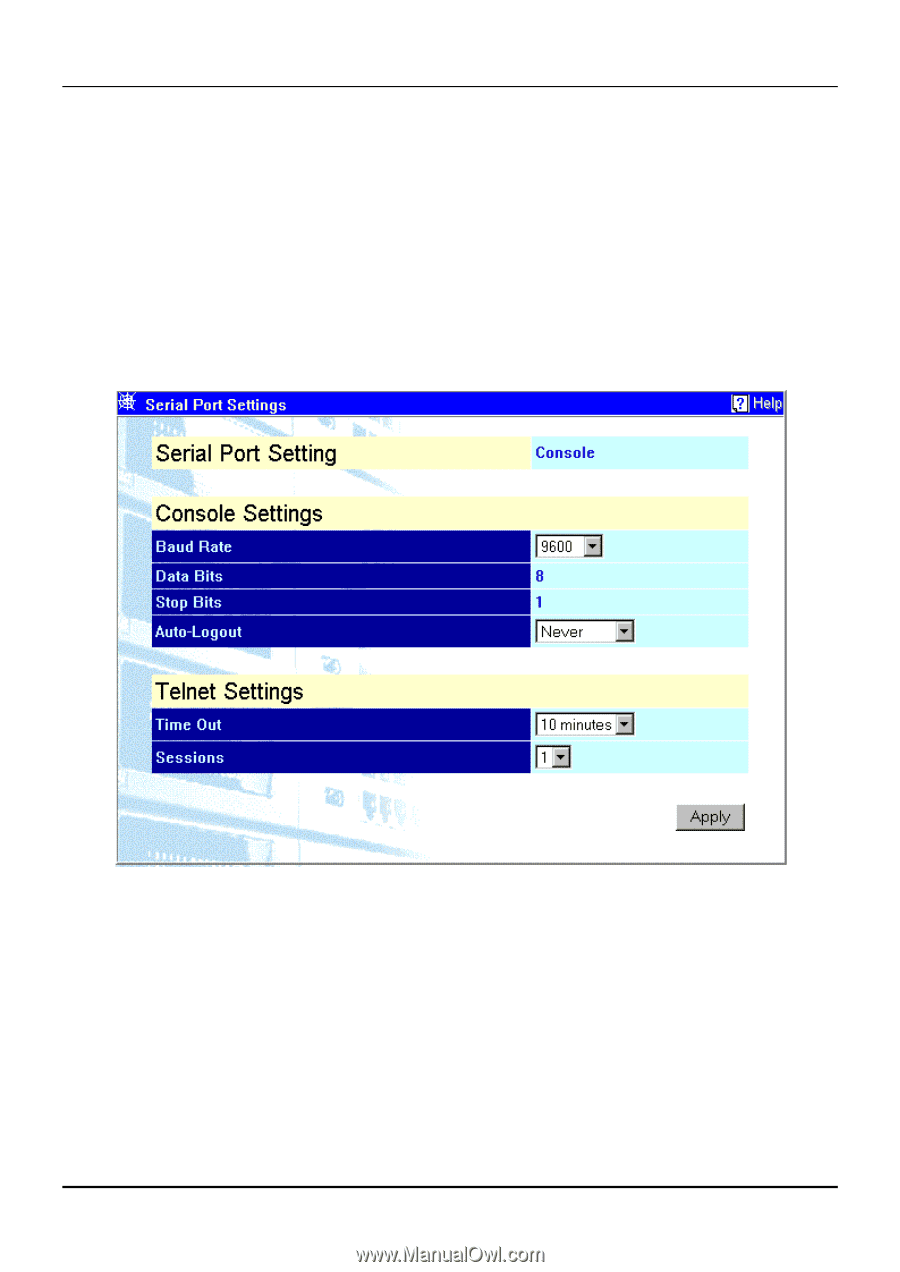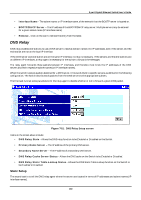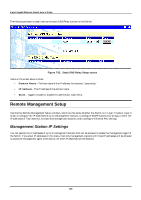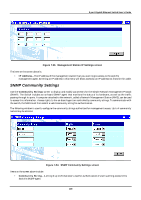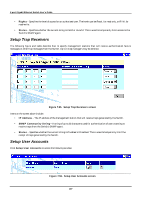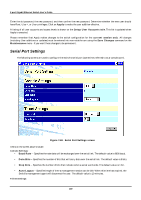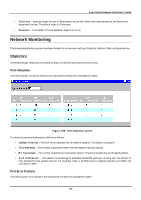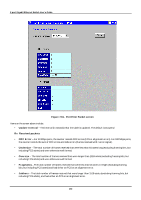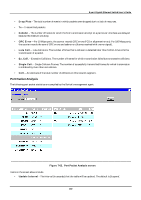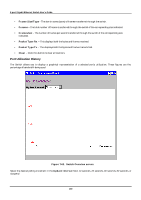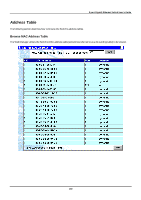D-Link DGS-3308FG Product Manual - Page 199
Apply, Setup User Accounts, Save Changes, Maintenance, Baud Rate, Data Bits, Stop Bits, Auto-Logout
 |
UPC - 790069239373
View all D-Link DGS-3308FG manuals
Add to My Manuals
Save this manual to your list of manuals |
Page 199 highlights
8-port Gigabit Ethernet Switch User's Guide Enter the old password, the new password, and then confirm the new password. Determine whether the new user should have Root, User+, or User privileges. Click on Apply to make the user addition effective. A listing of all user accounts and access levels is shown on the Setup User Accounts table. This list is updated when Apply is executed. Please remember that Apply makes changes to the switch configuration for the current session only. All changes (including User additions or updates) must be entered into non-volatile ram using the Save Changes command on the Maintenance menu - if you want these changes to be permanent. Serial Port Settings The following screens are used to configure the Switch's serial port (sometimes referred to as a 'console port'). Figure 7-59. Serial Port Settings screen Items on the screen above include: Console Settings: • Baud Rate - Specifies the rate data will be exchanged over the serial link. The default value is 9600 baud. • Data Bits - Specifies the number of bits that will carry data over the serial link. The default value is 8 bits. • Stop Bits - Specifies the number of bits that indicate when a serial word ends. The default value is 1 bit. • Auto-Logout - Specifies length of time a management session can be idle. When this time has expired, the Switch's management agent will disconnect the user. The default value is 10 minutes. Telnet Settings: 189