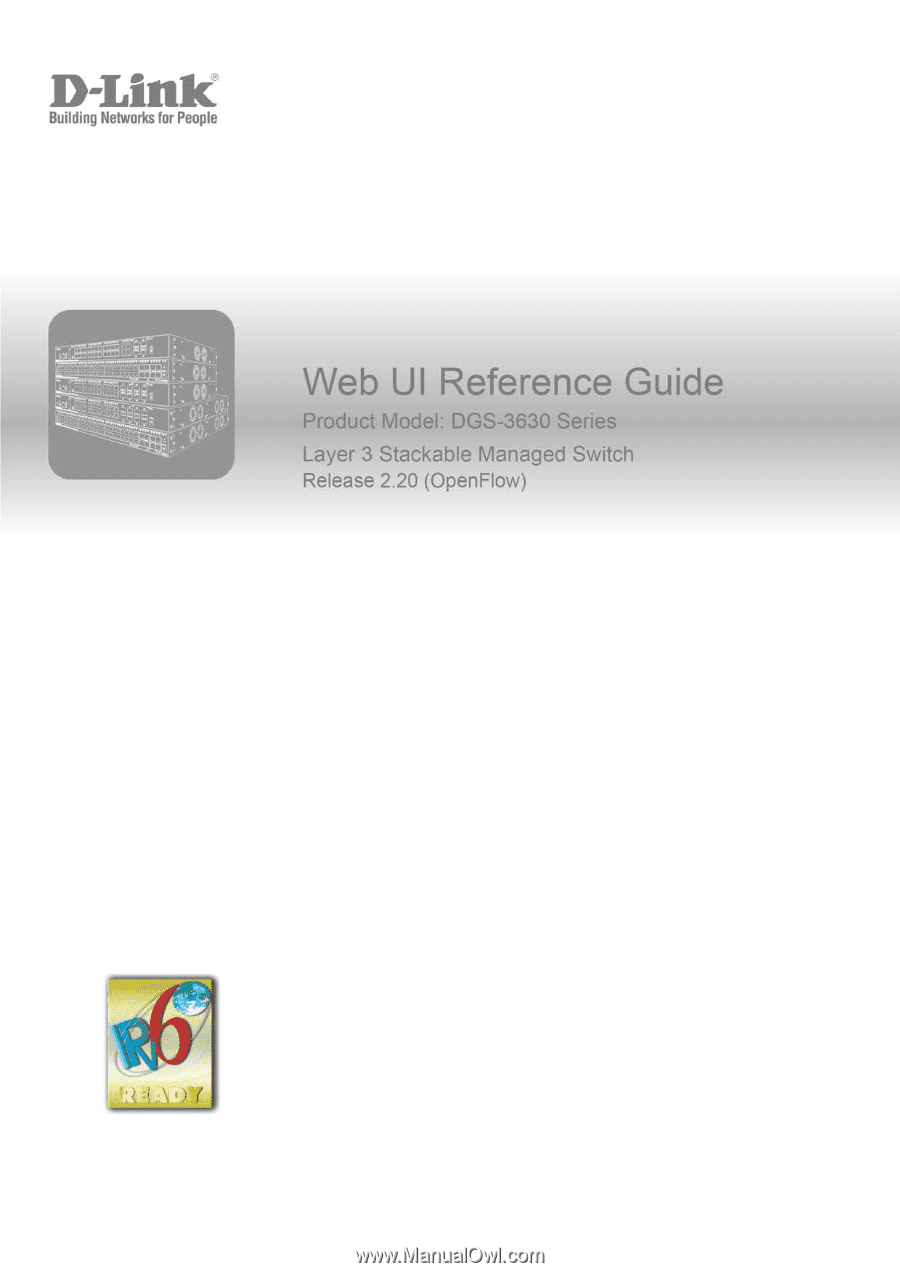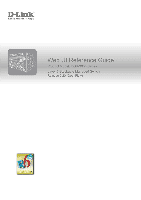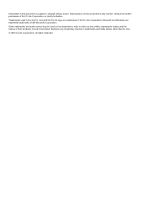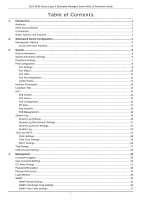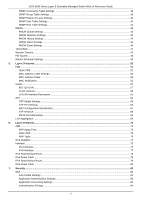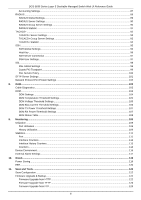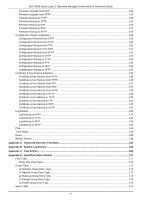D-Link DGS-3630-52TC User Manual
D-Link DGS-3630-52TC Manual
 |
View all D-Link DGS-3630-52TC manuals
Add to My Manuals
Save this manual to your list of manuals |
D-Link DGS-3630-52TC manual content summary:
- D-Link DGS-3630-52TC | User Manual - Page 1
- D-Link DGS-3630-52TC | User Manual - Page 2
Information in this document is subject to change without notice. Reproduction of this document in any manner, without the written permission of the D-Link Corporation, is strictly forbidden. Trademarks used in this text: D-Link and the D-Link logo are trademarks of the D-Link Corporation; Microsoft - D-Link DGS-3630-52TC | User Manual - Page 3
DGS-3630 Series Layer 3 Stackable Managed Switch Web UI Reference Guide Table of Contents 1. Introduction ...1 Audience ...1 Other Documentation...1 Conventions ...1 Notes, Notices, and Cautions ...1 2. Web-based Switch Configuration ...3 Management Options ...3 Areas of the User Interface...5 3. - D-Link DGS-3630-52TC | User Manual - Page 4
DGS-3630 Series Layer 3 Stackable Managed Switch Web UI Reference Guide SNMP Community Table Settings ...38 SNMP Group Table Settings ...39 SNMP Engine ID Local Settings...40 SNMP User Table Settings...40 SNMP Host Table Settings... - D-Link DGS-3630-52TC | User Manual - Page 5
Series Layer 3 Stackable Managed Switch Web UI Reference Guide Accounting Settings ...87 RADIUS ...89 RADIUS Global Settings...97 SSL ...98 SSL Global Settings ...99 Crypto PKI Trustpoint ...99 SSL Service Policy ...100 SFTP Server Settings ...101 Network Protocol Port Protect Settings ...102 - D-Link DGS-3630-52TC | User Manual - Page 6
DGS-3630 Series Layer 3 Stackable Managed Switch Web UI Reference Guide Firmware Upgrade from RCP ...124 Firmware Upgrade from SFTP ...125 Firmware Backup to HTTP ...125 Firmware Backup to TFTP...126 Firmware Backup to FTP...126 - D-Link DGS-3630-52TC | User Manual - Page 7
DGS-3630 Series Layer 3 Stackable Managed Switch Web UI Reference Guide ii - D-Link DGS-3630-52TC | User Manual - Page 8
Layer 3 Stackable Managed Switch Web UI Reference Guide 1. Introduction This manual's feature descriptions are based on the software release 2.20, running in the OpenFlow Hybrid Mode. The features listed here are the subset of features that are supported by the DGS-3630 Series Switch. Audience This - D-Link DGS-3630-52TC | User Manual - Page 9
DGS-3630 Series Layer 3 Stackable Managed Switch Web UI Reference Guide NOTICE: A notice indicates either potential damage to hardware or loss of data and tells you how to avoid the problem. CAUTION: A caution indicates a potential for property damage, personal injury, or death. 2 - D-Link DGS-3630-52TC | User Manual - Page 10
Switch management features. Refer to the DGS-3630 Series CLI Reference Guide for more detailed information about the CLI. SNMP-based Management The be managed with an SNMP-compatible Network Management System (NMS). The Switch supports SNMP v1/v2c/v3. The SNMP agent on the Switch decodes the - D-Link DGS-3630-52TC | User Manual - Page 11
DGS-3630 Series Layer 3 Stackable Managed Switch Web UI Reference Guide Logging into the Web UI To access the Web UI open a standard web browser and enter from snooping this information to gain unauthorized access to the Switch. NOTE: The Switch only supports ASCII characters for input values. 4 - D-Link DGS-3630-52TC | User Manual - Page 12
DGS-3630 Series Layer 3 Stackable Managed Switch Web UI Reference Guide Web User Interface (Web UI) The Web UI provides access to various Switch configuration and management windows. It allows the user to view performance statistics, - D-Link DGS-3630-52TC | User Manual - Page 13
DGS-3630 Series Layer 3 Stackable Managed Switch Web UI Reference Guide 3. System Device Information System Information Settings Peripheral Settings Port Configuration Interface Description Loopback Test PoE System Log Time and SNTP Time Range USB Console Settings - D-Link DGS-3630-52TC | User Manual - Page 14
DGS-3630 Series Layer 3 Stackable Managed Switch Web UI Reference Guide To view the following window, click System > System Information Settings, as shown below: Figure 3-2 System Information Settings Window The fields that can be configured in - D-Link DGS-3630-52TC | User Manual - Page 15
DGS-3630 Series Layer 3 Stackable Managed Switch Web UI Reference Guide To view the following window, click System > Peripheral Settings, as shown below: Figure 3-3 Peripheral Settings Window The fields that can be configured in Environment Trap - D-Link DGS-3630-52TC | User Manual - Page 16
3630 Series Layer 3 Stackable Managed Switch Web UI Reference Guide To view the following window, click System > Port Auto and Full. The half-duplex mode is not supported on the Switch. Select the port speed option here. This option will manually force the connection speed on the selected port to - D-Link DGS-3630-52TC | User Manual - Page 17
DGS-3630 Series Layer 3 Stackable Managed Switch Web UI Reference Guide Parameter Description The Master setting will allow the port to advertise capabilities related to duplex, speed and physical layer type. The master setting will also - D-Link DGS-3630-52TC | User Manual - Page 18
DGS-3630 Series Layer 3 Stackable Managed Switch Web UI Reference Guide To view the following window, click System > Port Configuration > Port Status, as shown below: Figure 3-5 Port Status Window Port GBIC This window is used to - D-Link DGS-3630-52TC | User Manual - Page 19
Web UI Reference Guide To view the following window, click System > Port Configuration > Port Auto Negotiation, as shown below: Figure 3-7 Port Auto Negotiation Window Jumbo Frame This window is used to display and configure the jumbo frame size and settings. The Switch supports jumbo frames. Jumbo - D-Link DGS-3630-52TC | User Manual - Page 20
DGS-3630 Series Layer 3 Stackable Managed Switch Web UI Reference Guide Interface Description This window is used to display the status, administrative status, and description of each port on the Switch. To view the following window, - D-Link DGS-3630-52TC | User Manual - Page 21
3630 Series Layer 3 Stackable Managed Switch Web UI Reference Guide The fields that can be configured are described below: DGS-3630-28PC and DGS-3630-52PC switches support Power over Ethernet (PoE) as defined by the IEEE 802.3af and 802.3at. All ports can support PoE up to 30W. The Switch ports can - D-Link DGS-3630-52TC | User Manual - Page 22
DGS-3630 Series Layer 3 Stackable Managed Switch Web UI Reference Guide To view the following window, click System > PoE > PoE System, as shown below: Figure 3-11 PoE System Window The fields that can be configured for - D-Link DGS-3630-52TC | User Manual - Page 23
DGS-3630 Series Layer 3 Stackable Managed Switch Web UI Reference Guide To view the following window, click System > PoE > PoE (PD), • Check if the PD connected to the port supports the IEEE 802.3at standard • Manually configure the PoE power limit value to 30 Watts for the corresponding port 16 - D-Link DGS-3630-52TC | User Manual - Page 24
Web UI Reference Guide To view the following window, click System > PoE > PoE Configuration, as shown below: Figure 3-14 PoE Configuration Window The fields that can be configured for PoE Configuration are described below: Parameter From Port - To Port Priority Legacy Support Mode Max Wattage - D-Link DGS-3630-52TC | User Manual - Page 25
DGS-3630 Series Layer 3 Stackable Managed Switch Web UI Reference Guide To view the following window, click System > PoE > PD Alive, as shown below: Figure 3-15 PD Alive Window The fields that can be configured for - D-Link DGS-3630-52TC | User Manual - Page 26
DGS-3630 Series Layer 3 Stackable Managed Switch Web UI Reference Guide To view the following window, click System > PoE > PoE Statistics, as shown below: Figure 3-16 PoE Statistics Window Click the Clear All button to clear - D-Link DGS-3630-52TC | User Manual - Page 27
DGS-3630 Series Layer 3 Stackable Managed Switch Web UI Reference Guide To view the following window, click System > System Log > System Log Settings, as shown below: Figure 3-18 System Log Settings Window The fields that can - D-Link DGS-3630-52TC | User Manual - Page 28
DGS-3630 Series Layer 3 Stackable Managed Switch Web UI Reference Guide Parameter Severity Discriminator Name Description Select the severity value of the type of information that will be logged. Options to choose from are 0 (Emergencies), 1 (Alerts), 2 ( - D-Link DGS-3630-52TC | User Manual - Page 29
DGS-3630 Series Layer 3 Stackable Managed Switch Web UI Reference Guide Parameter Action Severity Description Select the facility behavior option and the type of facility that will be associated with the selected behavior here. Behavior options - D-Link DGS-3630-52TC | User Manual - Page 30
DGS-3630 Series Layer 3 Stackable Managed Switch Web UI Reference Guide Parameter Discriminator Name Description 5 syslog Messages generated internally by the SYSLOG 6 lpr Line printer sub-system 7 news Network news sub-system 8 uucp UUCP sub-system 9 - D-Link DGS-3630-52TC | User Manual - Page 31
DGS-3630 Series Layer 3 Stackable Managed Switch Web UI Reference Guide Enter a page number and click the Go button to navigate to a specific page when multiple pages exist. Time and SNTP Clock Settings This window is - D-Link DGS-3630-52TC | User Manual - Page 32
DGS-3630 Series Layer 3 Stackable Managed Switch Web UI Reference Guide To view the following window, click System > Time and SNTP > Time Zone Settings, as shown below: Figure 3-23 Time Zone Settings Window The fields that - D-Link DGS-3630-52TC | User Manual - Page 33
Series Layer 3 Stackable Managed Switch Web UI Reference Guide Parameter From: Time To: Week of the Month To the Internet. It provides comprehensive mechanisms to access national time and frequency dissemination services, coordinate the SNTP subnet of servers and clients, and adjust the system - D-Link DGS-3630-52TC | User Manual - Page 34
DGS-3630 Series Layer 3 Stackable Managed Switch Web UI Reference Guide The fields that can be configured in SNTP Global Settings are described below: Parameter SNTP State Poll Interval Description Select this option to enable or - D-Link DGS-3630-52TC | User Manual - Page 35
DGS-3630 Series Layer 3 Stackable Managed Switch Web UI Reference Guide Click the Delete Periodic button to delete the periodic entry. Click the Delete button to delete the specified entry. USB Console Settings This window is - D-Link DGS-3630-52TC | User Manual - Page 36
DGS-3630 Series Layer 3 Stackable Managed Switch Web UI Reference Guide 4. Management Command Logging User Accounts Settings CLI Alias Settings Password Encryption Password Recovery Login Method SNMP RMON Telnet/Web Session Timeout File System Reboot Schedule - D-Link DGS-3630-52TC | User Manual - Page 37
DGS-3630 Series Layer 3 Stackable Managed Switch Web UI Reference Guide To view the following window, click Management > User Accounts Settings, as shown below: After selecting the User Management Settings tab, the following page will appear. - D-Link DGS-3630-52TC | User Manual - Page 38
DGS-3630 Series Layer 3 Stackable Managed Switch Web UI Reference Guide After selecting the Edit button, the following page will appear. Figure 4-4 User Privilege Window The fields that can be configured are described below: Parameter Action - D-Link DGS-3630-52TC | User Manual - Page 39
DGS-3630 Series Layer 3 Stackable Managed Switch Web UI Reference Guide Enter a page number and click the Go button to navigate to a specific page when multiple pages exist. Password Encryption This window is used to display - D-Link DGS-3630-52TC | User Manual - Page 40
Layer 3 Stackable Managed Switch Web UI Reference Guide Parameter Description can be disabled to allow local is used to display and configure the login method for each management interface that is supported by the Switch. To view the following window, click Management > Login Method, as - D-Link DGS-3630-52TC | User Manual - Page 41
Layer 3 Stackable Managed Switch Web UI Reference Guide The fields that can be configured in Login configure system features, monitor performance, and detect potential problems with the Switch, switch group, or network. Managed devices that support SNMP include software (referred to as an agent - D-Link DGS-3630-52TC | User Manual - Page 42
Layer 3 Stackable Managed Switch Web UI Reference Guide The SNMPv3 protocol uses a more sophisticated authentication process management software. In addition to the standard MIB-II, the Switch also supports its own proprietary enterprise MIB as an extended Management Information Base. Specifying the - D-Link DGS-3630-52TC | User Manual - Page 43
DGS-3630 Series Layer 3 Stackable Managed Switch Web UI Reference Guide The fields that can be configured in SNMP Global Settings are described below: Parameter SNMP Global State SNMP Response Broadcast Request SNMP UDP Port Description - D-Link DGS-3630-52TC | User Manual - Page 44
DGS-3630 Series Layer 3 Stackable Managed Switch Web UI Reference Guide The fields that can be configured are described below: Parameter From Port - To Port Trap Sending Trap State Description Select the appropriate port range used - D-Link DGS-3630-52TC | User Manual - Page 45
DGS-3630 Series Layer 3 Stackable Managed Switch Web UI Reference Guide SNMP Community Table Settings This window is used to create an SNMP community string to define the relationship between the SNMP manager and an agent. - D-Link DGS-3630-52TC | User Manual - Page 46
DGS-3630 Series Layer 3 Stackable Managed Switch Web UI Reference Guide SNMP Group Table Settings An SNMP group created with this table maps SNMP users to the views created in the SNMP View Table Settings window. - D-Link DGS-3630-52TC | User Manual - Page 47
DGS-3630 Series Layer 3 Stackable Managed Switch Web UI Reference Guide SNMP Engine ID Local Settings The Engine ID is a unique identifier used for SNMPv3 implementations on the Switch. To view the following window, click Management > - D-Link DGS-3630-52TC | User Manual - Page 48
DGS-3630 Series Layer 3 Stackable Managed Switch Web UI Reference Guide Parameter Group Name SNMP Version SNMP V3 Encryption Auth-Protocol by Password Description Enter the SNMP group name to which the user belongs. This name - D-Link DGS-3630-52TC | User Manual - Page 49
DGS-3630 Series Layer 3 Stackable Managed Switch Web UI Reference Guide SNMP Host Table Settings This window is used to display and configure the recipient of the SNMP notification. To view the following window, click Management > - D-Link DGS-3630-52TC | User Manual - Page 50
RMON DGS-3630 Series Layer 3 Stackable Managed Switch Web UI Reference Guide RMON Global Settings This window is used to enable or disable remote monitoring (RMON) for the rising and falling alarm trap feature for the SNMP - D-Link DGS-3630-52TC | User Manual - Page 51
DGS-3630 Series Layer 3 Stackable Managed Switch Web UI Reference Guide Enter a page number and click the Go button to navigate to a specific page when multiple pages exist. After clicking the Show Detail button, the following - D-Link DGS-3630-52TC | User Manual - Page 52
DGS-3630 Series Layer 3 Stackable Managed Switch Web UI Reference Guide After clicking the Show Detail button, the following window will appear. Figure 4-21 RMON History Settings (Show Detail) Window Click the Back button to return - D-Link DGS-3630-52TC | User Manual - Page 53
DGS-3630 Series Layer 3 Stackable Managed Switch Web UI Reference Guide Enter a page number and click the Go button to navigate to a specific page when multiple pages exist. RMON Event Settings This window is used to - D-Link DGS-3630-52TC | User Manual - Page 54
DGS-3630 Series Layer 3 Stackable Managed Switch Web UI Reference Guide Click the Back button to return to the previous window. Telnet/Web This window is used to display and configure Telnet and Web settings on - D-Link DGS-3630-52TC | User Manual - Page 55
DGS-3630 Series Layer 3 Stackable Managed Switch Web UI Reference Guide To view the following window, click Management > Session Timeout, as shown below: Figure 4-26 Session Timeout Window The fields that can be configured are described - D-Link DGS-3630-52TC | User Manual - Page 56
DGS-3630 Series Layer 3 Stackable Managed Switch Web UI Reference Guide To view the following window, click Management > File System, as shown below: Figure 4-27 File System Window The fields that can be configured are described - D-Link DGS-3630-52TC | User Manual - Page 57
Series Layer 3 Stackable Managed Switch Web UI Reference Guide NOTE: If the boot image file is damaged, the reboot or a shutdown, the reboot schedule will be deleted automatically. If the Switch was manually rebooted or powered off, before the reboot schedule could take effect, the specified reboot - D-Link DGS-3630-52TC | User Manual - Page 58
DGS-3630 Series Layer 3 Stackable Managed Switch Web UI Reference Guide The fields that can be configured are described below: Parameter Time Interval Time Date Save Before Reboot Description Select and enter the reboot schedule time - D-Link DGS-3630-52TC | User Manual - Page 59
DGS-3630 Series Layer 3 Stackable Managed Switch Web UI Reference Guide 5. Layer 2 Features FDB VLAN STP Link Aggregation FDB Static FDB Unicast Static FDB This window is used to display and configure the static unicast forwarding - D-Link DGS-3630-52TC | User Manual - Page 60
DGS-3630 Series Layer 3 Stackable Managed Switch Web UI Reference Guide To view the following window, click L2 Features > FDB > Static FDB > Multicast Static FDB, as shown below: Figure 5-2 Multicast Static FDB Window The fields that - D-Link DGS-3630-52TC | User Manual - Page 61
DGS-3630 Series Layer 3 Stackable Managed Switch Web UI Reference Guide After selecting the MAC Address Port Learning Settings tab option, at the top of the page, the following page will be available. Figure 5-4 MAC Address - D-Link DGS-3630-52TC | User Manual - Page 62
DGS-3630 Series Layer 3 Stackable Managed Switch Web UI Reference Guide Parameter Status Description Select to enable or disable the MAC address learning function on the VLAN(s) specified here. Click the Apply button to accept the - D-Link DGS-3630-52TC | User Manual - Page 63
DGS-3630 Series Layer 3 Stackable Managed Switch Web UI Reference Guide MAC Notification This window is used to display and configure MAC notification. To view the following window, click L2 Features > FDB > MAC Notification, as shown - D-Link DGS-3630-52TC | User Manual - Page 64
DGS-3630 Series Layer 3 Stackable Managed Switch Web UI Reference Guide After selecting the MAC Notification History tab, at the top of the page, the following page will be available. Figure 5-8 MAC Notification (MAC Notification History) - D-Link DGS-3630-52TC | User Manual - Page 65
DGS-3630 Series Layer 3 Stackable Managed Switch Web UI Reference Guide VLAN Interface This window is used to display and configure the VLAN interface settings. To view the following window, click L2 Features > VLAN > VLAN Interface, - D-Link DGS-3630-52TC | User Manual - Page 66
DGS-3630 Series Layer 3 Stackable Managed Switch Web UI Reference Guide After click the Edit button, the following page will appear. This is a dynamic page that will change when a different VLAN Mode is selected. When Access - D-Link DGS-3630-52TC | User Manual - Page 67
DGS-3630 Series Layer 3 Stackable Managed Switch Web UI Reference Guide The fields that can be configured are described below: Parameter VLAN Mode Acceptable Frame Ingress Checking VLAN Precedence Native VLAN VID Action Add Mode Allowed - D-Link DGS-3630-52TC | User Manual - Page 68
Series Layer 3 Stackable Managed Switch Web UI Reference Guide Parameter Native VLAN VID Action Allowed VLAN Range Clone From Port - To Port Description Tick this option to enable the native VLAN function. Also select if this VLAN supports Untagged or Tagged frames. After ticking the Native VLAN - D-Link DGS-3630-52TC | User Manual - Page 69
3 Stackable Managed Switch Web UI Reference Guide This Switch supports three versions of the Spanning Tree Protocol the MST Configuration Identification window), which will associate each of the possible 4094 VLANs supported by the Switch for a given instance. To utilize the MSTP function on the - D-Link DGS-3630-52TC | User Manual - Page 70
Series Layer 3 Stackable Managed Switch Web UI Reference Guide Listening or in the RSTP/MSTP port state Discarding, MSTP, all ports operating in full-duplex mode are considered to be P2P ports unless manually overridden through configuration. 802.1D-1998/802.1D-2004/802.1Q-2005 Compatibility MSTP or - D-Link DGS-3630-52TC | User Manual - Page 71
DGS-3630 Series Layer 3 Stackable Managed Switch Web UI Reference Guide To view the following window, click L2 Features > STP > STP Global Settings, as shown below: Figure 5-16 STP Global Settings Window The field that can - D-Link DGS-3630-52TC | User Manual - Page 72
Layer 3 Stackable Managed Switch Web UI Reference Guide The fields that can be configured for STP determine the BPDU protocol address for STP in the service provider network. It can use an 802.1d STP address and an 802.1ad service provider STP address. Click the Apply button to accept - D-Link DGS-3630-52TC | User Manual - Page 73
DGS-3630 Series Layer 3 Stackable Managed Switch Web UI Reference Guide To view the following window, click L2 Features > STP > STP Port Settings, as shown below: Figure 5-17 STP Port Settings Window The fields that can - D-Link DGS-3630-52TC | User Manual - Page 74
DGS-3630 Series Layer 3 Stackable Managed Switch Web UI Reference Guide Parameter TCN Filter BPDU Forward Priority Hello Time Loop Guard Description Select to enable or disable the TCN Filter option. When a port is set to - D-Link DGS-3630-52TC | User Manual - Page 75
DGS-3630 Series Layer 3 Stackable Managed Switch Web UI Reference Guide The fields that can be configured for MST Configuration Identification are described below: Parameter Configuration Name Revision Level Description Enter the MST. This name uniquely - D-Link DGS-3630-52TC | User Manual - Page 76
DGS-3630 Series Layer 3 Stackable Managed Switch Web UI Reference Guide The fields that can be configured are described below: Parameter Instance of ports together to make a single high-bandwidth data pipeline. The Switch supports up to 32 port trunk groups with up to 12 ports in each group. 69 - D-Link DGS-3630-52TC | User Manual - Page 77
DGS-3630 Series Layer 3 Stackable Managed Switch Web UI Reference Guide Figure 5-21 Example of Port Trunk Group The Switch treats all ports in a trunk group as a single port. Data transmitted to a specific host (destination address) - D-Link DGS-3630-52TC | User Manual - Page 78
DGS-3630 Series Layer 3 Stackable Managed Switch Web UI Reference Guide This window is used to display and configure the link aggregation settings. To view the following window, click L2 Features > Link Aggregation, as shown below: - D-Link DGS-3630-52TC | User Manual - Page 79
DGS-3630 Series Layer 3 Stackable Managed Switch Web UI Reference Guide After clicking the Show Detail button, the following page will be available. Figure 5-23 Link Aggregation (Channel Detail) Window The fields that can be configured - D-Link DGS-3630-52TC | User Manual - Page 80
DGS-3630 Series Layer 3 Stackable Managed Switch Web UI Reference Guide 6. Layer 3 Features ARP IPv6 Neighbor Interface IPv4 Static/Default Route IPv4 Route Table IPv6 Static/Default Route IPv6 Route Table ARP ARP Aging Time This - D-Link DGS-3630-52TC | User Manual - Page 81
DGS-3630 Series Layer 3 Stackable Managed Switch Web UI Reference Guide The fields that can be configured are described below: Parameter IP Address Hardware Address Description Enter the IP address that will be associated with the - D-Link DGS-3630-52TC | User Manual - Page 82
DGS-3630 Series Layer 3 Stackable Managed Switch Web UI Reference Guide IPv6 Neighbor This window is used to display and configure the IPv6 neighbor settings. To view the following window, click L3 Features > IPv6 Neighbor, as - D-Link DGS-3630-52TC | User Manual - Page 83
3630 Series Layer 3 Stackable Managed Switch Web UI Reference Guide To view the following window, click L3 Features > global state. Displays Static which means that the IP address can only be configured manually. Enter the IPv4 address for this interface here. Enter the IPv4 subnet mask for - D-Link DGS-3630-52TC | User Manual - Page 84
DGS-3630 Series Layer 3 Stackable Managed Switch Web UI Reference Guide IPv6 Interface This window is used to display and configure the IPv6 interface settings. To view the following window, click L3 Features > Interface > IPv6 Interface, - D-Link DGS-3630-52TC | User Manual - Page 85
DGS-3630 Series Layer 3 Stackable Managed Switch Web UI Reference Guide Parameter Description Select the Default option to specify that if the default router cannot be configured in the OpenFlow mode. Only the Default Route is supported. This field cannot be configured in the OpenFlow mode. 78 - D-Link DGS-3630-52TC | User Manual - Page 86
DGS-3630 Series Layer 3 Stackable Managed Switch Web UI Reference Guide Parameter Gateway Description Only the Default Route is supported. Enter the gateway address for this route here. Click the Apply button to accept the changes made. Click the Delete button to remove the specific - D-Link DGS-3630-52TC | User Manual - Page 87
3630 Series Layer 3 Stackable Managed Switch Web UI Reference Guide To view the following window, click L3 Features > Description This field cannot be configured in the OpenFlow mode. Only the Default Route is supported. Enter the name of the interface that will be associated with this route here. - D-Link DGS-3630-52TC | User Manual - Page 88
DGS-3630 Series Layer 3 Stackable Managed Switch Web UI Reference Guide 81 - D-Link DGS-3630-52TC | User Manual - Page 89
DGS-3630 Series Layer 3 Stackable Managed Switch Web UI Reference Guide 7. Security AAA RADIUS TACACS+ SSH SSL SFTP Server Settings Network Protocol Port Protect Settings AAA AAA Global Settings This window is used to enable or - D-Link DGS-3630-52TC | User Manual - Page 90
DGS-3630 Series Layer 3 Stackable Managed Switch Web UI Reference Guide Figure 7-3 Application Authentication Settings (Edit) Window The fields that can be configured are described below: Parameter Login Method List Description After clicking the Edit button - D-Link DGS-3630-52TC | User Manual - Page 91
DGS-3630 Series Layer 3 Stackable Managed Switch Web UI Reference Guide Figure 7-5 Application Accounting Settings (Edit) Window The fields that can be configured in Application Accounting Exec Method list are described below: Parameter Exec Method List - D-Link DGS-3630-52TC | User Manual - Page 92
DGS-3630 Series Layer 3 Stackable Managed Switch Web UI Reference Guide To view the following window, click Security > AAA > Authentication Settings, as shown below: Figure 7-6 Authentication Settings Window The fields that can be configured in AAA - D-Link DGS-3630-52TC | User Manual - Page 93
DGS-3630 Series Layer 3 Stackable Managed Switch Web UI Reference Guide The fields that can be configured in AAA Authentication WEB-Auth are described below: Parameter Status Method 1 ~ Method 4 Description Select to enable or disable the - D-Link DGS-3630-52TC | User Manual - Page 94
DGS-3630 Series Layer 3 Stackable Managed Switch Web UI Reference Guide The fields that can be configured in AAA Authentication Login are described below: Parameter List Name Method 1 ~ Method 4 Description Enter the method list name that - D-Link DGS-3630-52TC | User Manual - Page 95
DGS-3630 Series Layer 3 Stackable Managed Switch Web UI Reference Guide The fields that can be configured in AAA Accounting System are described below: Parameter Default Method 1 ~ Method 4 Description Select to enable or disable the use - D-Link DGS-3630-52TC | User Manual - Page 96
DGS-3630 Series Layer 3 Stackable Managed Switch Web UI Reference Guide The fields that can be configured are described below: Parameter Level List Name Method 1 ~ Method 4 Description Select the privilege level used here. Options to choose - D-Link DGS-3630-52TC | User Manual - Page 97
DGS-3630 Series Layer 3 Stackable Managed Switch Web UI Reference Guide RADIUS Server Settings This window is used to display and configure the RADIUS server settings. To view the following window, click Security > RADIUS > RADIUS Server - D-Link DGS-3630-52TC | User Manual - Page 98
DGS-3630 Series Layer 3 Stackable Managed Switch Web UI Reference Guide To view the following window, click Security > RADIUS > RADIUS Group Server Settings, as shown below: Figure 7-14 RADIUS Group Server Settings Window The fields that - D-Link DGS-3630-52TC | User Manual - Page 99
DGS-3630 Series Layer 3 Stackable Managed Switch Web UI Reference Guide To view the following window, click Security > RADIUS > RADIUS Statistic, as shown below: Figure 7-16 RADIUS Statistic Window The fields that can be configured are - D-Link DGS-3630-52TC | User Manual - Page 100
DGS-3630 Series Layer 3 Stackable Managed Switch Web UI Reference Guide To view the following window, click Security > TACACS+ > TACACS+ Server Settings, as shown below: Figure 7-17 TACACS+ Server Settings Window The fields that can be - D-Link DGS-3630-52TC | User Manual - Page 101
DGS-3630 Series Layer 3 Stackable Managed Switch Web UI Reference Guide The fields that can be configured are described below: Parameter Group Server Name IPv4 Address IPv6 Address Description Enter the TACACS+ group server name here. - D-Link DGS-3630-52TC | User Manual - Page 102
SSH DGS-3630 Series Layer 3 Stackable Managed Switch Web UI Reference Guide Secure Shell (SSH) is a program allowing secure remote login and secure network services over an insecure network. It allows a secure login to remote host computers, a safe method of executing commands on a remote end node - D-Link DGS-3630-52TC | User Manual - Page 103
DGS-3630 Series Layer 3 Stackable Managed Switch Web UI Reference Guide Host Key This window is used to view and generate the SSH host key. To view the following window, click Security > SSH > Host Key, as - D-Link DGS-3630-52TC | User Manual - Page 104
DGS-3630 Series Layer 3 Stackable Managed Switch Web UI Reference Guide After the key was successfully generated, the following window will appear. Figure 7-24 Host Key (Generating, Success) Window SSH Server Connection This window is used - D-Link DGS-3630-52TC | User Manual - Page 105
Layer 3 Stackable Managed Switch Web UI Reference Guide Parameter Host Name IPv4 Address IPv6 Address Description file system. The Switch supports TLS 1.0, TLS 1.1, and TLS 1.2. Other versions of SSL may not be compatible with this Switch and may cause problems upon authentication and transfer of - D-Link DGS-3630-52TC | User Manual - Page 106
Series Layer 3 Stackable Managed Switch Web UI Reference Guide SSL Global Settings This window is used to display are described below: Parameter SSL Status Service Policy Description Select to enable or disable the global SSL status here. Enter the service policy name here. This name can be - D-Link DGS-3630-52TC | User Manual - Page 107
DGS-3630 Series Layer 3 Stackable Managed Switch Web UI Reference Guide To view the following window, click Security > SSL > Crypto PKI Trustpoint, as information entered. Click the Delete button to remove the specified entry. SSL Service Policy This window is used to display and configure the SSL - D-Link DGS-3630-52TC | User Manual - Page 108
Layer 3 Stackable Managed Switch Web UI Reference Guide To view the following window, click Security > SSL > SSL Service Policy, as shown below: Figure 7-29 SSL Service Policy Window The fields that can be as a sub-system of the SSH server. NOTE: Only IPv4 SFTP servers are supported. 101 - D-Link DGS-3630-52TC | User Manual - Page 109
DGS-3630 Series Layer 3 Stackable Managed Switch Web UI Reference Guide To view the following window, click Security > SFTP Server Settings, as shown below: Figure 7-30 SFTP Server Settings Window The fields that can be configured - D-Link DGS-3630-52TC | User Manual - Page 110
Guide 8. OAM Cable Diagnostics DDM Cable Diagnostics The cable diagnostics feature is designed primarily for administrators or customer service table. NOTE: Cable diagnostic function limitations. Cable length detection is only supported on GE ports. NOTE: The maximum cable diagnosis length is 120 - D-Link DGS-3630-52TC | User Manual - Page 111
DGS-3630 Series Layer 3 Stackable Managed Switch Web UI Reference Guide Fault messages: • Open - This pair is left open. • Short - Two lines of this pair is shorted. • CrossTalk - Lines of this pair is short with lines - D-Link DGS-3630-52TC | User Manual - Page 112
DGS-3630 Series Layer 3 Stackable Managed Switch Web UI Reference Guide The fields that can be configured in DDM Shutdown Settings are described below: Parameter From Port - To Port State Shutdown Description Select the appropriate port - D-Link DGS-3630-52TC | User Manual - Page 113
DGS-3630 Series Layer 3 Stackable Managed Switch Web UI Reference Guide To view the following window, click OAM > DDM > DDM Voltage Threshold Settings, as shown below: Figure 8-4 DDM Voltage Threshold Settings Window The fields that can - D-Link DGS-3630-52TC | User Manual - Page 114
DGS-3630 Series Layer 3 Stackable Managed Switch Web UI Reference Guide Parameter Action Type Value Description Select the action that will be taken here. Options to choose from are Add and Delete. Select the type of - D-Link DGS-3630-52TC | User Manual - Page 115
DGS-3630 Series Layer 3 Stackable Managed Switch Web UI Reference Guide To view the following window, click OAM > DDM > DDM RX Power Threshold Settings, as shown below: Figure 8-7 DDM RX Power Threshold Settings Window The fields - D-Link DGS-3630-52TC | User Manual - Page 116
DGS-3630 Series Layer 3 Stackable Managed Switch Web UI Reference Guide 9. Monitoring Utilization Statistics Device Environment External Alarm Settings Utilization Port Utilization This window is used to view the port utilization table. To view the following - D-Link DGS-3630-52TC | User Manual - Page 117
DGS-3630 Series Layer 3 Stackable Managed Switch Web UI Reference Guide To view the following window, click Monitoring > Utilization > History Utilization, as shown below: Figure 9-2 History Utilization (Memory) Window After selecting CPU as the Type, the - D-Link DGS-3630-52TC | User Manual - Page 118
DGS-3630 Series Layer 3 Stackable Managed Switch Web UI Reference Guide Parameter Slot Index Description • 15 Minutes - Specifies to display slots of 15-minute based information. • 1 Day - Specifies to display slots of daily based information. For - D-Link DGS-3630-52TC | User Manual - Page 119
DGS-3630 Series Layer 3 Stackable Managed Switch Web UI Reference Guide After clicking the Show Detail button, the following window will appear: Figure 9-6 Port (Show Detail) Window Click the Back button to return to the previous - D-Link DGS-3630-52TC | User Manual - Page 120
DGS-3630 Series Layer 3 Stackable Managed Switch Web UI Reference Guide The fields that can be configured are described below: Parameter Type From Port - To Port Description Specifies to display port-based counter information. Select the - D-Link DGS-3630-52TC | User Manual - Page 121
DGS-3630 Series Layer 3 Stackable Managed Switch Web UI Reference Guide To view the following window, click Monitoring > Statistics > Interface History Counters, as shown below: Figure 9-9 Interface History Counters (Port) Window The fields that can be - D-Link DGS-3630-52TC | User Manual - Page 122
DGS-3630 Series Layer 3 Stackable Managed Switch Web UI Reference Guide To view the following window, click Monitoring > Statistics > Counters, as shown below: Figure 9-10 Counters (Port) Window The fields that can be configured are described - D-Link DGS-3630-52TC | User Manual - Page 123
DGS-3630 Series Layer 3 Stackable Managed Switch Web UI Reference Guide After clicking the Show Detail button, the following window will appear: Figure 9-11 Counters (Show Detail) Window Click the Back button to return to the - D-Link DGS-3630-52TC | User Manual - Page 124
DGS-3630 Series Layer 3 Stackable Managed Switch Web UI Reference Guide To view the following window, click Monitoring > Device Environment, as shown below: Figure 9-12 Device Environment Window External Alarm Settings This window is used to - D-Link DGS-3630-52TC | User Manual - Page 125
DGS-3630 Series Layer 3 Stackable Managed Switch Web UI Reference Guide The fields that can be configured in External Alarm Settings are described below: Parameter Channel Message Description Select the channel to be configured here. The - D-Link DGS-3630-52TC | User Manual - Page 126
DGS-3630 Series Layer 3 Stackable Managed Switch Web UI Reference Guide 10. Green Power Saving EEE Power Saving This window is used to display and configure the power saving settings of the Switch. To view the - D-Link DGS-3630-52TC | User Manual - Page 127
DGS-3630 Series Layer 3 Stackable Managed Switch Web UI Reference Guide Click the Apply button to accept the changes made for each individual section. Click the Delete button to remove the specified entry. NOTE: The hibernation - D-Link DGS-3630-52TC | User Manual - Page 128
DGS-3630 Series Layer 3 Stackable Managed Switch Web UI Reference Guide To view the following window, click Green > EEE, as shown below: Figure 10-3 EEE Window The fields that can be configured are described below: Parameter - D-Link DGS-3630-52TC | User Manual - Page 129
DGS-3630 Series Layer 3 Stackable Managed Switch Web UI Reference Guide 11. Save and Tools Save Configuration Firmware Upgrade & Backup Configuration Restore & Backup Certificate & Key Restore & Backup Log Backup Ping Trace Route Reset Reboot System Save - D-Link DGS-3630-52TC | User Manual - Page 130
DGS-3630 Series Layer 3 Stackable Managed Switch Web UI Reference Guide The fields that can be configured are described below: Parameter Source File Destination File Description In this field the source firmware file's filename and path - D-Link DGS-3630-52TC | User Manual - Page 131
DGS-3630 Series Layer 3 Stackable Managed Switch Web UI Reference Guide To view the following window, click Tools > Firmware Upgrade & Backup > Firmware Upgrade from FTP, as shown below: Figure 11-4 Firmware Upgrade from FTP Window The - D-Link DGS-3630-52TC | User Manual - Page 132
DGS-3630 Series Layer 3 Stackable Managed Switch Web UI Reference Guide The fields that can be configured are described below: Parameter RCP Server IP User Name Source File Destination File Description Enter the RCP server IP - D-Link DGS-3630-52TC | User Manual - Page 133
DGS-3630 Series Layer 3 Stackable Managed Switch Web UI Reference Guide To view the following window, click Tools > Firmware Upgrade & Backup > Firmware Backup to HTTP, as shown below: Figure 11-7 Firmware Backup to HTTP Window The - D-Link DGS-3630-52TC | User Manual - Page 134
DGS-3630 Series Layer 3 Stackable Managed Switch Web UI Reference Guide To view the following window, click Tools > Firmware Upgrade & Backup > Firmware Backup to FTP, as shown below: Figure 11-9 Firmware Backup to FTP Window The - D-Link DGS-3630-52TC | User Manual - Page 135
DGS-3630 Series Layer 3 Stackable Managed Switch Web UI Reference Guide The fields that can be configured are described below: Parameter RCP Server IP User Name Source File Destination File Description Enter the RCP server IP - D-Link DGS-3630-52TC | User Manual - Page 136
DGS-3630 Series Layer 3 Stackable Managed Switch Web UI Reference Guide To view the following window, click Tools > Configuration Restore & Backup > Configuration Restore from HTTP, as shown below: Figure 11-12 Configuration Restore from HTTP Window - D-Link DGS-3630-52TC | User Manual - Page 137
DGS-3630 Series Layer 3 Stackable Managed Switch Web UI Reference Guide Parameter Destination File Description Enter the destination path and location where the configuration file should be stored on the Switch. This field can be up - D-Link DGS-3630-52TC | User Manual - Page 138
DGS-3630 Series Layer 3 Stackable Managed Switch Web UI Reference Guide Click the Restore button to initiate the configuration restore. Configuration Restore from RCP This window is used to initiate a configuration restore from an RCP server. - D-Link DGS-3630-52TC | User Manual - Page 139
DGS-3630 Series Layer 3 Stackable Managed Switch Web UI Reference Guide To view the following window, click Tools > Configuration Restore & Backup > Configuration Restore from SFTP, as shown below: Figure 11-16 Configuration Restore from SFTP Window - D-Link DGS-3630-52TC | User Manual - Page 140
DGS-3630 Series Layer 3 Stackable Managed Switch Web UI Reference Guide Parameter Description • Select the running-config option to back up the running configuration file from the Switch. • Select the startup-config option to back up - D-Link DGS-3630-52TC | User Manual - Page 141
DGS-3630 Series Layer 3 Stackable Managed Switch Web UI Reference Guide To view the following window, click Tools > Configuration Restore & Backup > Configuration Backup to FTP, as shown below: Figure 11-19 Configuration Backup to FTP Window - D-Link DGS-3630-52TC | User Manual - Page 142
DGS-3630 Series Layer 3 Stackable Managed Switch Web UI Reference Guide The fields that can be configured are described below: Parameter RCP Server IP User Name Source File Description Enter the RCP server IP address here. - D-Link DGS-3630-52TC | User Manual - Page 143
DGS-3630 Series Layer 3 Stackable Managed Switch Web UI Reference Guide Certificate & Key Restore & Backup Certificate & Key Restore from HTTP This window is used to initiate a certificate and key restore from a local PC using HTTP. To - D-Link DGS-3630-52TC | User Manual - Page 144
DGS-3630 Series Layer 3 Stackable Managed Switch Web UI Reference Guide Parameter Source File Destination File Description Enter the source filename and path of the certificate and key file located on the TFTP server here. This - D-Link DGS-3630-52TC | User Manual - Page 145
DGS-3630 Series Layer 3 Stackable Managed Switch Web UI Reference Guide To view the following window, click Tools > Certificate & Key Restore & Backup > Certificate & Key Restore from RCP, as shown below: Figure 11-25 Certificate & Key Restore - D-Link DGS-3630-52TC | User Manual - Page 146
DGS-3630 Series Layer 3 Stackable Managed Switch Web UI Reference Guide Parameter Destination File Description Enter the destination path and location where the new certificate and key should be stored on the Switch. This field can - D-Link DGS-3630-52TC | User Manual - Page 147
DGS-3630 Series Layer 3 Stackable Managed Switch Web UI Reference Guide Parameter Destination File Description Enter the destination filename and path of the certificate and key file to be backed up to the TFTP server here. - D-Link DGS-3630-52TC | User Manual - Page 148
DGS-3630 Series Layer 3 Stackable Managed Switch Web UI Reference Guide To view the following window, click Tools > Certificate & Key Upgrade & Backup > Certificate & Key Backup to RCP, as shown below: Figure 11-30 Certificate & Key Backup - D-Link DGS-3630-52TC | User Manual - Page 149
DGS-3630 Series Layer 3 Stackable Managed Switch Web UI Reference Guide Parameter Destination File Description Enter the destination filename and path of the certificate and key file to be backed up to the SFTP server here. - D-Link DGS-3630-52TC | User Manual - Page 150
DGS-3630 Series Layer 3 Stackable Managed Switch Web UI Reference Guide Parameter Destination File Log Type Description Enter the destination path and location where the log file should be stored on the TFTP server. This field - D-Link DGS-3630-52TC | User Manual - Page 151
DGS-3630 Series Layer 3 Stackable Managed Switch Web UI Reference Guide To view the following window, click Tools > Log Backup > Log Backup to SFTP, as shown below: Figure 11-35 Log Backup to SFTP Window The - D-Link DGS-3630-52TC | User Manual - Page 152
3630 Series Layer 3 Stackable Managed Switch Web UI Reference Guide To view the following window, click Tools > Ping, this value is configured as 0, then the ping can only be stopped by clicking the Stop button manually. The range is from 0 to 99. Click the Start button to initiate the Ping Test for - D-Link DGS-3630-52TC | User Manual - Page 153
Layer 3 Stackable Managed Switch Web UI Reference Guide Parameter Length Stop Time Description Enter the length value value is configured as 0, then the ping can only be stopped by clicking the Stop button manually. The range is from 0 to 99. Click the Start button to initiate the Ping Test - D-Link DGS-3630-52TC | User Manual - Page 154
DGS-3630 Series Layer 3 Stackable Managed Switch Web UI Reference Guide The fields that can be configured in IPv4 Trace Route are described below: Parameter IPv4 Address Initial TTL Max TTL Port Timeout Length ToS Probe - D-Link DGS-3630-52TC | User Manual - Page 155
DGS-3630 Series Layer 3 Stackable Managed Switch Web UI Reference Guide Click the Back button to stop the trace route and return to the IPv4 Trace Route section. Reset This window is used to reset the - D-Link DGS-3630-52TC | User Manual - Page 156
DGS-3630 Series Layer 3 Stackable Managed Switch Web UI Reference Guide Appendix A - Password Recovery Procedure This section describes the procedure for resetting passwords on the D-Link DGS-3630 Series Switch. Authenticating any user who tries to - D-Link DGS-3630-52TC | User Manual - Page 157
DGS-3630 Series Layer 3 Stackable Managed Switch Web UI Reference Guide Appendix B - System Log Entries The following table lists all possible entries and their corresponding meanings that will appear in the System Log of this Switch. - D-Link DGS-3630-52TC | User Manual - Page 158
DGS-3630 Series Layer 3 Stackable Managed Switch Web UI Reference Guide Log Description exec-type: It indicates the EXEC types, e.g.: Console, Telnet, SSH, Web, Web (SSL). client-ip: It indicates the client's IP address if valid - D-Link DGS-3630-52TC | User Manual - Page 159
ARP DGS-3630 Series Layer 3 Stackable Managed Switch Web UI Reference Guide Log Description Event Description: Gratuitous ARP detected duplicate IP. Log Message: Conflict IP was detected with this device (IP: , MAC: , Port , - D-Link DGS-3630-52TC | User Manual - Page 160
DGS-3630 Series Layer 3 Stackable Managed Switch Web UI Reference Guide Log Description pathFile: Path and file name on server. Event Description: Firmware uploaded unsuccessfully. Log Message: [Unit ,]Firmware uploaded by unsuccessfully (Username: [, - D-Link DGS-3630-52TC | User Manual - Page 161
DGS-3630 Series Layer 3 Stackable Managed Switch Web UI Reference Guide Log Description Log Message: [Unit ,]Configuration uploaded by unsuccessfully. (Username: [, IP: , MAC: ], Server IP: , File Name: ) Parameters Description: - D-Link DGS-3630-52TC | User Manual - Page 162
DGS-3630 Series Layer 3 Stackable Managed Switch Web UI Reference Guide NOTE: • The user's session refers to Console, Web, SNMP, Telnet, and SSH sessions. • If the Switch is in the standalone state, there will be no - D-Link DGS-3630-52TC | User Manual - Page 163
Interface DGS-3630 Series Layer 3 Stackable Managed Switch Web UI Reference Guide Log Description Event Description: Port link up. Log Message: Port link up, Parameters Description: portNum: 1.Interger value;2.Represent the logic port number - D-Link DGS-3630-52TC | User Manual - Page 164
DGS-3630 Series Layer 3 Stackable Managed Switch Web UI Reference Guide Log Description username: Represent current login user. Event Description: Console session timed out. Log Message: [Unit ,] Console session timed out (Username: ) Parameters Description: - D-Link DGS-3630-52TC | User Manual - Page 165
DGS-3630 Series Layer 3 Stackable Managed Switch Web UI Reference Guide Log Description Parameters Description: username: Represent current login user. ipaddr: Represent client IP address. Severity MSTP Debug Log Description Event Description: Topology changed. Log Message: - D-Link DGS-3630-52TC | User Manual - Page 166
DGS-3630 Series Layer 3 Stackable Managed Switch Web UI Reference Guide Log Description Event Description: Spanning Tree instance created. Log Message: Spanning Tree instance created. (Instance:) Parameters Description: InstanceID: Instance ID. Event Description: Spanning Tree - D-Link DGS-3630-52TC | User Manual - Page 167
OpenFlow DGS-3630 Series Layer 3 Stackable Managed Switch Web UI Reference Guide Log Description Severity Event Description: This log will be generated when OpenFlow TCP/TLS session is successfully connected with the controller. Log Message: - D-Link DGS-3630-52TC | User Manual - Page 168
DGS-3630 Series Layer 3 Stackable Managed Switch Web UI Reference Guide Log Description error-type: It indicates the error type when an error occurs between the Switch and the controller. The error type may be: OFPET_BAD_REQUEST - D-Link DGS-3630-52TC | User Manual - Page 169
DGS-3630 Series Layer 3 Stackable Managed Switch Web UI Reference Guide Log Description Unit : The unit ID. channelID: The channel ID. alarmMsg: The alarm Msg. Severity PoE Log Description Event Description: Total power usage threshold - D-Link DGS-3630-52TC | User Manual - Page 170
DGS-3630 Series Layer 3 Stackable Managed Switch Web UI Reference Guide Log Description Event Description: after schedule reboot at specific time. Log Message: System was restarted by schedule at specific time Event Description: after schedule reboot - D-Link DGS-3630-52TC | User Manual - Page 171
DGS-3630 Series Layer 3 Stackable Managed Switch Web UI Reference Guide Log Description ipaddr: The IP address of Telnet client. username: the user name that used to login Telnet server. Event Description: Login failed through Telnet. - D-Link DGS-3630-52TC | User Manual - Page 172
DGS-3630 Series Layer 3 Stackable Managed Switch Web UI Reference Guide Log Description Log Message: Login failed through Web(SSL) (Username: , IP: ) Parameters Description: username: The use name that used to login HTTPS server. - D-Link DGS-3630-52TC | User Manual - Page 173
DGS-3630 Series Layer 3 Stackable Managed Switch Web UI Reference Guide Appendix C - Trap Entries The following table lists all possible trap log entries and their corresponding meanings that will appear in the Switch. Authentication Fail Trap - D-Link DGS-3630-52TC | User Manual - Page 174
Trap Name linkDown DGS-3630 Series Layer 3 Stackable Managed Switch Web UI Reference Guide Description of its communication links left the down state and transitioned into some other state (but not into the notPresent state). This other state is - D-Link DGS-3630-52TC | User Manual - Page 175
Peripheral DGS-3630 Series Layer 3 Stackable Managed Switch Web UI Reference Guide Trap Name dEntityExtFanStatusChg dEntityExtThermalStatusChg dEntityExtPowerStatusChg Description The commander switch will send this notification when a fan fails (dEntityExtEnvFanStatus is 'fault') or recovers ( - D-Link DGS-3630-52TC | User Manual - Page 176
Stackable Managed Switch Web UI Reference Guide Trap Name dPoeIfPowerShortCircuitNotification dPoeIfPdAliveFailOccurNotification Description (1) trap indicates if the PD device has the stop working or no response problem. At least 500 msec must elapse between notifications being emitted by the - D-Link DGS-3630-52TC | User Manual - Page 177
Trap Name fallingAlarm DGS-3630 Series Layer 3 Stackable Managed Switch Web UI Reference Guide Description The SNMP trap that is generated when an alarm entry crosses its falling threshold and generates an event that is configured for sending SNMP - D-Link DGS-3630-52TC | User Manual - Page 178
DGS-3630 Series Layer 3 Stackable Managed Switch Web UI Reference Guide Appendix D - OpenFlow Object Details Application developers can program a Reference count of number of active entries in the table. Not supported. Not supported. Policy ACL Flow Table Policy ACL Flow Table Match Fields Field - D-Link DGS-3630-52TC | User Manual - Page 179
Guide Description The destination UDP port. The source SCTP port. The destination SCTP port. The ARP source IPv4 address. The source IPv6 address. The destination IPv6 address. Policy ACL Flow Table Instructions to clear the action set. Not supported. Not supported. Specifies to apply the indicated - D-Link DGS-3630-52TC | User Manual - Page 180
3 Stackable Managed Switch Web UI Reference Guide Restrictions: This Policy ACL Flow Table is the L2 Interface Group Entry Naming Conversion table. Indirect. Specifies per-group entry counters. Supports a single action bucket. L2 Interface Group Entry Naming Conversion Field Interface ID Chain ID - D-Link DGS-3630-52TC | User Manual - Page 181
Layer 3 Stackable Managed Switch Web UI Reference Guide L2 Rewrite Group Entry Type Field Group Identifier the L2 Rewrite Group Entry Naming Conversion table. Indirect. Specifies per-group entry counters. Supports a single action bucket. L2 Rewrite Group Entry Naming Conversion Field ID Bits 0 to - D-Link DGS-3630-52TC | User Manual - Page 182
Series Layer 3 Stackable Managed Switch Web UI Reference Guide Bits 16 to 27 28 to 31 Description The chain L3 Unicast Group Entry Naming Conversion table. Indirect. Specifies per-group entry counters. Supports a single action bucket. L3 Unicast Group Entry Naming Conversion Field ID Bits 0 - D-Link DGS-3630-52TC | User Manual - Page 183
Layer 3 Stackable Managed Switch Web UI Reference Guide L3 Unicast Group Entry Counters Field Reference Count the L3 ECMP Group Entry Naming Conversion table. Select. Specifies per-group entry counters. Supports multiple action buckets. L3 ECMP Group Entry Naming Conversion Field ID Bits 0 to - D-Link DGS-3630-52TC | User Manual - Page 184
Field Meter Bands Counters DGS-3630 Series Layer 3 Stackable Managed Switch Web UI Reference Guide Description • 3: Stats (Not supported). Only one meter band is supported. Specifies per-meter entry counters. Meter Entry Counters Field Flow Count Input Packet Count Input Byte Count Duration (