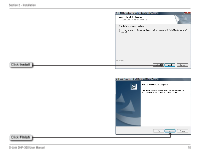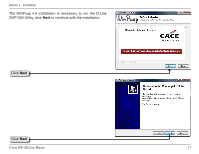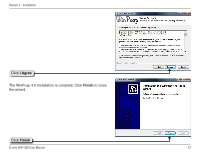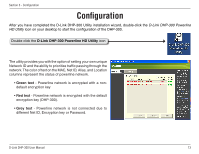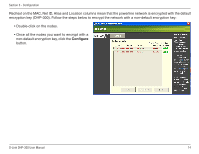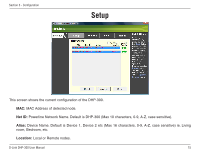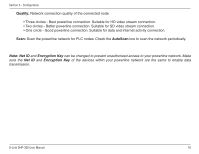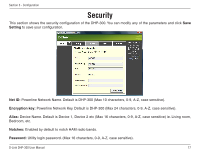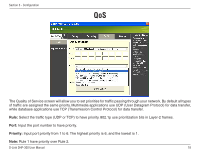D-Link DHP-300 Product Manual - Page 13
Configuration - password
 |
UPC - 790069299025
View all D-Link DHP-300 manuals
Add to My Manuals
Save this manual to your list of manuals |
Page 13 highlights
Section 3 - Configuration Configuration After you have completed the D-Link DHP-300 Utility installation wizard, double-click the D-Link DHP-300 Powerline HD Utility icon on your desktop to start the configuration of the DHP-300. Double-click the D-Link DHP-300 Powerline HD Utility icon The utility provides you with the option of setting your own unique Network ID and the ability to prioritize traffic passing through the network. The color of text on the MAC, Net ID, Alias, and Location columns represent the status of powerline network. • Green text - Powerline network is encrypted with a nondefault encryption key • Red text - Powerline network is encrypted with the default encryption key (DHP-300). • Grey text - Powerline network is not connected due to different Net ID, Encryption key or Password. D-Link DHP-300 User Manual 13