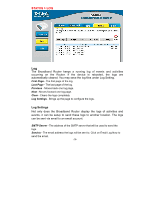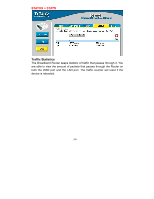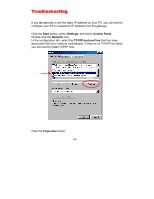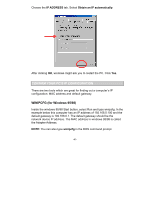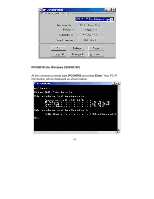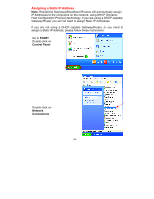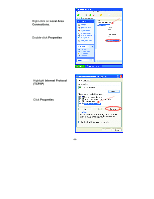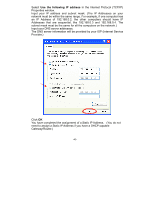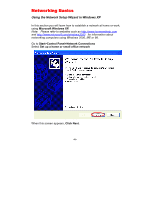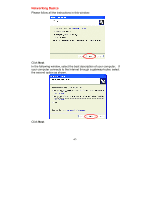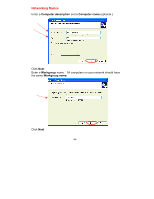D-Link DI-604 Product Manual - Page 43
Assigning a Static IP Address, START, Control Panel, Network, Connections - residential gateway
 |
UPC - 790069244322
View all D-Link DI-604 manuals
Add to My Manuals
Save this manual to your list of manuals |
Page 43 highlights
Assigning a Static IP Address Note: Residential Gateways/Broadband Routers will automatically assign IP Addresses to the computers on the network, using DHCP (Dynamic Host Configuration Protocol) technology. If you are using a DHCP-capable Gateway/Router you will not need to assign Static IP Addresses. If you are not using a DHCP capable Gateway/Router, or you need to assign a Static IP Address, please follow these instructions: Go to START Double-click on Control Panel Double-click on Network Connections -43-
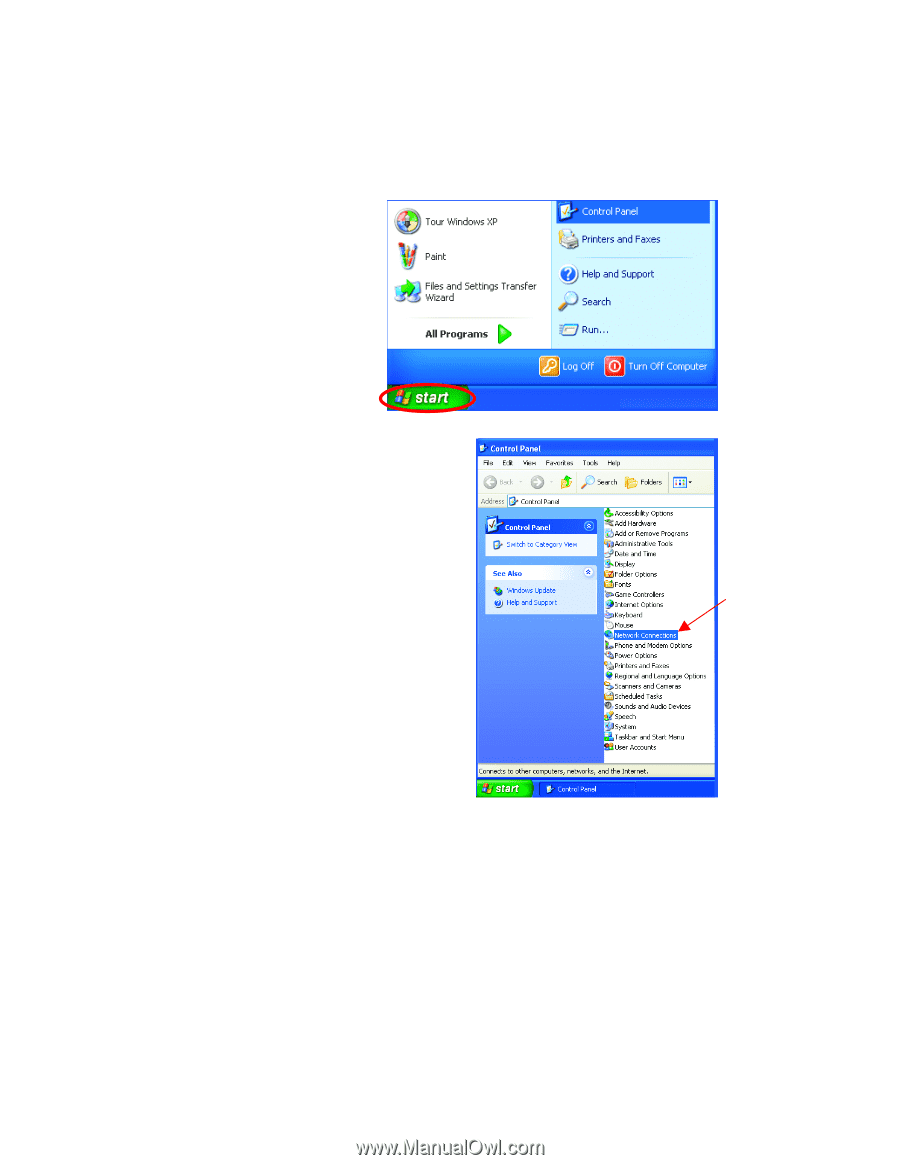
-43-
Assigning a Static IP Address
Note:
Residential Gateways/Broadband Routers will automatically assign
IP Addresses to the computers on the network, using DHCP (Dynamic
Host Configuration Protocol) technology. If you are using a DHCP-capable
Gateway/Router you will not need to assign Static IP Addresses.
If you are not using a DHCP capable Gateway/Router, or you need to
assign a Static IP Address, please follow these instructions:
Go to
START
Double-click on
Control Panel
Double-click on
Network
Connections